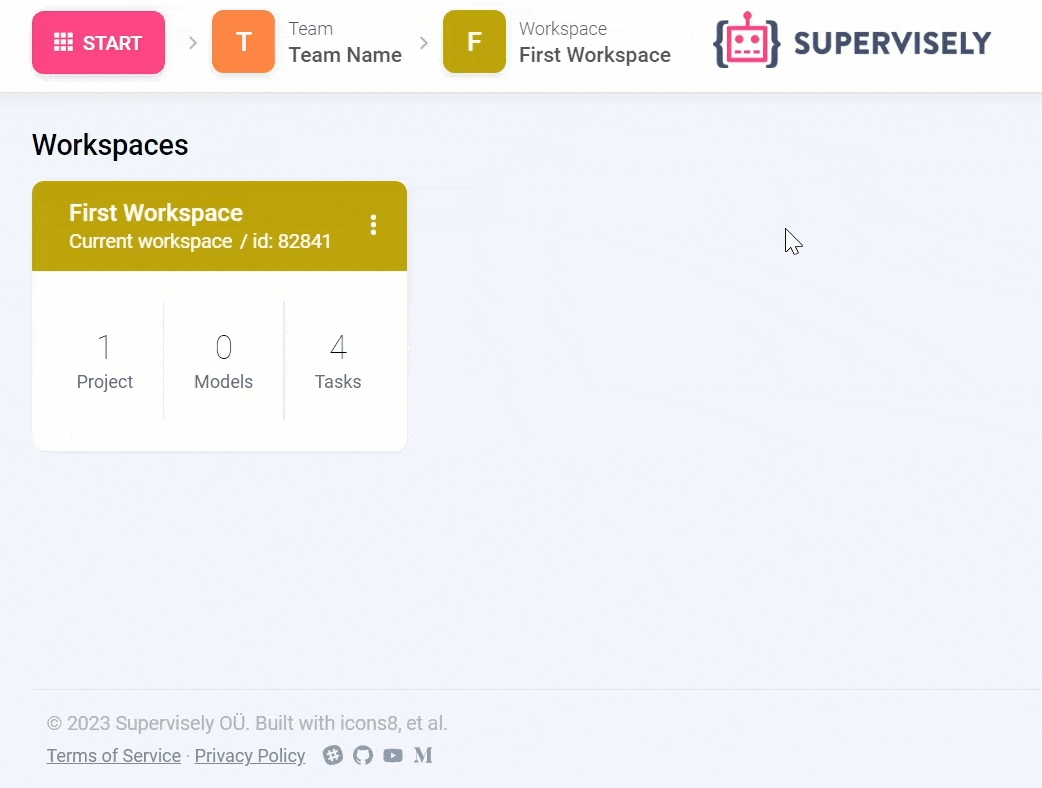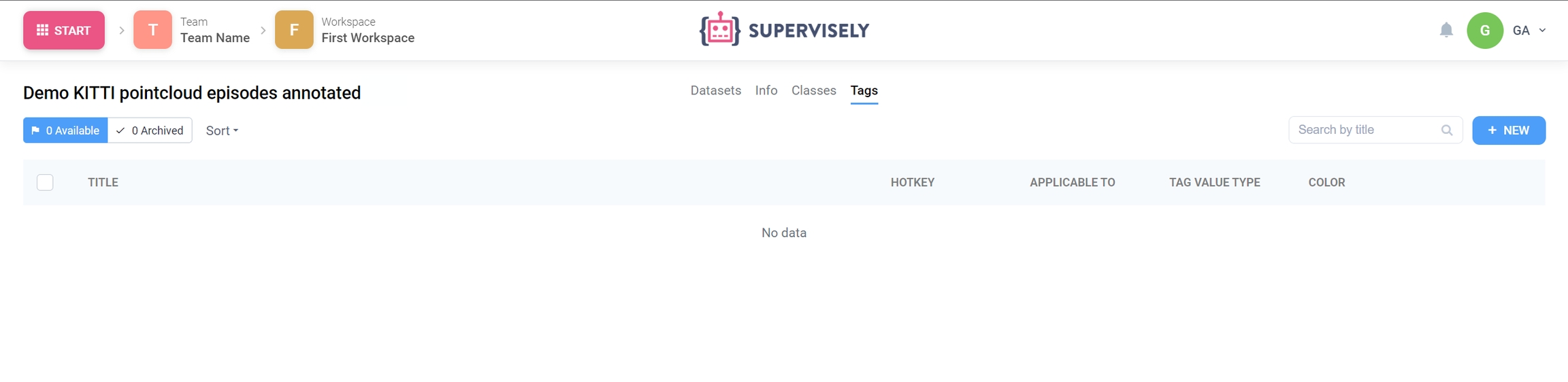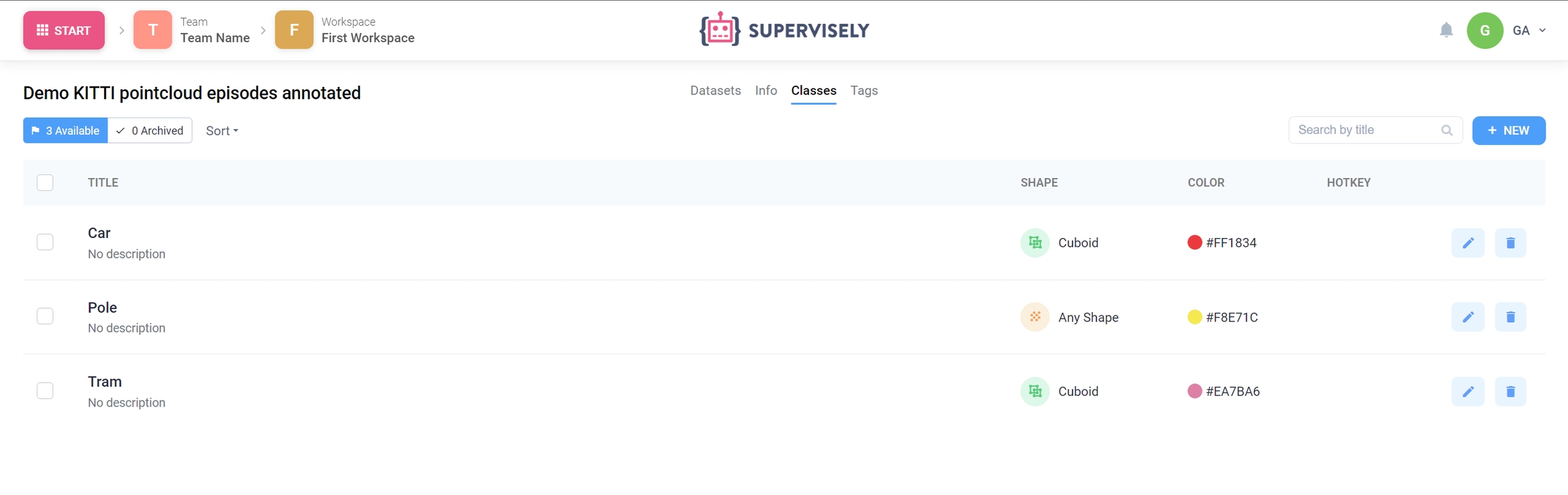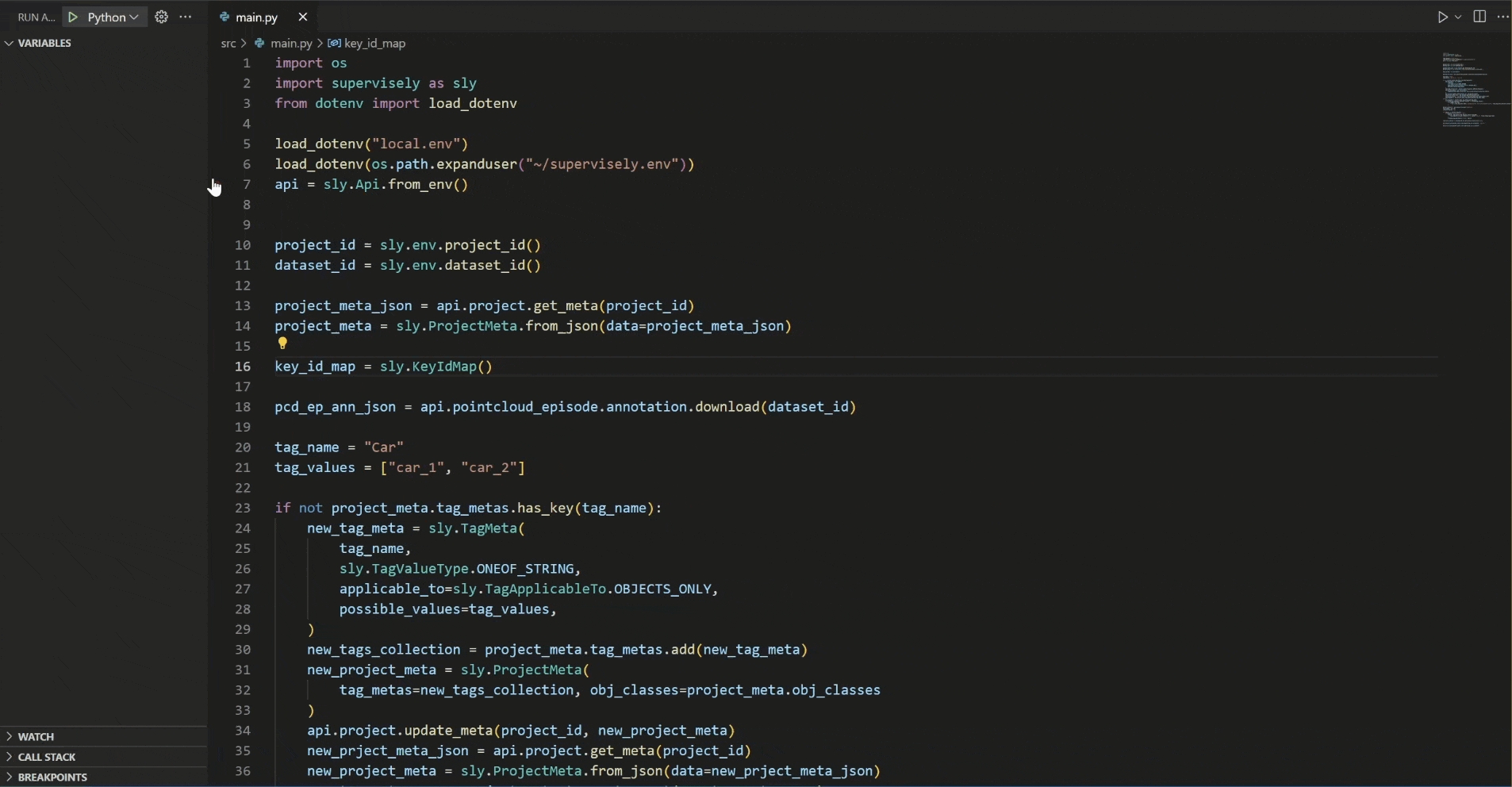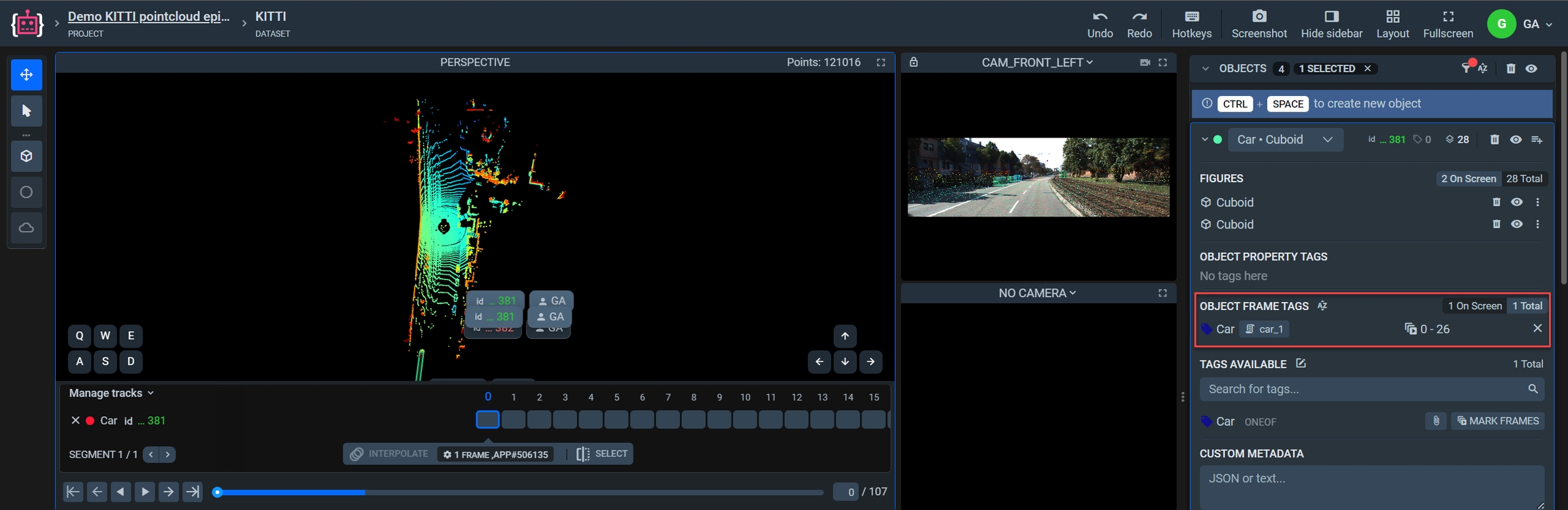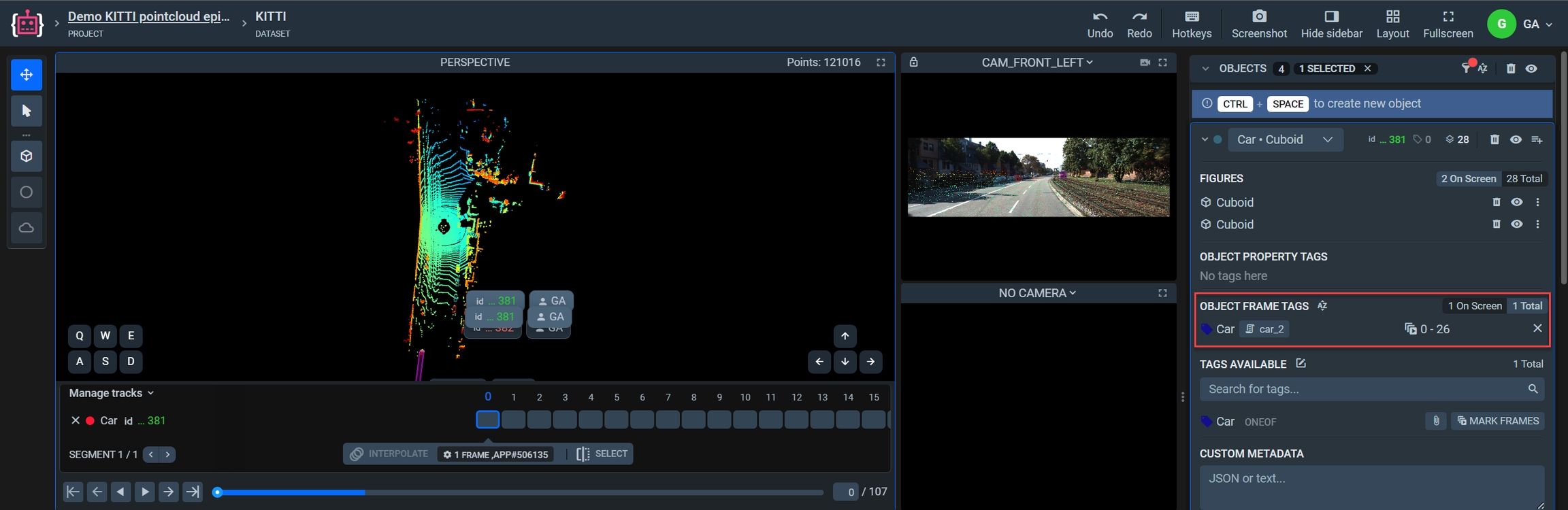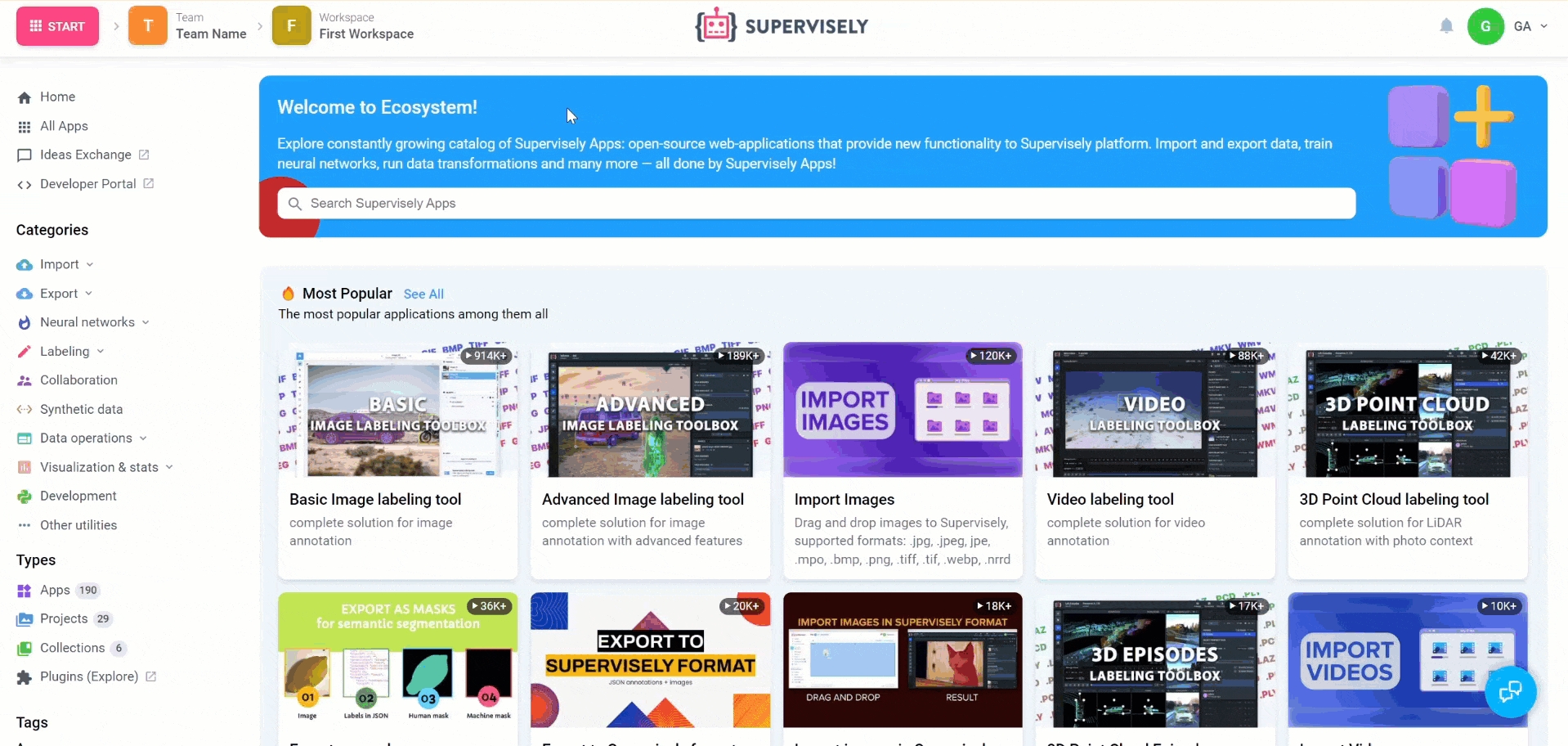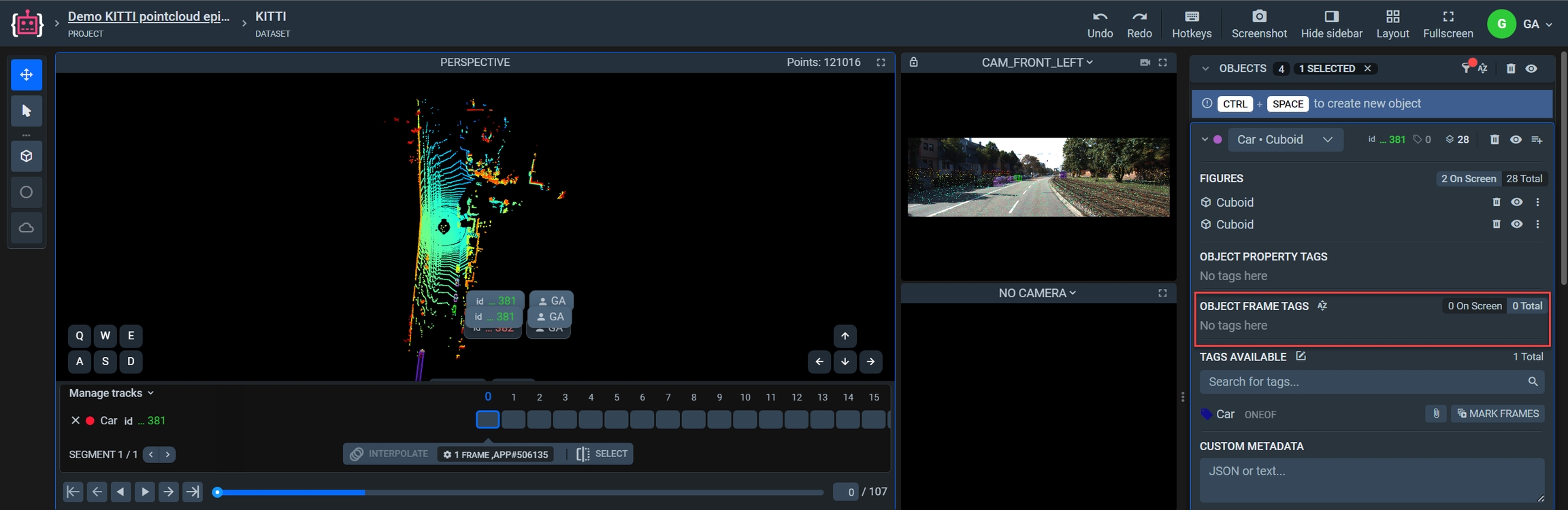Point Cloud Episodes and object tags
How to create and add tags, update and remove tags from Point Cloud Episode annotation objects and frames
Last updated
Was this helpful?
How to create and add tags, update and remove tags from Point Cloud Episode annotation objects and frames
Last updated
Was this helpful?
In this tutorial, you will learn how to create new tags and assign them, update its values or remove tags for selected annotation objects or frames (with these objects) in Point Cloud Episodes using the Supervisely SDK.
Supervisely supports different types of tags:
NONE
ANY_NUMBER
ANY_STRING
ONEOF_STRING
And could be applied to:
ALL
IMAGES_ONLY - PCD in our case
OBJECTS_ONLY
You can find all the information about those types in the section and documentation.
You can learn more about working with Point Cloud Episodes (PCE) using and what are.
Step 3. Open repository directory in Visual Studio Code.
There you see project classes after Demo initialization
Project tags metadata after Demo initialization. This data is empty.
Visualization in Labeling Tool before we add tags
Step 5. Change Workspace ID in local.env file by copying the ID from the context menu of the workspace. Do the same for Project ID and Dataset ID .
Step 6. Start debugging src/main.py
Init api for communicating with Supervisely Instance. First, we load environment variables with credentials, Project and Dataset IDs:
With next lines we will get values from local.env.
By using these IDs, we can retrieve the project metadata and annotations, and define the values needed for the following operations.
To create a new tag, you need to first define a tag metadata. This includes specifying the tag name, type, the objects to which it can be added, and the possible values. This base information will be used to create the actual tags.
Then recreate the source project metadata with new tag metadata.
New tag metas added
Right after updating the metadata, we need to obtain added metadata on the previous step to get the IDs in the next steps.
If a tag with the tag_name already exists in the metadata, we could just use it if it fits our requirements.
In case this tag doesn't meet our requirements, it would be better to create a new one with a different name. On the other hand, we could update the tag values.
When you pass information from tag metadata using its ID to the object, a new tag is created and appended.
If you want to add a tag with value, you can define the value argument with possible values.
If you want to add a tag to frames, you can define the frame_range argument.
created_tag_ids uses to store IDs for the following operations.
Visualization in Labeling Tool with new tags
You could more precisely define tag_frames in your dataset using the following example:
replace line number 46 of source code with this:
insert on line number 51 of source code this:
You will most likely need to modify this example to more accurately define the objects. It is only provided to make it faster and easier to understand where and with what information to interact.
Also, if you need to correct tag values, you can easily do so as follows:
In our example, we took the first annotated object and the tag assigned to it in the previous step.
You can use a different approach to obtain information about objects, their tags, and the values of those tags according to your goal.
To remove a tag, all you need is its ID.
Please note that you are only deleting the tag from the object. To remove a tag from the project (TagMeta), you need to use other SDK methods.
Step 1. Prepare ~/supervisely.env file with credentials.
Step 2. Clone with source code and create .
Step 4. Get, for example, project from Ecosystem.