Image matting
Step-by-step tutorial on how to integrate custom interactive image matting neural network into Supervisely platform on the example of Matte Anything.
Introduction
In this tutorial you will learn how to integrate custom interactive image matting model into Supervisely Ecosystem. Supervisely Python SDK allows to easily integrate models for numerous image processing tasks. This tutorial takes Matte Anything image matting model (to be more precise, it is a combination of several models united into a single pipeline) as an example and provides a complete instruction to integrate it as an application into Supervisely Ecosystem. You can find and try Matte Anything Supervisely integration here. The code for integration can be found here.
Implementation details
To integrate your custom video object segmentation model, you need to subclass sly.nn.inference.PromptableSegmentation and implement 4 main methods:
initialize_custom_guimethod for building custom GUI for your model;get_params_from_guimethod for getting necessary parameters for model deployment from GUI;load_modelmethod for loading model on device (CPU / GPU);servefor serving model as REST API on Supervisely platform - it means that other applications are able to send requests to your model and get predictions from it.
Overall structure
The overall structure of the class we will implement looks like this:
import supervisely as sly
from supervisely.app.widgets import *
from fastapi import Response, Request
class MyModel(sly.nn.inference.PromptableSegmentation):
def initialize_custom_gui(self):
# build custom UI from supervisely widgets, put them into Container and return it
custom_gui = Container(
widgets=list_of_widgets,
)
return custom_gui
def get_params_from_gui(self):
# extract parameters which will be used in load_model method from GUI and return them as a dictionary
return deploy_params
def load_model(self):
# initialize model architecture, load weights and put model on device
pass
def serve(self):
super().serve()
server = self._app.get_server()
@server.post("/smart_segmentation")
def smart_segmentation(response: Response, request: Request):
pass
model = MyModel()
model.serve()As you can see from the code snippet above, it will be necessary to add smart_segmentation endpoint in serve method - it is necessary to enable model to take requests on segmentation from Supervisely image labeling tool.
Matte Anything interactive image matting model
Now let's implement the class specifically for Matte Anything.
Installing necessary packages
We recommend to develop apps using VS Code Dev Containers extension - it will simplify installation of necessary packages.
Here is a Dockerfile for Serve Matte Anything app development:
Downloading weights of models
After installing all necessary packages, it will be also necessary to download weights of models (Matte Anything uses Segment Anything, Groundin DINO and ViTMatte) and put them into pretrained folder. Here are the links for Segment Anything, Grounding DINO and ViTMatte pretrained checkpoints. For local debug we can load model weights from local storage, but in production we recommend to save weights to a Docker image.
Preparing json files with models data
We will need to create a json file for each model group - this data will be used to create model tables in UI and load models in code.
Here are json files for Segment Anything, Grounding DINO and ViTMatte respectively:
We will put these files into models_data directory.
Step-by-step class implementation
Defining imports and global variables
initialize_custom_gui
The following code builds custom GUI from Supervisely widgets (we will also need get_models method in order to read json files with models data and preprocess extracted data):
As you can see from the code above, there are two functions inside initialize_custom_gui method: remove_unnecessary_keys and change_dino_ui. The first one is used in order to remove config and checkpoint paths from model tables since we do not want this data to be displayed in UI, we will need this data only in our code. The second one is used for interaction witb user: if user chooses to use Grounding DINO, then part of UI with Grounding DINO settings will appear.
load_model
The code below initializes Segment Anything, ViTMatte and (if necessary) Grounding DINO models, loads their checkpoints and puts them on device:
We will also need some additional methods for serving our model on Supervisely platform:
After we have initialized necessary models, we can start implementing serve method. But before doing it, we will have to implement some methods which we will use to process image data and generate trimaps artificially:
Image matting task usually assumes usage of trimap - specific mask which divides input image into three types of areas: foreground, background, and transition region. But manual creation of trimap can be very time-consuming. Matte Anything uses segmentation mask predicted by Segment Anything and processes it via erosion and dilation (in code it is implemented in generate_trimap method) to generate trimap automatically. ViTMatte uses this trimap as an input to predict alpha mask. If user has chosen to use Grounding DINO, then this model will be used for detecting transparent objects - if such objects were found on image, then trimap will be corrected based on this information - convert_pixels method is used in order to put such objects into transition area of trimap. set_image_data method is used to avoid unnecessary calculations - if given image id is in cache, then it means that predictor features for this image are already calculated and we can simply take them from cache instead of calculating them again from scratch.
serve
The code below implements serve method with smart_segmentation endpoint for taking requests on segmentation and sending responses with encoded mask to the platform:
After implementing class we will have to initialize it and execute serve method:
Debug in Supervisely platform
Once the code is written, it's time to test it right in the Supervisely platform as a debugging app.
First of all it is necessary to create .vscode folder and launch.json file inside this folder. Your launch.json file should contain the following:
You can read more about advanced debug mode here.
After that:
If you develop in a Docker container, you should run the container with
--cap_add=NET_ADMINoption.Install
sudo apt-get install wireguard iproute2orbrew install wireguard-toolsfor Mac.Define your
TEAM_IDin thedebug.envfile. *Actually there are other env variables that is needed, but they are already provided in./vscode/launch.jsonfor you.Switch the
launch.jsonconfig to theAdvanced debug in Supervisely platform:
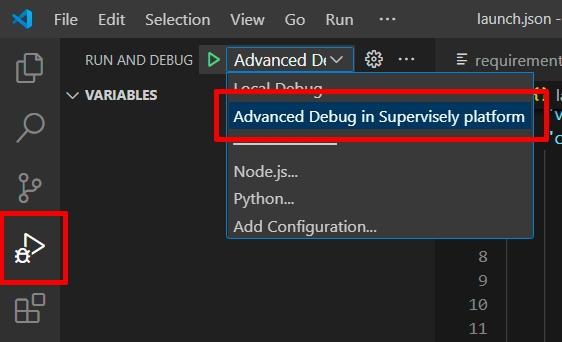
Run the code.
✅ It will deploy the model in the Supervisely platform as a REST API.
Here is how advanced debug mode launch looks like:
After advanced debug launch you must be able to debug your app via Develop & Debug app:
Release your code as a Supervisely App
Repository structure
The structure of our GitHub repository is the following:
Explanation:
serving_app/main.py- main inference scriptserving_app/README.md- readme of your application, it is the main page of an application in Ecosystem with some images, videos, and how-to-use guidesserving_app/config.json- configuration of the Supervisely application, which defines the name and description of the app, its context menu, icon, poster, and running settingssupervisely.env- file with variables used for debuggingdocker/- directory with the custom Dockerfile for this application and the script that builds it and publishes it to the docker registry
App configuration
App configuration is stored in config.json file. A detailed explanation of all possible fields is covered in this Configuration Tutorial. Let's check the config for our current app:
Here is the explanation for the fields:
type- type of the module in Supervisely Ecosystemversion- version of Supervisely App Engine. Just keep it by defaultname- the name of the applicationdescription- the description of the applicationcategories- these tags are used to place the application in the correct category in Ecosystemsession_tags- these tags will be assigned to every running session of the application. They can be used by other apps to find and filter all running sessionsneed_gpu: true- should be true if you want to use anycudadevicesgpu: required- app can be runned only on GPU devicescommunity_agent: false- this means that this app can not be run on the agents started by Supervisely team, so users have to connect their own computers and run the app only on their own agents. Only applicable in Community Edition. Enterprise customers use their private instances so they can ignore the current optiondocker_image- Docker container will be started from the defined Docker image, github repository will be downloaded and mounted inside the containerentrypoint- the command that starts our application in a containerport- port inside the container
App release
Once you've tested the code, it's time to release it into the platform. It can be released as an App that is shared with the all Supervisely community, or as your own private App.
Refer to How to Release your App for all releasing details. For a private app check also Private App Tutorial.
Last updated
Was this helpful?