Objects binding
This guide explains how to bind (group) objects on images
Introduction
For some labeling scenarios, it is needed to group objects. Let's consider the case when you need to label object parts and then group them together. Such binding will help you distinguish parts of different objects. In this tutorial, you will learn how to programmatically group objects together (binding) and how to work with existing bindings.
In this tutorial, we will create binding for the labeled parts of a single car:
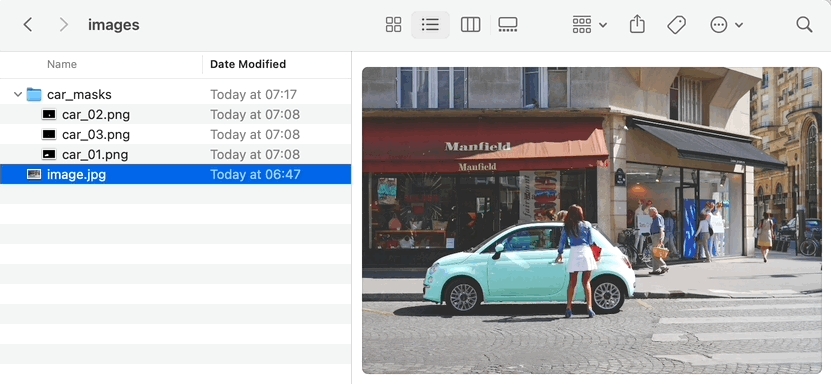
This tutorial consists of two parts:
****Part 1. Create labels with binding and upload them to Supervisely server.
****Part 2. Methods needed to work with existing bindings.
How to debug this tutorial
Step 1. Prepare ~/supervisely.env file with credentials. Learn more here.
Step 2. Clone repository with source code and demo data and create Virtual Environment.
Step 3. Open repository directory in Visual Studio Code.
Step 4. change ✅ workspace ID ✅ in local.env file by copying the ID from the context menu of the workspace. A new project with demo data will be created in the workspace you define:
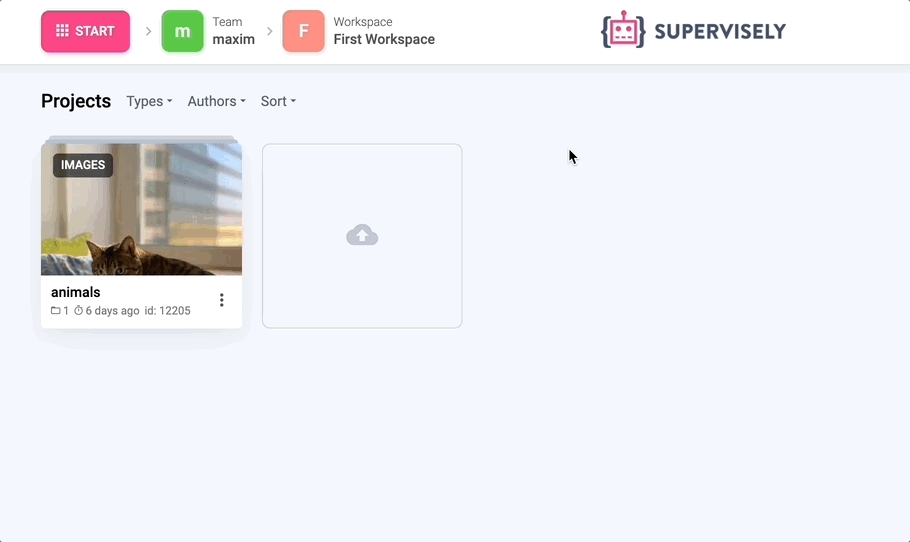
Step 5. Start debugging src/main.py
Part 1. Create labels with binding and upload them to server
Import libraries
Init API client
Init API for communicating with Supervisely Instance. First, we load environment variables with credentials and workspace ID:
Create project
Create empty project with name "tutorial-bindings" with one dataset "dataset-01" in your workspace on server. If the project with the same name exists in your dataset, it will be automatically renamed (tutorial-bindings_001, tutorial-bindings_002, etc ...) to avoid name collisions.
Define annotation classes
Let's define annotation classes and upload them to our new project on server:
Upload demo image to server
Read masks and create sly.Annotation
More details about how to create labels can be found in this tutorial.
Create bindings
We know that all three masks are parts of a single car object. Let's bind them together. It is important to notice that any unique string can be label's binding_key.
Upload annotation with binding to server
As a result, we will have three objects of class car grouped together:
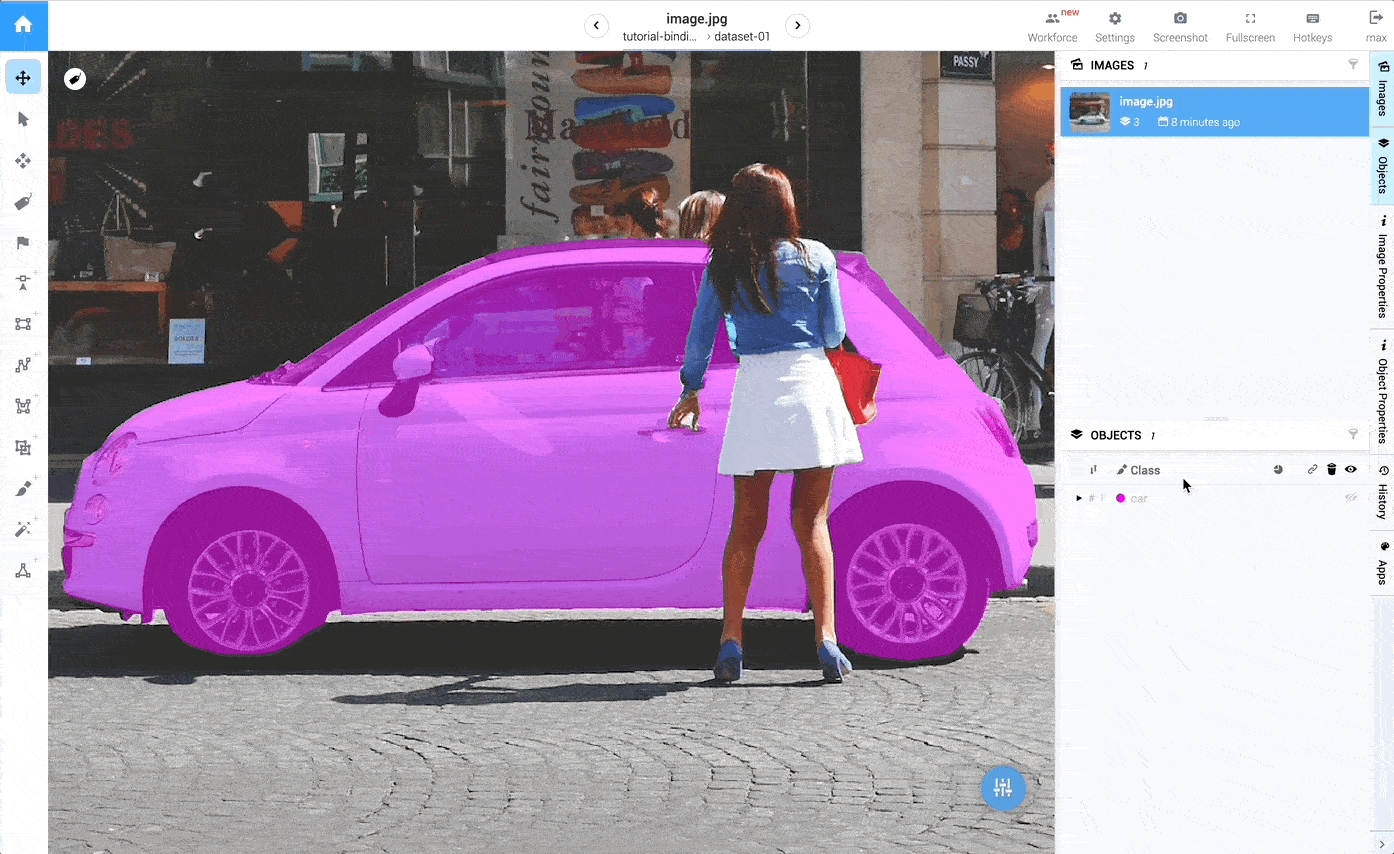
Part 2: Work with existing binding
Download annotation
Let's download existing annotation (we created it in part 1) from server.
Access to binding keys
If binding_key is None then the label does not belong to any group.
The output will be the following:
Access all binding groups in annotation
Discard binding
Let's remove bindings on objects of class car:
Or you can discard binding for all labels in annotation:
Let's upload updated annotation (without bindings) back to the server:
Last updated
Was this helpful?