Basics of authentication
Learn about the basics of authentication in Supervisely
Basics of Authentication
The easiest and best way to authenticate with the Supervisely API is by using Basic Authentication via a personal access token.
You need only two environment variables:
SERVER_ADDRESS- address of your Supervisely instanceAPI_TOKEN- your personal access token
SERVER_ADDRESS env
SERVER_ADDRESS envIf you are using 🌎 Community Edition 🌎 your server address is https://app.supervisely.com
If you are using 🔐 Enterprise Edition 🔐 you have your own instance address. You can copy the URL address from the browser or contact instance admin. For example on my private instance the address is the following:
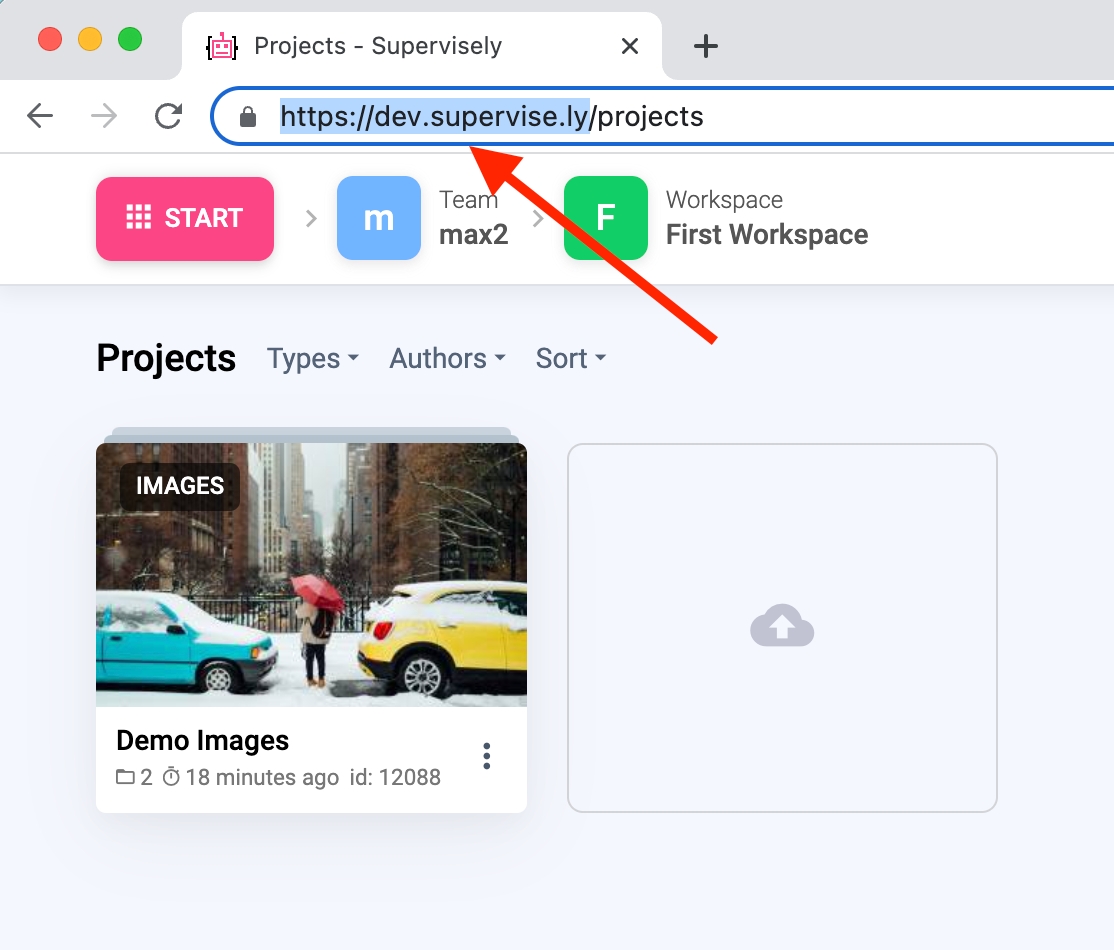
In the example above the server address is https://dev.supervisely.com
API_TOKEN env
API_TOKEN envEvery basic account has its own personal access token in account settings:
Find
Account Settingsunder your name in the right top corner.Go to
API Tokentab.Press copy button.
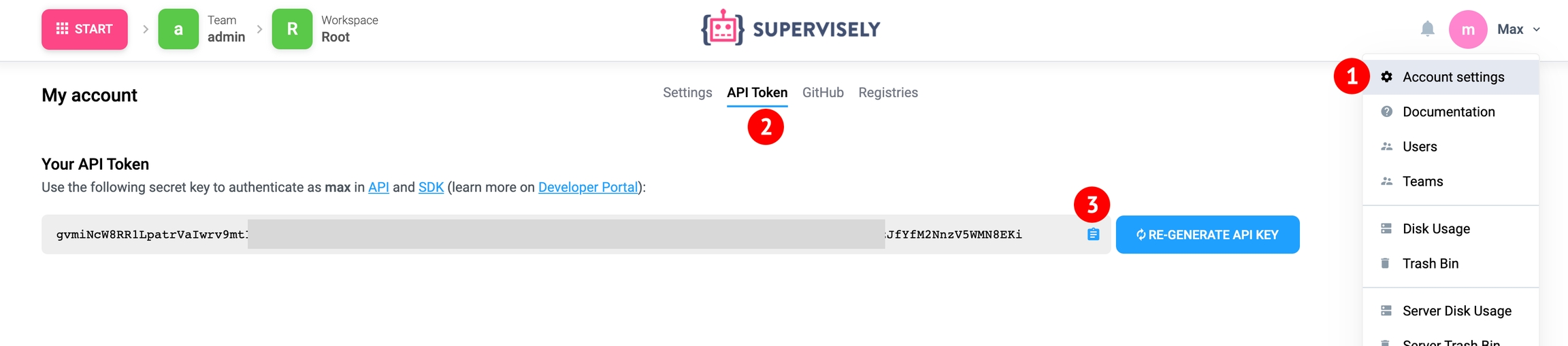
You can revoke your current token and generate the new one at any time by clicking re-generate api key button.
How to use in Python
To communicate with the Supervisely platform, you first need to instantiate a client. The easiest way to do that is by calling the function from_env() or pass values of environment variables in the constructor.
Use .env file - recommended 👍
It is the default practice to store your secrets as environment variables and keep them safe in .env files for local development.
Create .env file (recommended:
~/supervisely.env) with the following content:
2. Use it the following way
Pass values into the API constructor - optional, not recommended
We do not recommend using this way in production. It is the fastest way, but remember, it is not safe to store the secrets right in your sources. Avoid (accidentally) committing (exposing) your private keys, passwords or other sensitive details (by hard-coding in them in your script) to Git by storing them as environment variables.
Fast Authentication with CLI Tool
Beta. Release coming soon.
If you already use or are about to install our Enterprise CLI Tool, you will be able to do all the .env file preparation using just one command.
Command options:
-s/--server-address- Server address.-l/--login- User login.-p/--password- User password.
This will help you automatically create the .env file. If you have this file and try to log in as a different user, the existing .env file will be overwritten. A backup file will be created for the previous .env file. Backup files will be saved for the last 5 authorizations.
More information you can find on this page
Last updated
Was this helpful?