DatePicker
Introduction
DatePicker widget in Supervsely is a user-friendly and customizable date input solution for Supervisely app developers. It features an intuitive interface that allows users to select a date from a calendar or enter one manually. The widget supports a wide range of date formats, making it suitable for use in diverse applications. With its flexible styling options, the DatePicker component can seamlessly integrate with apps and enhance the user experience.
Function signature
date_picker = DatePicker(
value=None,
placeholder="Select date",
picker_type="date",
size=None,
readonly=False,
disabled= False,
editable=True,
clearable=True,
format="yyyy-MM-dd",
first_day_of_week=1,
widget_id=None,
)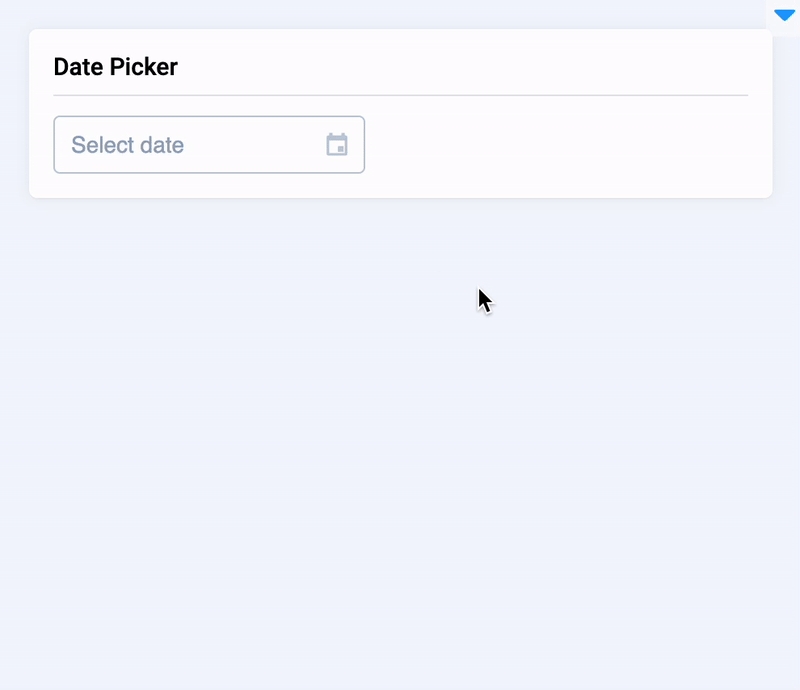
Parameters
value
Union[int, str, list, tuple]
Default value to date picker
placeholder
str = "Select
Date picker input help text
picker_type
Literal["year", "month", "date", "datetime", "week", "datetimerange", "daterange"]
Date picker type
size
Literal["large", "small", "mini", None]
Determine widget size.
readonly
bool
Specifies that a date picker input should be read-only
disabled
bool
Disable widget
editable
bool
Allows to edit date picker input value text
clearable
bool
Allows to delete value by clicking
first_day_of_week
int
Determine first day of the week
format
str
Determine value displaying format
widget_id
str
ID of the widget
value
Default value to date picker
type: Union[int, str, list, tuple]
default value: None
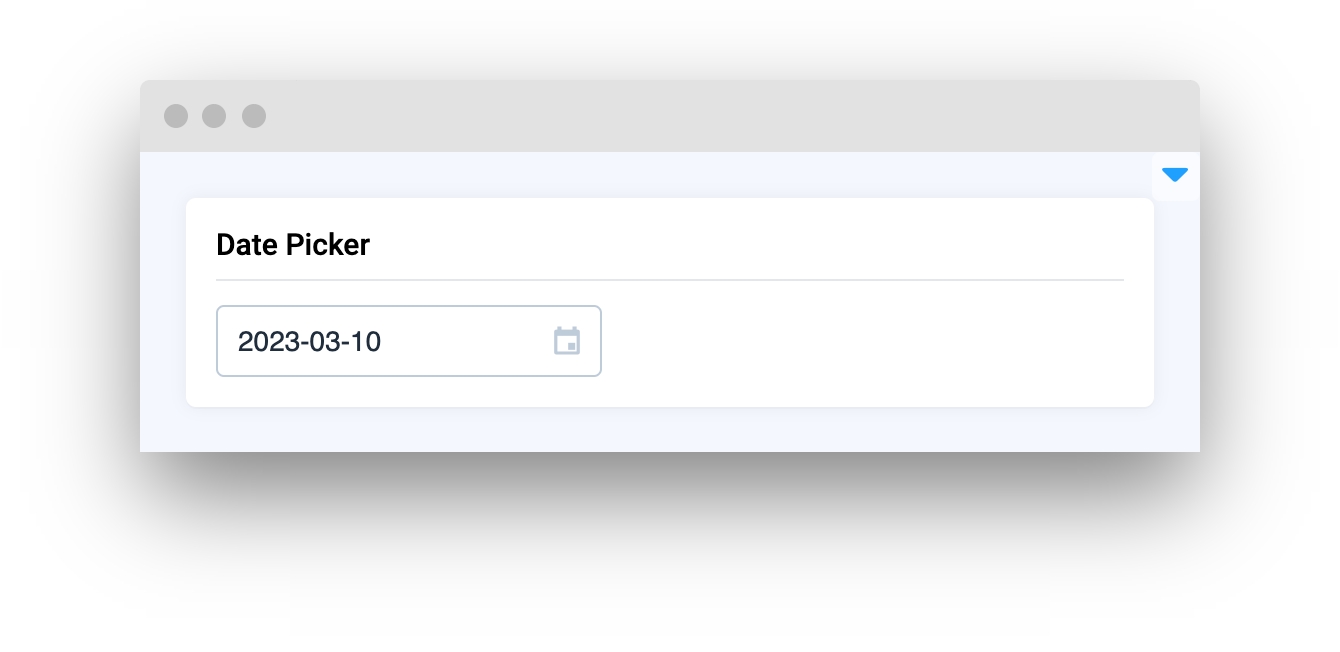
placeholder
Date picker input help text
type: str
default value: Select date"
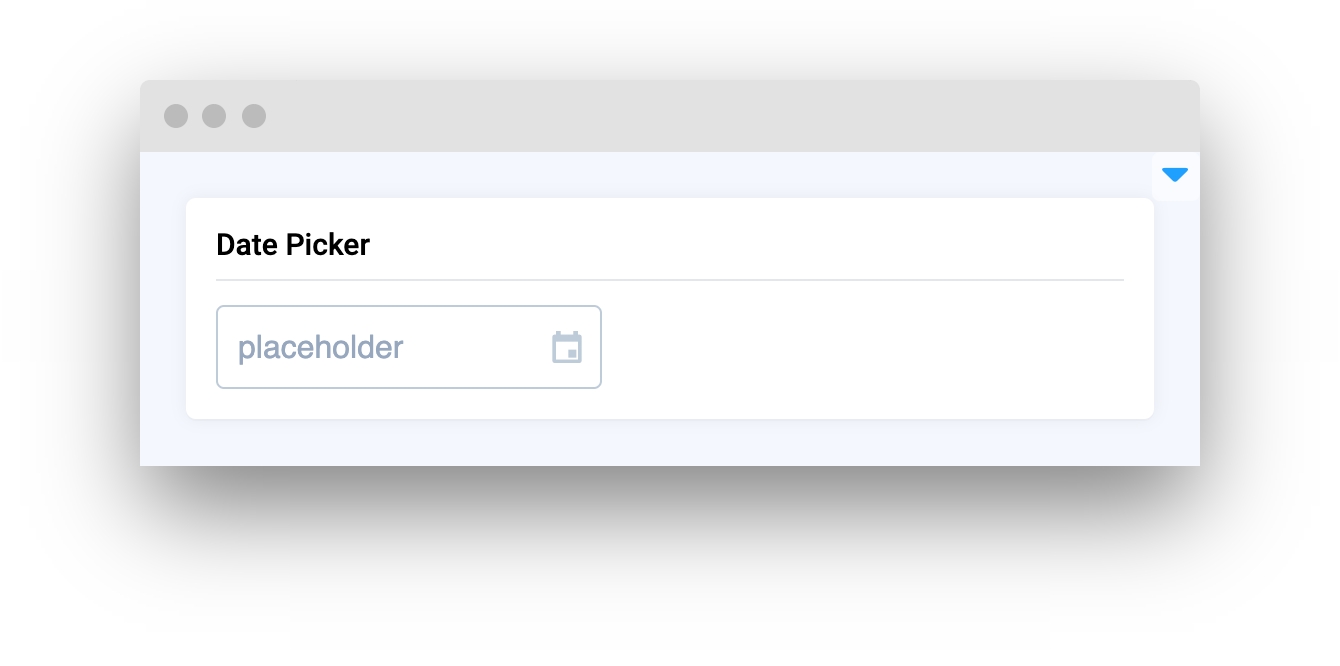
picker_type
Date picker type
type: Literal["year", "month", "date", "datetime", "week", "datetimerange", "daterange"]
default value: "date"
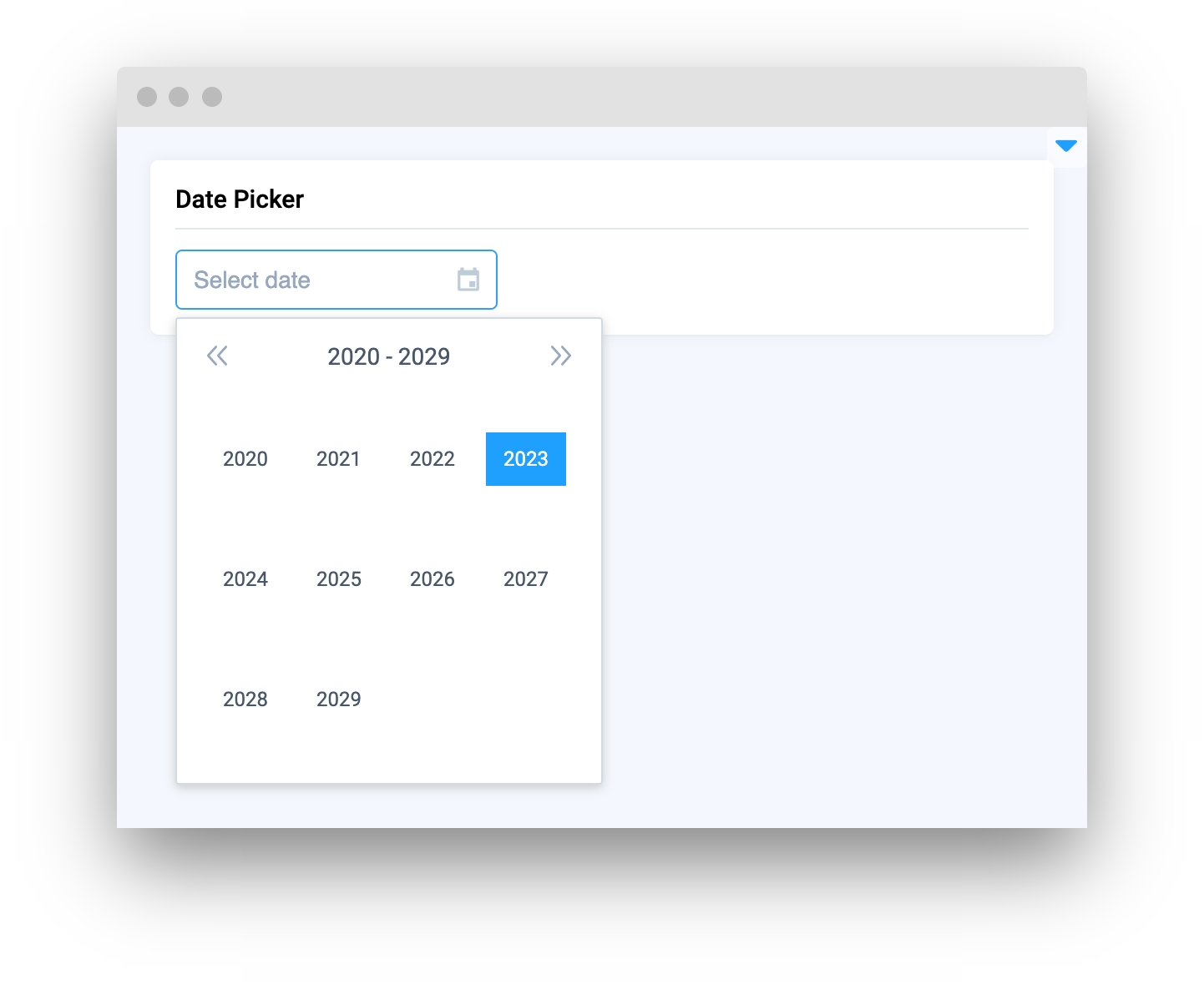
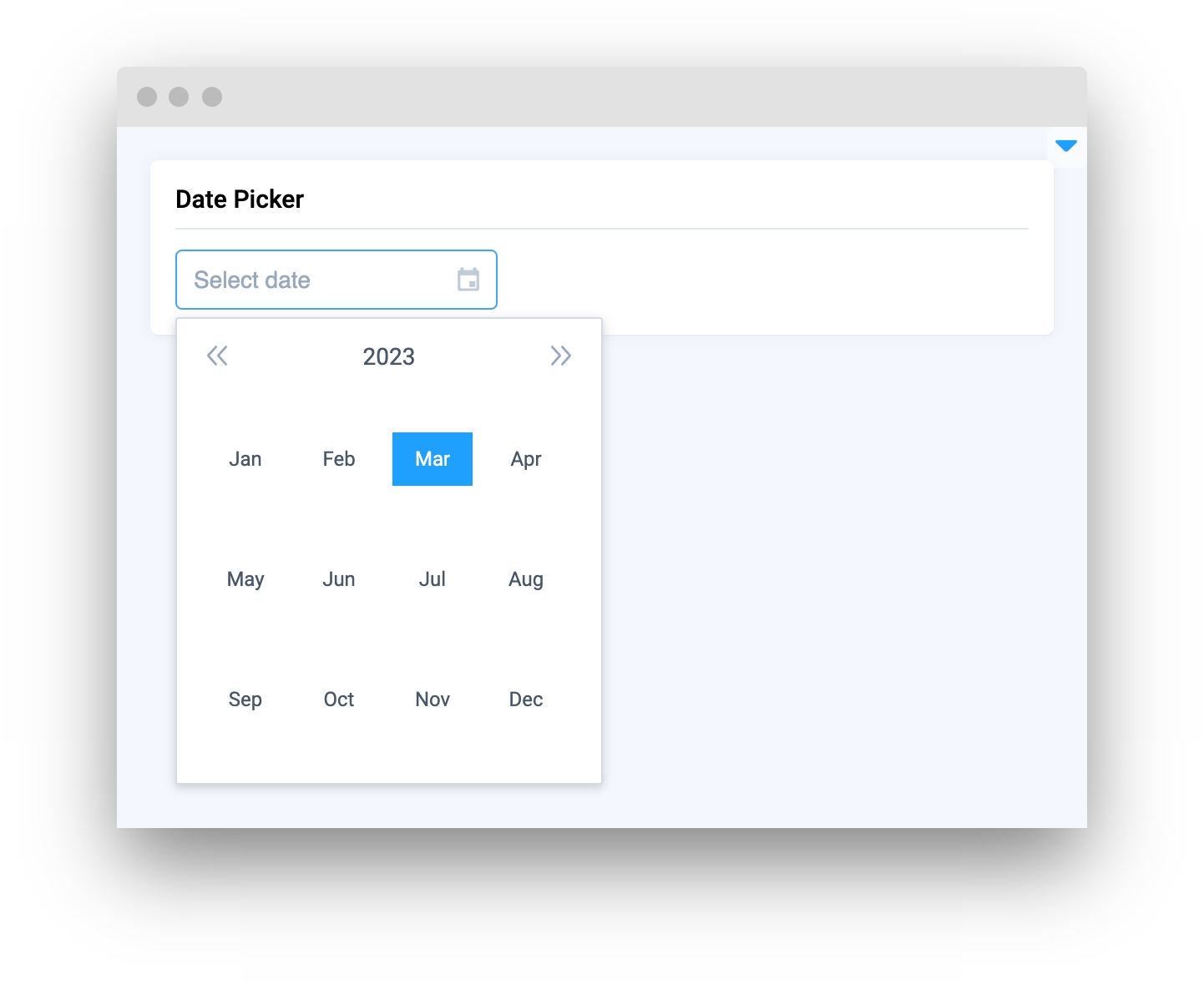
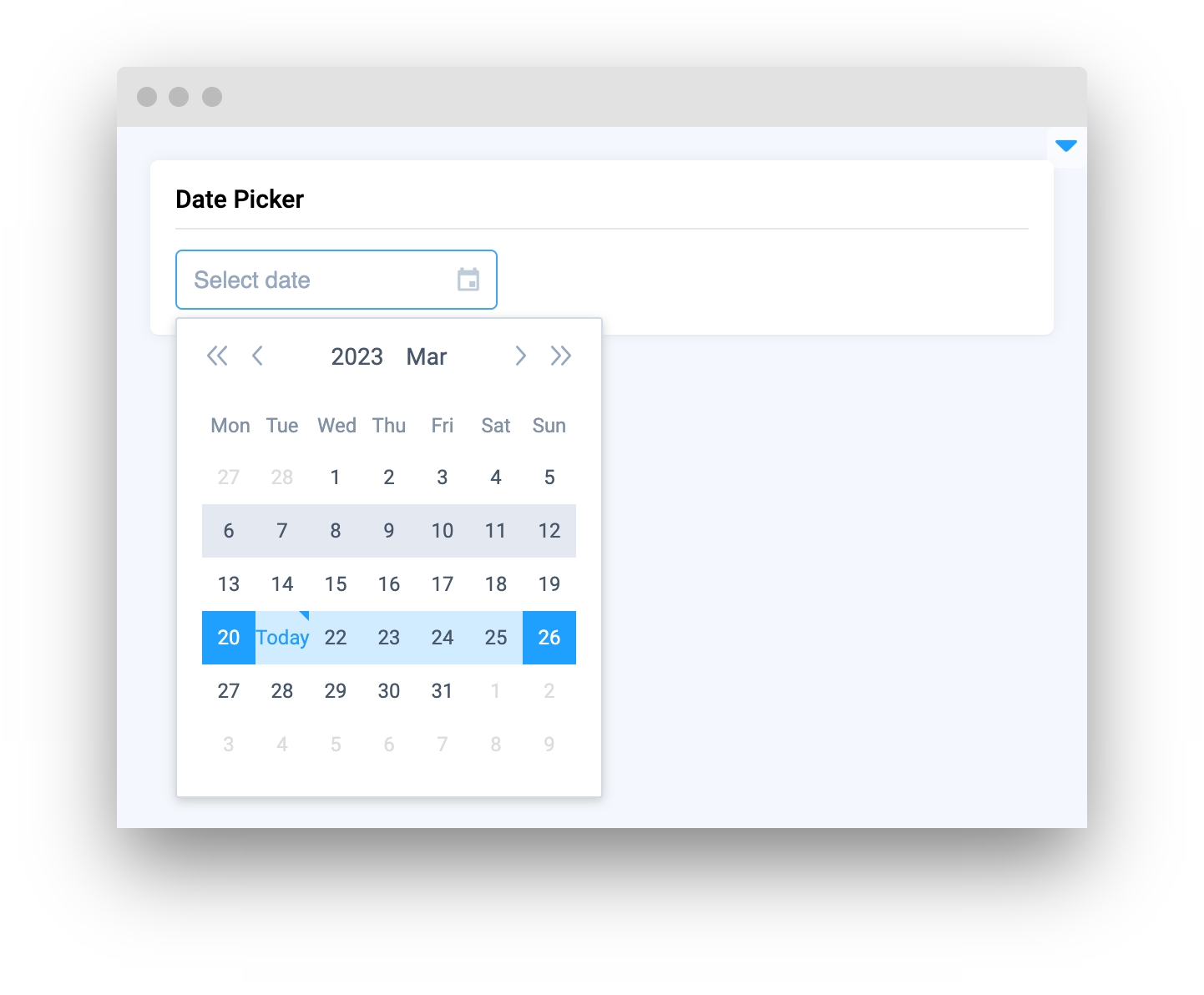
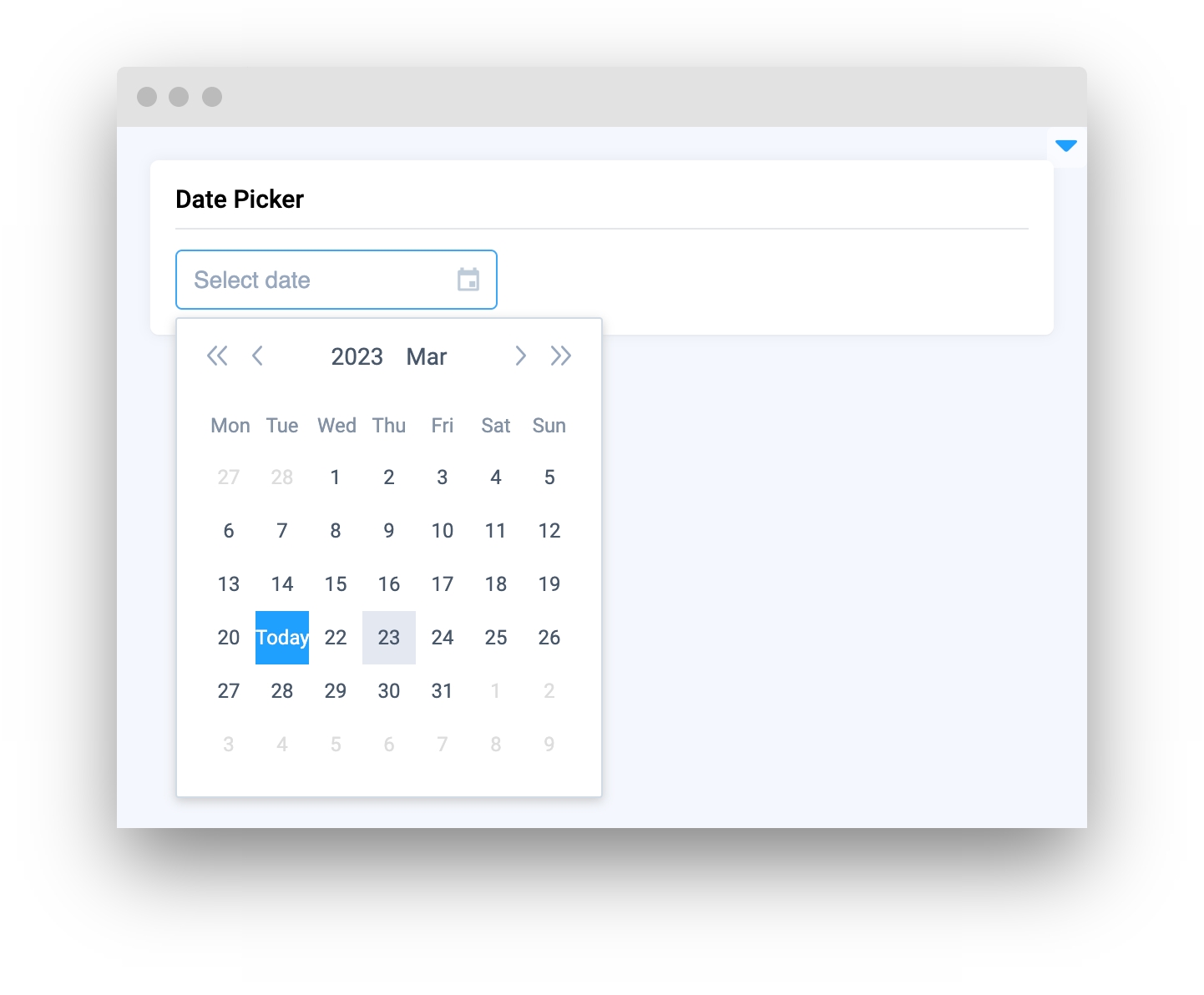
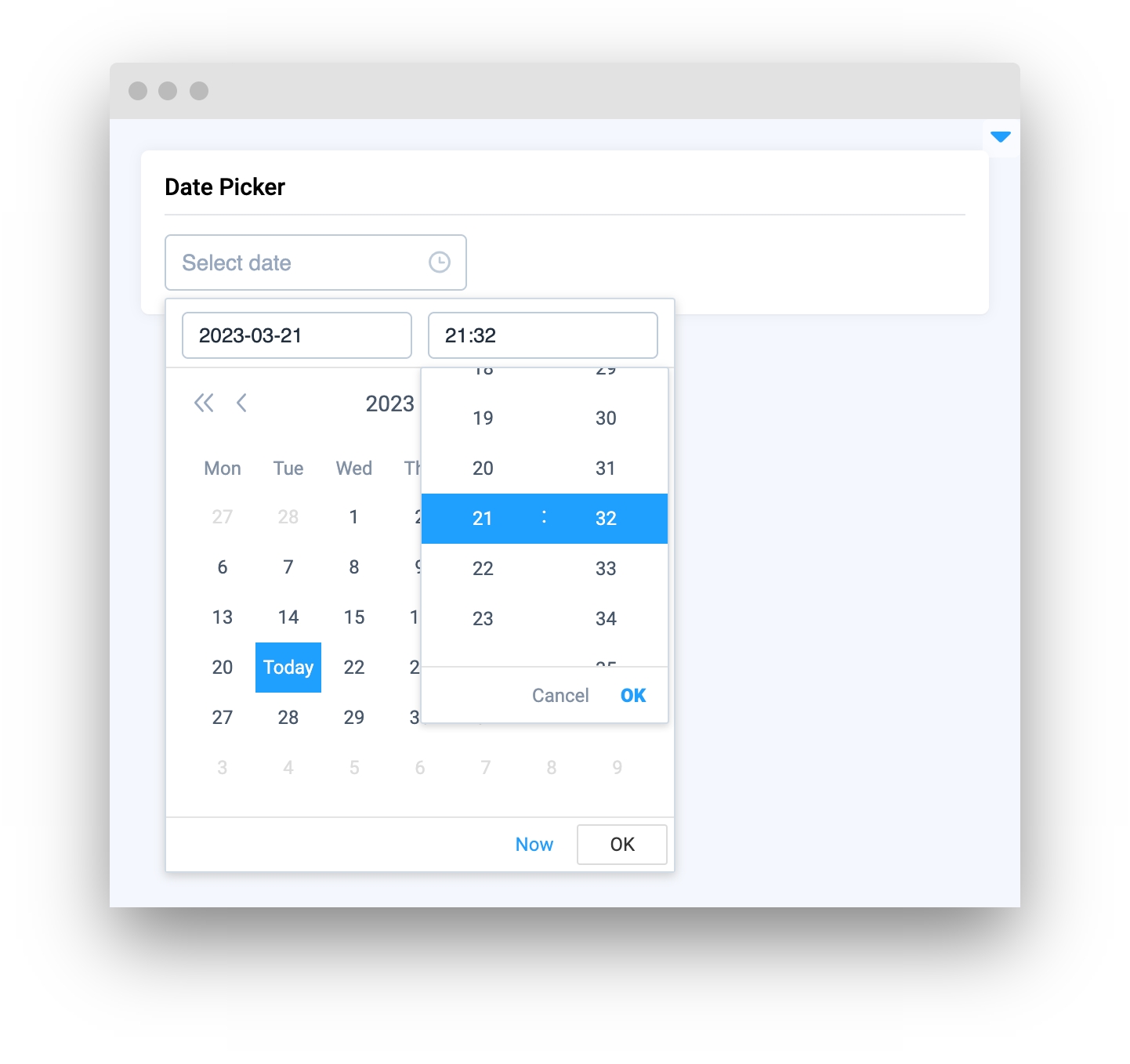
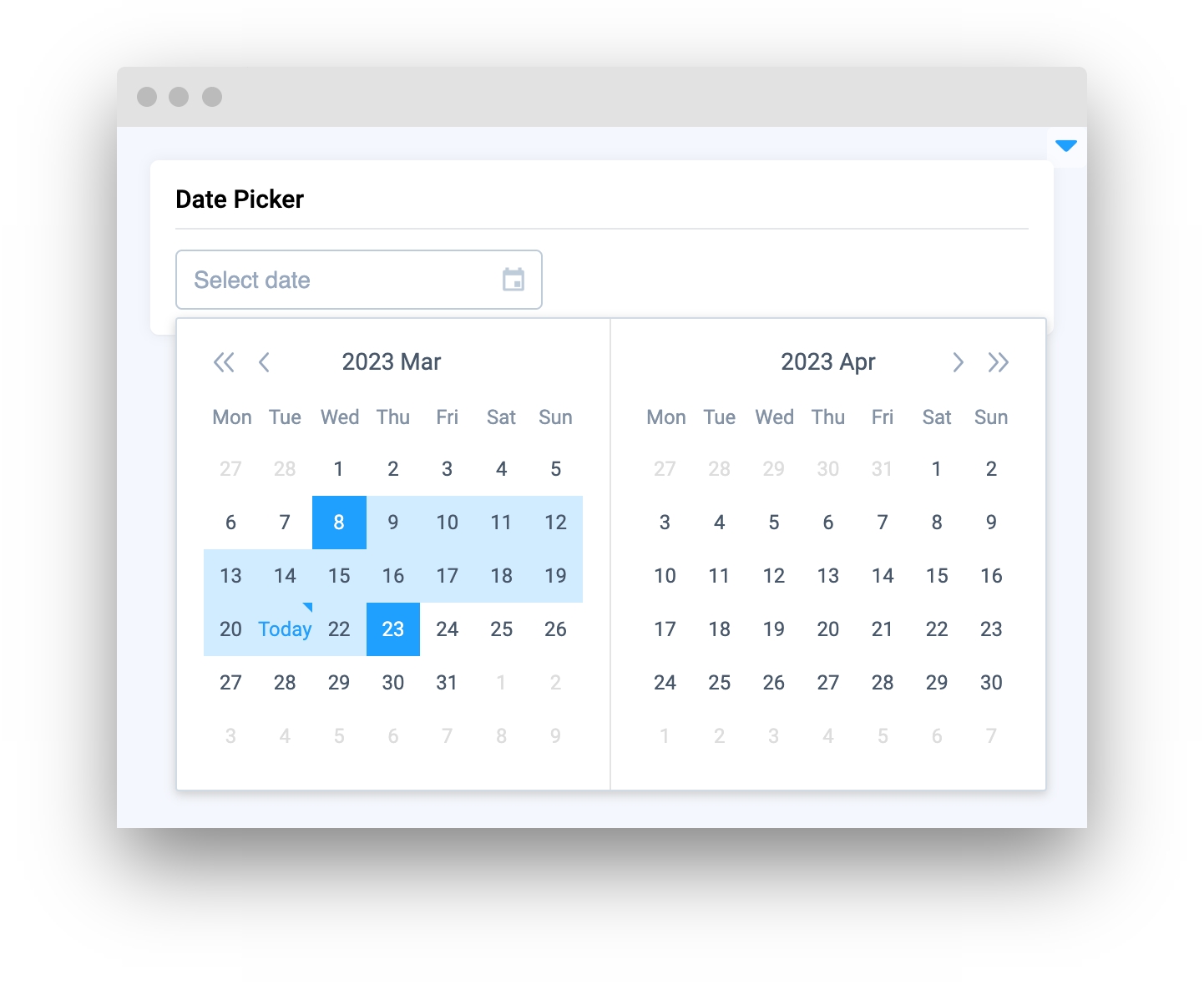
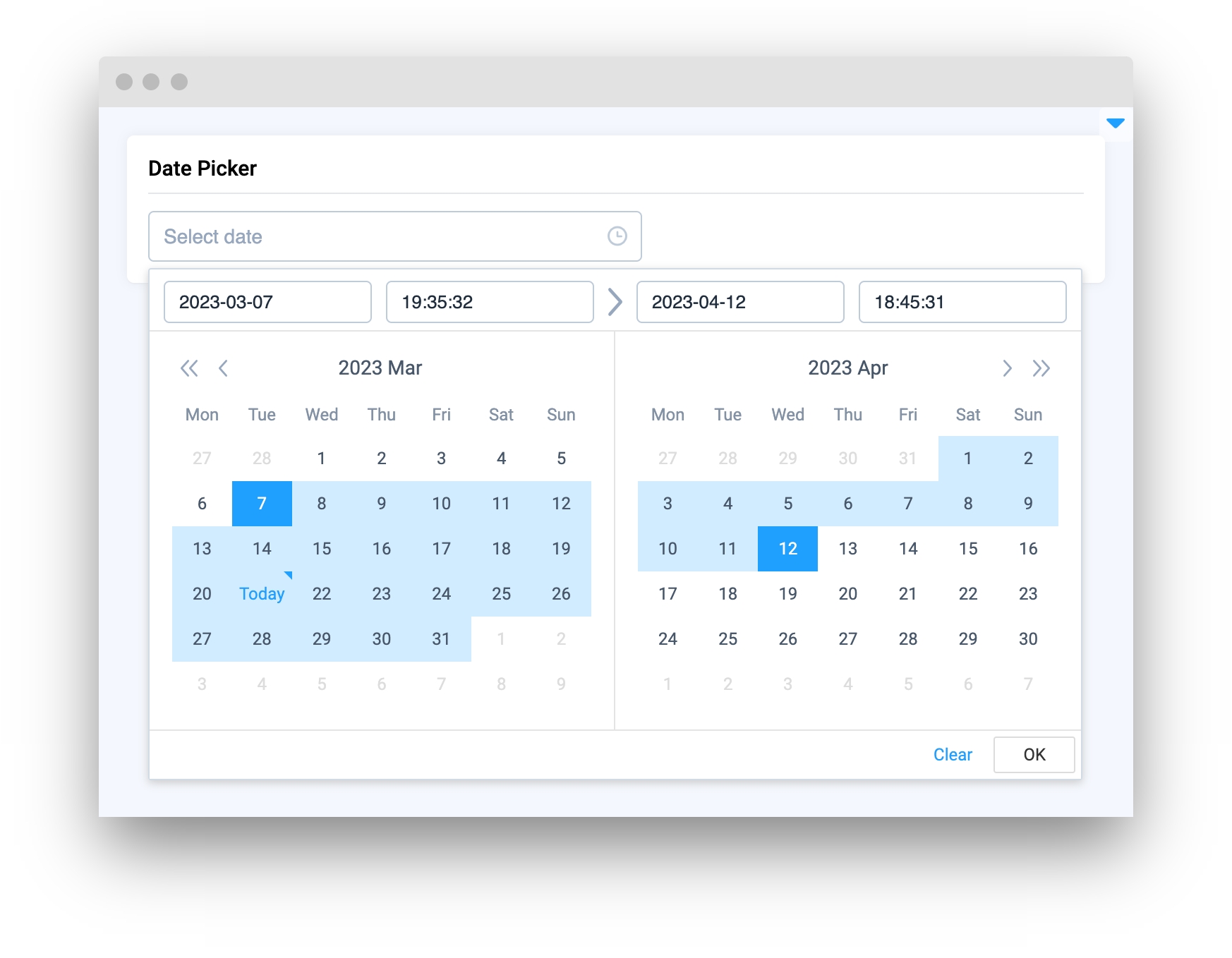
size
Determine widget size
type: Literal["large", "small", "mini", None]
default value: None
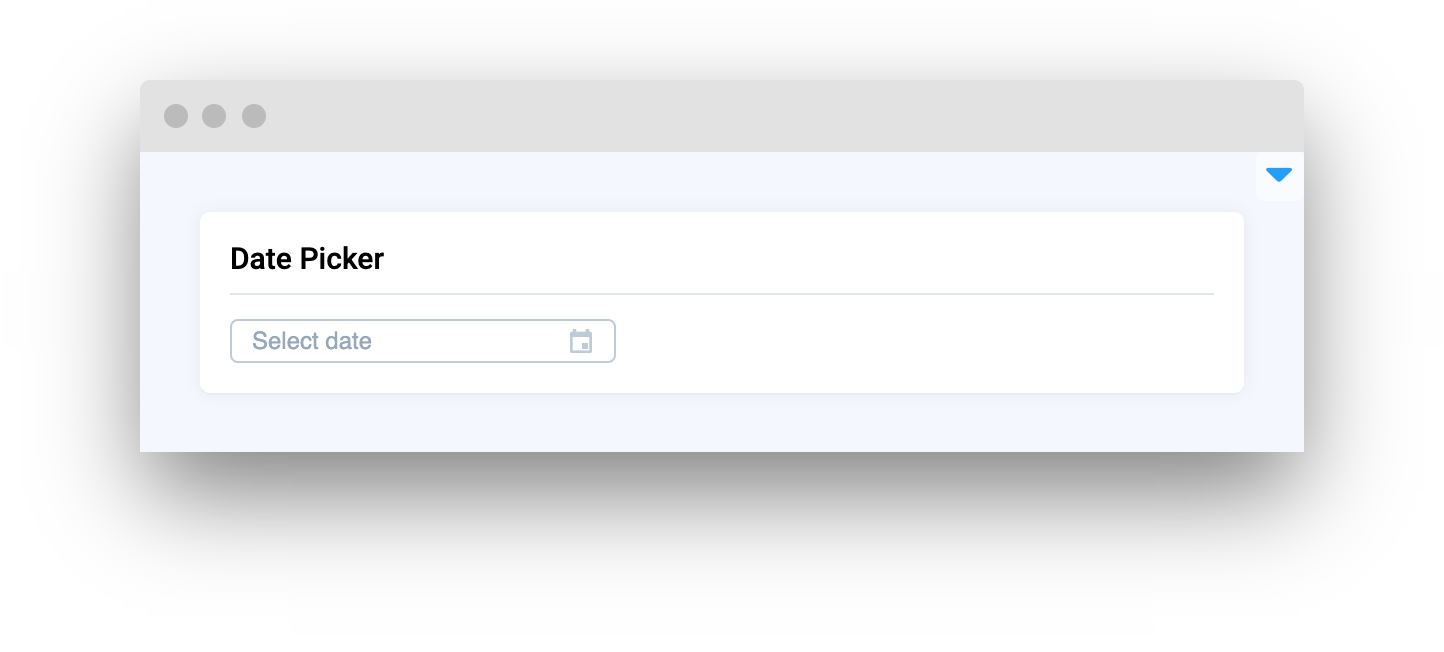
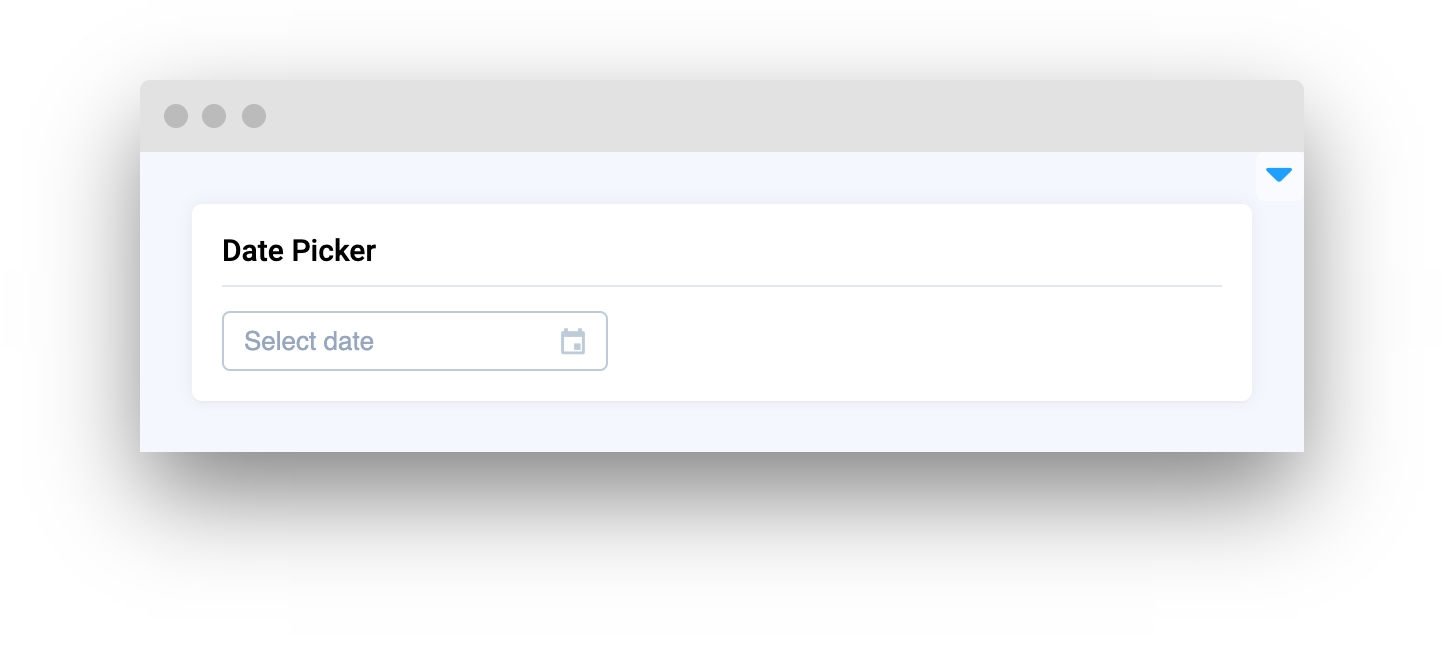
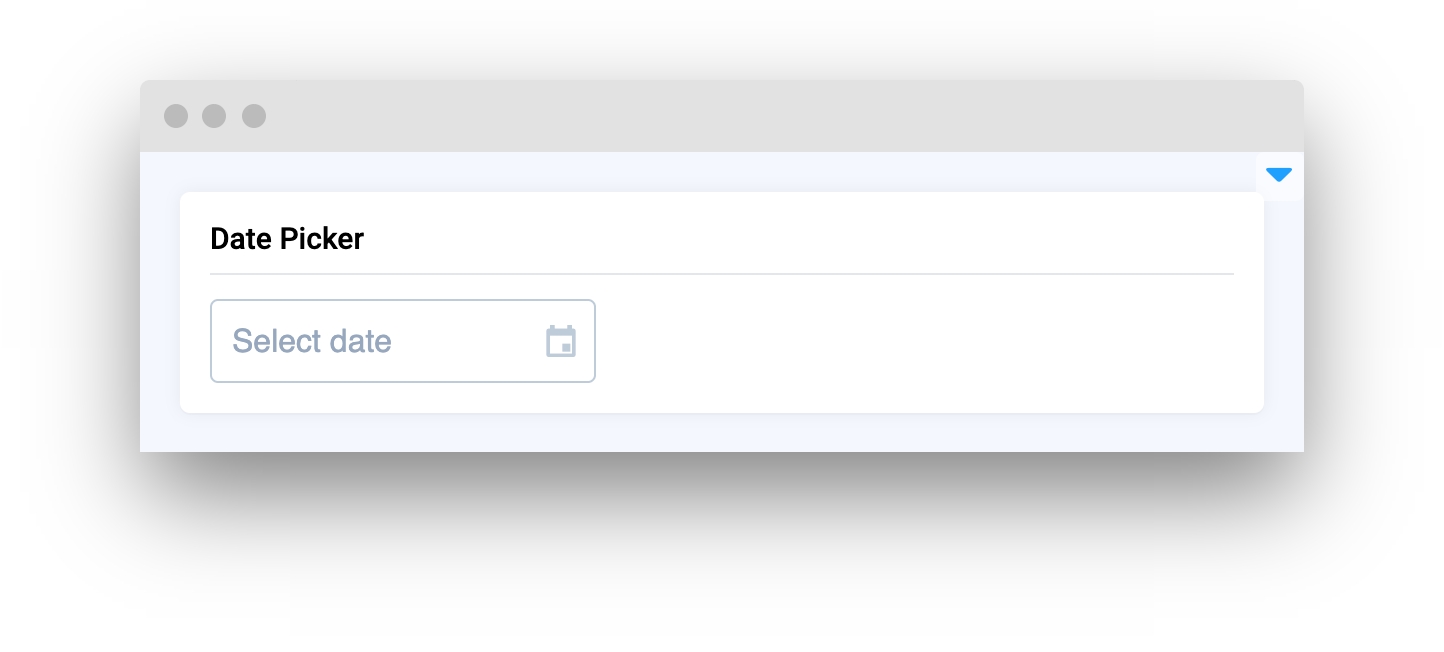
readonly
Specifies that a date picker input should be read-only
type: bool
default value: False
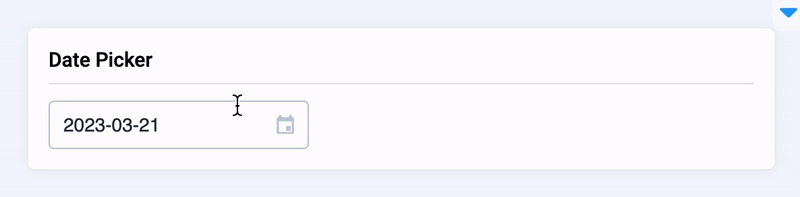
disabled
Disable widget
type: bool
default value: False
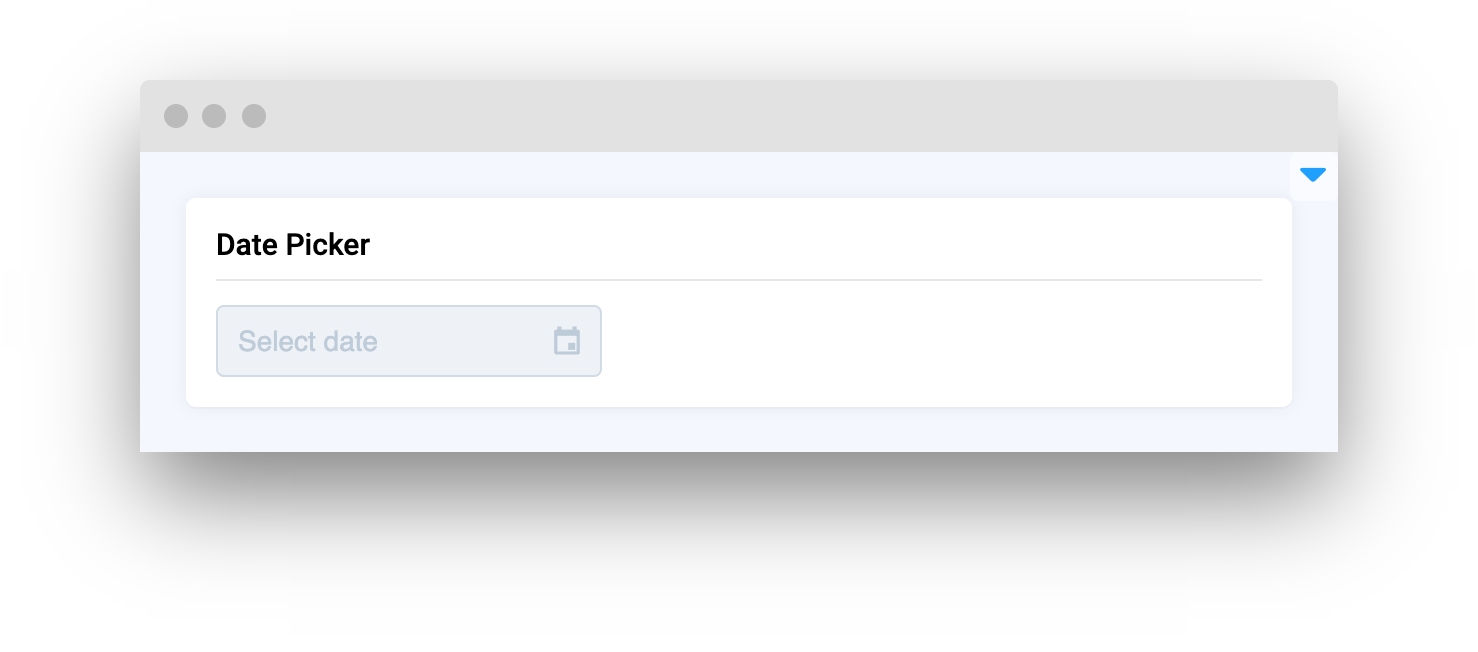
editable
Allows to edit date picker input value text
type: bool
default value: True
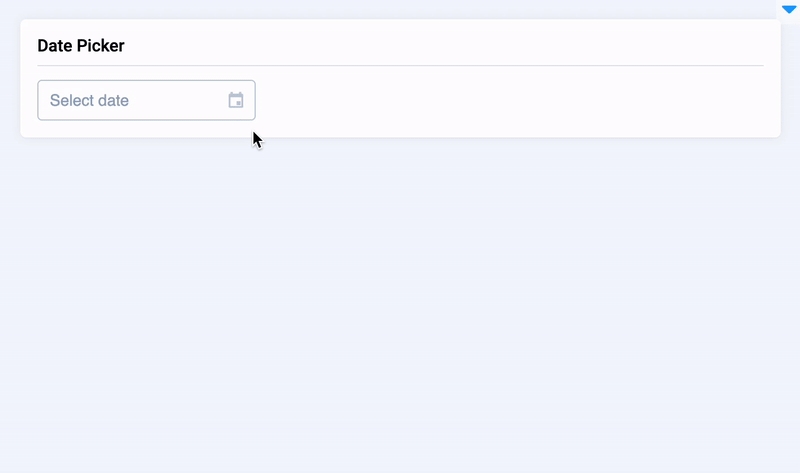
clearable
Allows to delete value by clicking
type: bool
default value: True
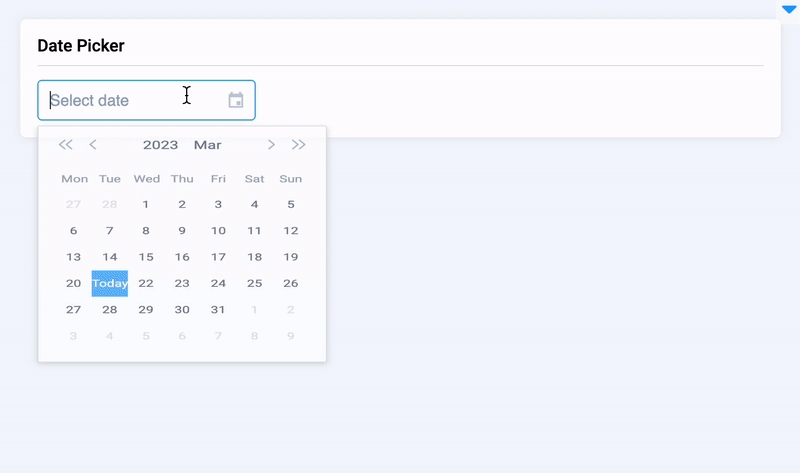
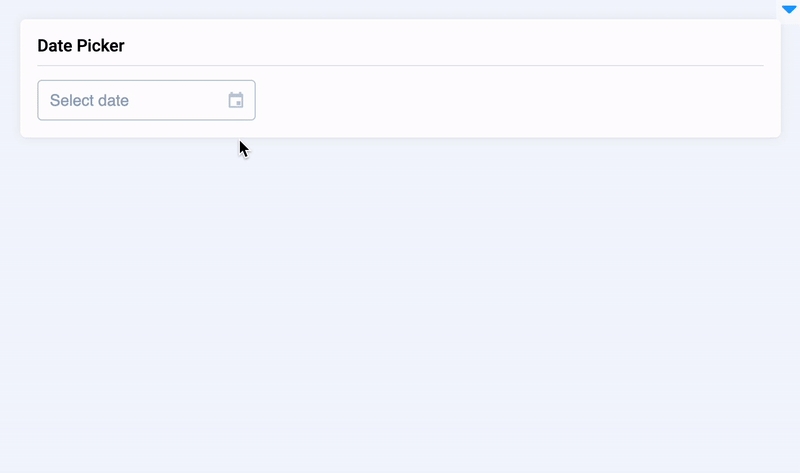
format
Determine value displaying format
type: str
default value: "yyyy-MM-dd"
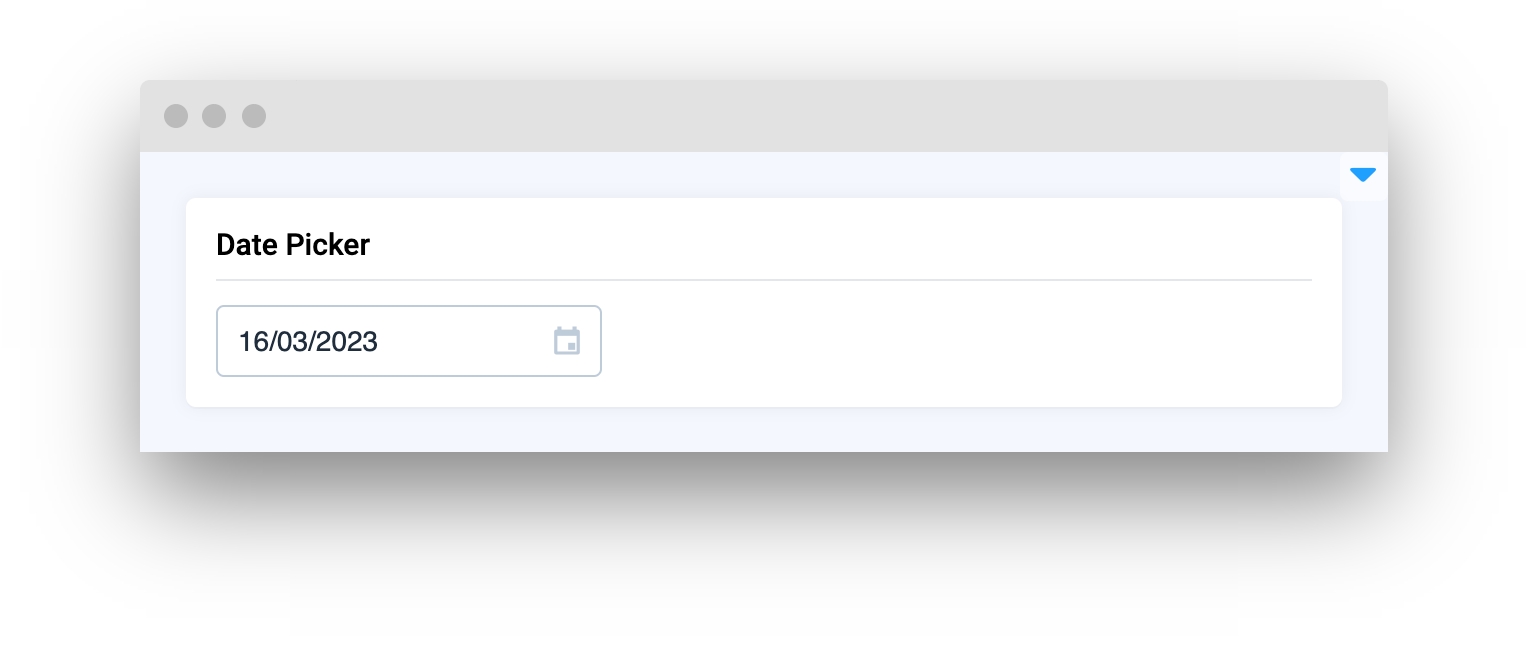
first_day_of_week
Determine first day of the week
type: int
default value: 1
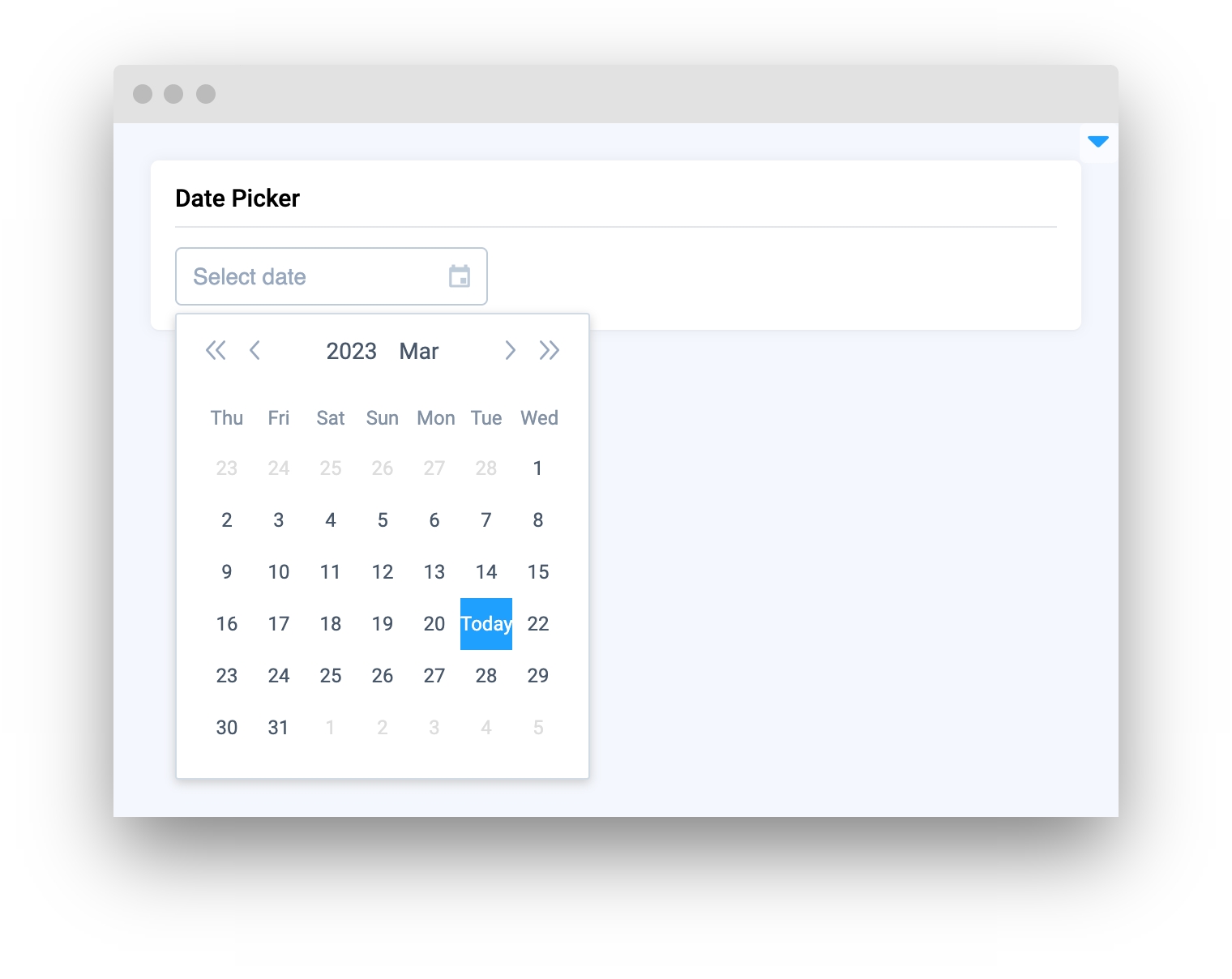
widget_id
ID of the widget
type: str
default value: None
Methods and attributes
get_value()
Get date picker datetime string value
set_value(value: Union[int, str, datetime])
Set date picker value
set_range_values(values: Union[list, tuple])
Set date range picker values
clear_value()
Clear date picker value
@value_changed
Decorator function is handled when date picker value is changed value
Mini App Example
You can find this example in our Github repository:
supervisely-ecosystem/ui-widgets-demos/input/005_date_picker/src/main.py
Import libraries
Init API client
First, we load environment variables with credentials and init API for communicating with Supervisely Instance:
Initialize DatePicker widgets
DatePicker widgetsCreate Button, Text widgets we will use in UI for demo
Button, Text widgets we will use in UI for demoCreate app layout
Prepare a layout for app using Card widget with the content parameter and place widget that we've just created in the Container widget.
Create app using layout
Create an app object with layout parameter.
Add functions to control widgets from code
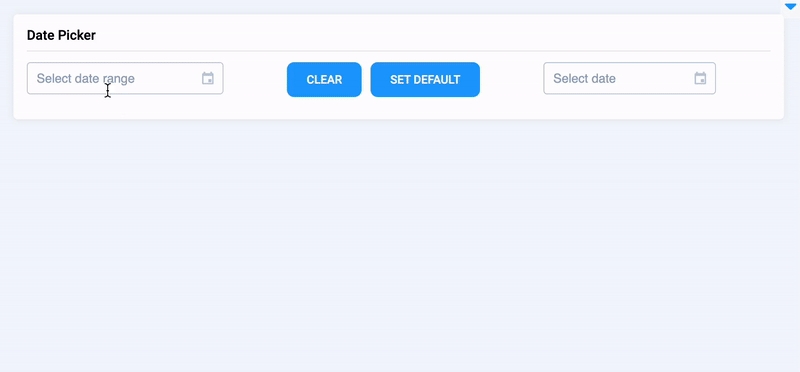
Last updated
Was this helpful?