InputNumber
Introduction
InputNumber widget in Superivsely allows to create input fields for numeric values. It is a useful widget for applications that require users to input numbers, such as a number of data to process or how many augmentations to perform.
The InputNumber widget also allows you to set default values for the input field, and set minimum and maximum values for the range of numbers that can be entered. You can also set a step value to control how much the number increases or decreases when the user uses the controls to adjust the value.
Function signature
InputNumber(
value=1,
min=None,
max=None,
step=1,
size="small",
controls=True,
debounce=300,
precision=0,
widget_id=None,
)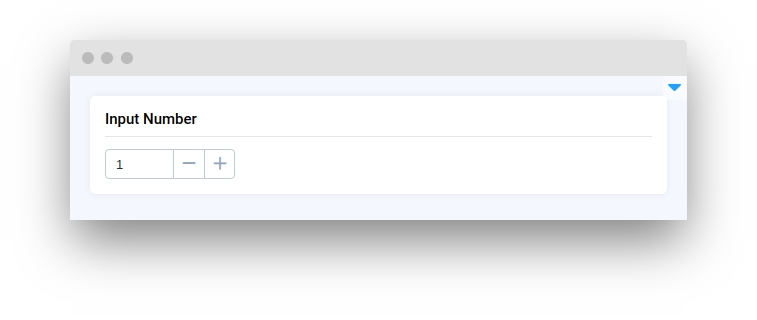
Parameters
value
Union[int, float]
Binding value
min
Union[int, float, None]
The minimum allowed value
max
Union[int, float, None]
The maximum allowed value
step
Union[int, float]
Incremental steps
size
str
Size of the component
controls
bool
Whether to enable the control buttons
debounce
int
Debounce delay when typing, in millisecond
precision
int
Precision
widget_id
str
ID of the widget
value
Binding value.
type: Union[int, float]
default value: 1
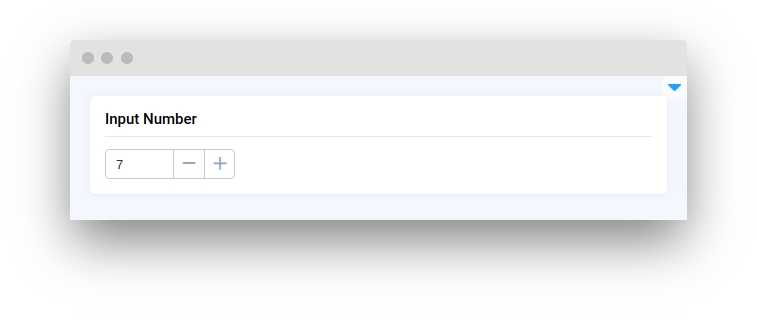
min
Minimum allowed value.
type: Union[int, float, None]
default value: None
max
Maximum allowed value.
type: Union[int, float, None]
default value: None
step
Incremental steps.
type: Union[int, float]
default value: 1
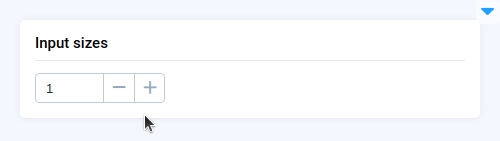
size
Size of the component.
type: str
default value: small
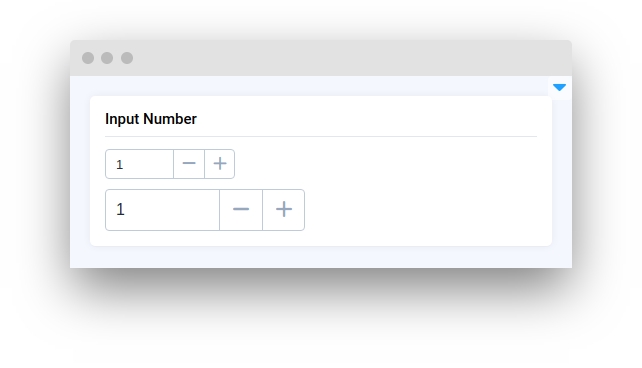
controls
Whether to enable the control buttons.
type: bool
default value: true
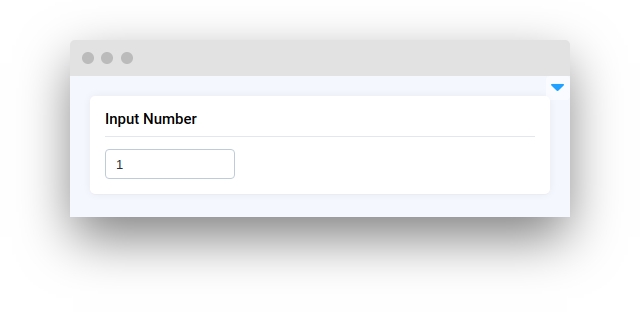
debounce
Debounce delay when typing, in millisecond.
type: int
default value: 300
precision
Precision.
type: int
default value: 0
widget_id
ID of the widget.
type: str
default value: None
Methods and attributes
value(value: Union[int, float])
Set widgets value field.
get_value()
Get input number value.
min(value: Union[int, float])
Set min value value.
max(value: Union[int, float])
Set max value value.
@value_changed
Decorator function is handled when input value is changed.
Mini App Example
You can find this example in our Github repository:
ui-widgets-demos/input/002_input_number/src/main.py
Import libraries
Init API client
First, we load environment variables with credentials and init API for communicating with Supervisely Instance:
Initialize InputNumber widget
InputNumber widgetCreate app layout
Prepare a layout for app using Card widget with the content parameter and place widget that we've just created in the Container widget.
Create app using layout
Create an app object with layout parameter.
Last updated
Was this helpful?