BindedInputNumber
Introduction
BindedInputNumber widget in Supervisely is a user interface element that allows users to input two numerical values and customize their behavior using the proportional, min, and max properties. With the BindedInputNumber widget, users can fine-tune specific parameters within supervisely apps that require two numerical inputs, such as defining a rectangular region of interest by specifying the x and y coordinates and the width and height. The BindedInputNumber widget provides a convenient and flexible way to input and manage these values, with customizable behavior to ensure accurate and precise inputs.
Function signature
BindedInputNumber(
width=256,
height=256,
min=1,
max=10000,
proportional=False,
widget_id=None,
)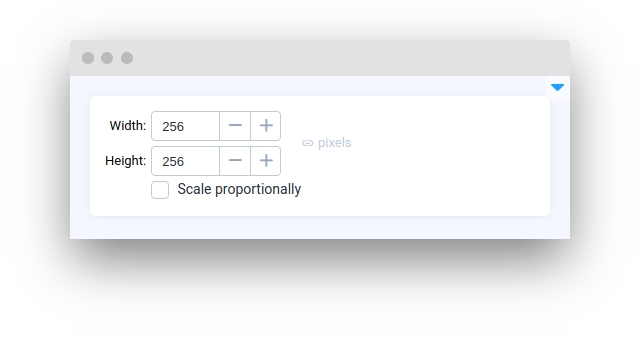
Parameters
width
int
Width value
height
int
Weight value
min
int
Minimum allowed value
max
int
Maximum allowed value
proportional
bool
Synchronize changes in width and height parameters
widget_id
str
ID of the widget
width
Determine width value.
type: int
default value: 256
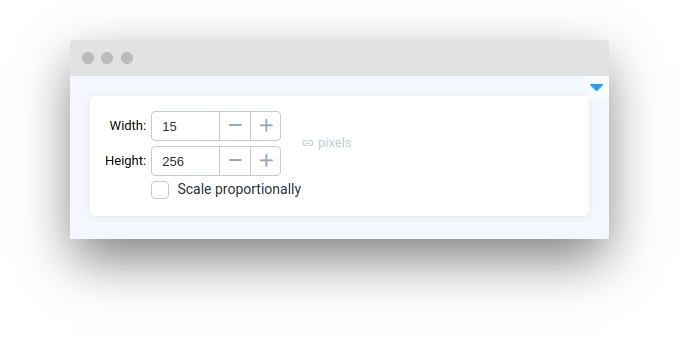
height
Determine height value.
type: int
default value: 256
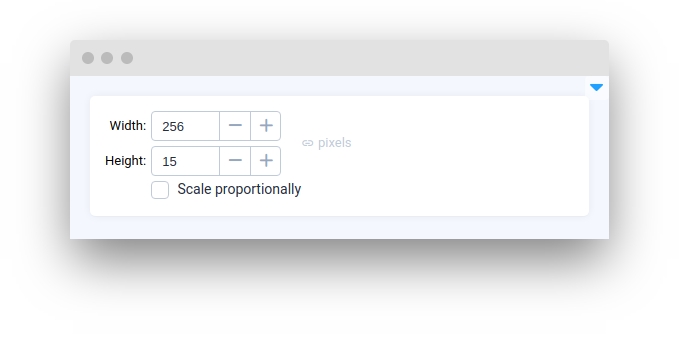
min
Minimum allowed value.
type: int
default value: 1
max
Maximum allowed value.
type: int
default value: 10000
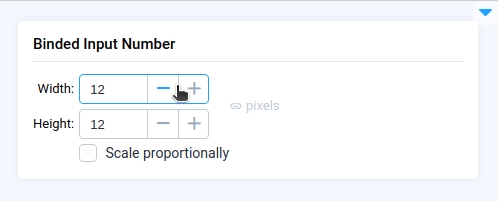
proportional
Synchronize changes in width and height parameters.
type: bool
default value: false
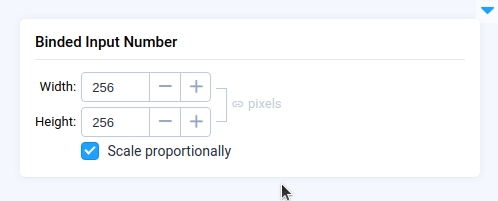
widget_id
ID of the widget.
type: str
default value: None
Methods and attributes
value(width: int, height: int)
Set widgets width and height filed.
get_value()
Get input width and height values.
proportional(value: bool)
Set proportional value.
min(value: int)
Set min value.
max(value: int)
Set max value.
disable()
Disable widget.
enable()
Enable widget.
Mini App Example
You can find this example in our Github repository:
ui-widgets-demos/input/004_binded_input_number/src/main.py
Import libraries
Initialize BindedInputNumber widget
BindedInputNumber widgetCreate app layout
Prepare a layout for app using Card widget with the content parameter and place widget that we've just created in the Container widget.
Create app using layout
Create an app object with layout parameter.
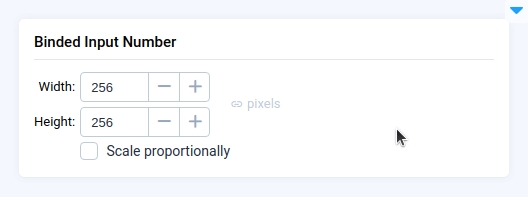
Last updated
Was this helpful?