HeatmapChart
Introduction
HeatmapChart widget in Supervisely is a widget used for displaying a heatmap chart. It allows users to visualize data in a way that highlights patterns and trends. Users can hover over each cell to see the data for that cell. The HeatmapChart widget is often used in data analysis and visualization tasks, such as exploring the distribution of object instances in a dataset. HeatmapChart allows downloading data series from widget in svg, png, and csv formats.
Function signature
HeatmapChart(
title="Multiplication Table",
data_labels=True,
xaxis_title=None,
color_range="row",
tooltip=None,
)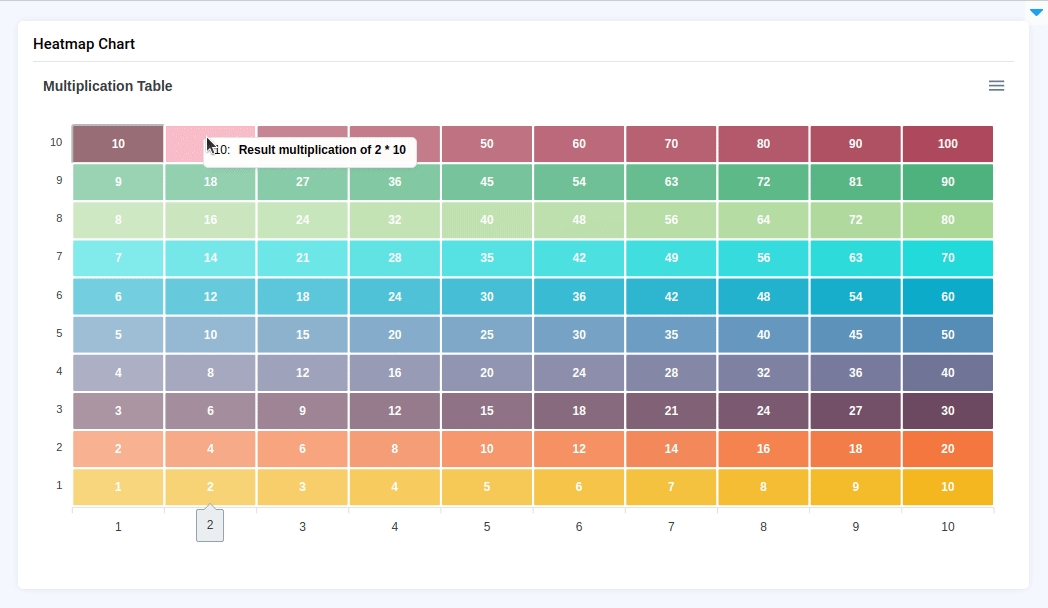
Parameters
title
str
HeatmapChart title
data_labels
bool
Determines whether the values in the HeatmapChart cells are displayed
xaxis_title
str
X axe title
color_range
Literal["table", "row"]
Determines the color distribution on HeatmapChart
tooltip
str
Determines the displayed value in the HeatmapChart cells
title
Determines HeatmapChart title.
type: str
data_labels
Determines whether the values in the HeatmapChart cells are displayed.
type: bool
default value: true
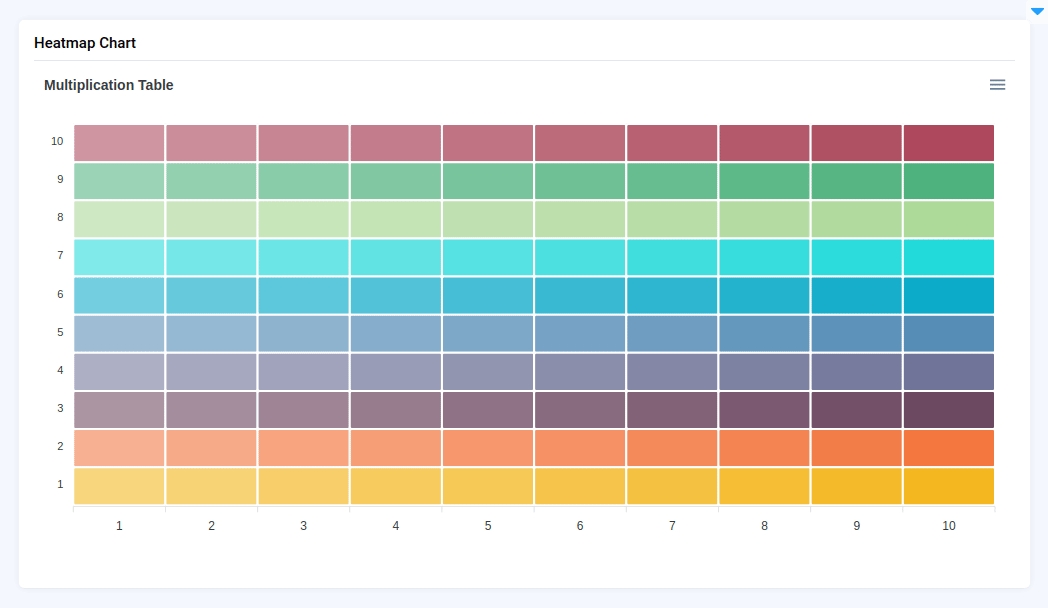
xaxis_title
Determines X axe title.
type: str
default value: None
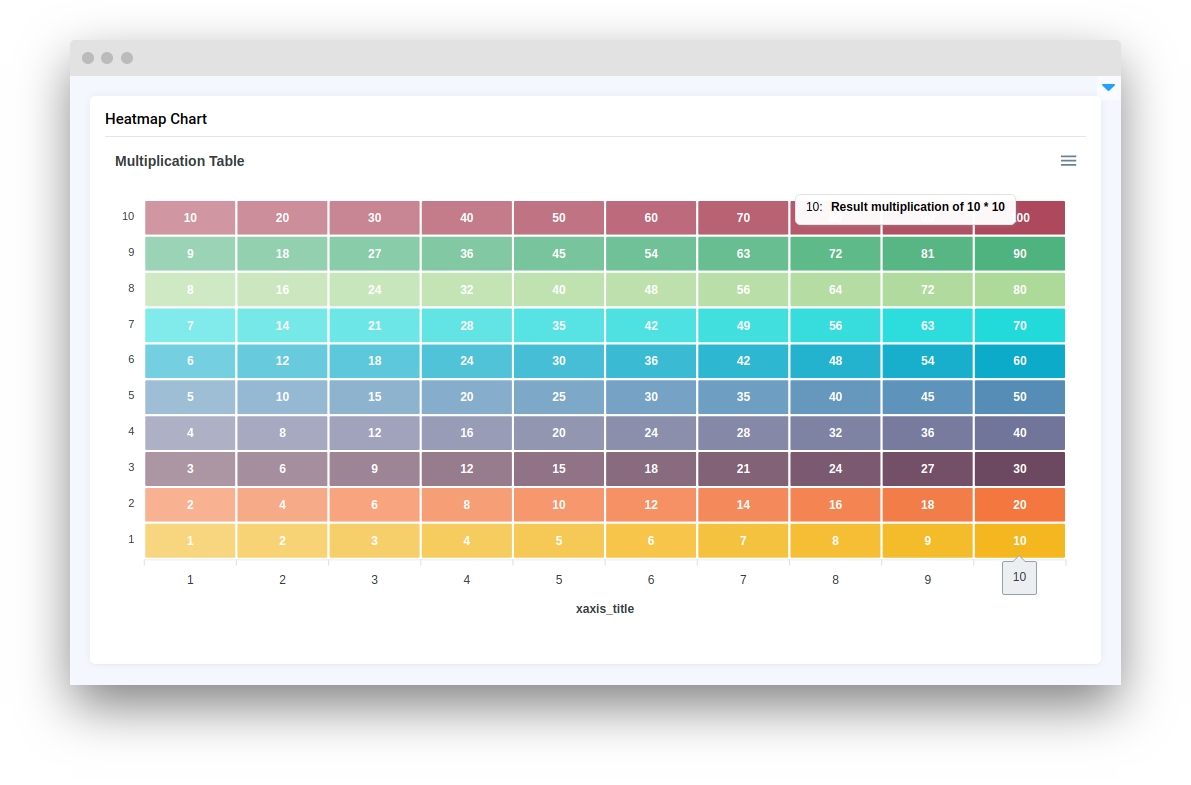
color_range
Determines the color distribution on HeatmapChart.
type: Literal["table", "row"]
default value: row
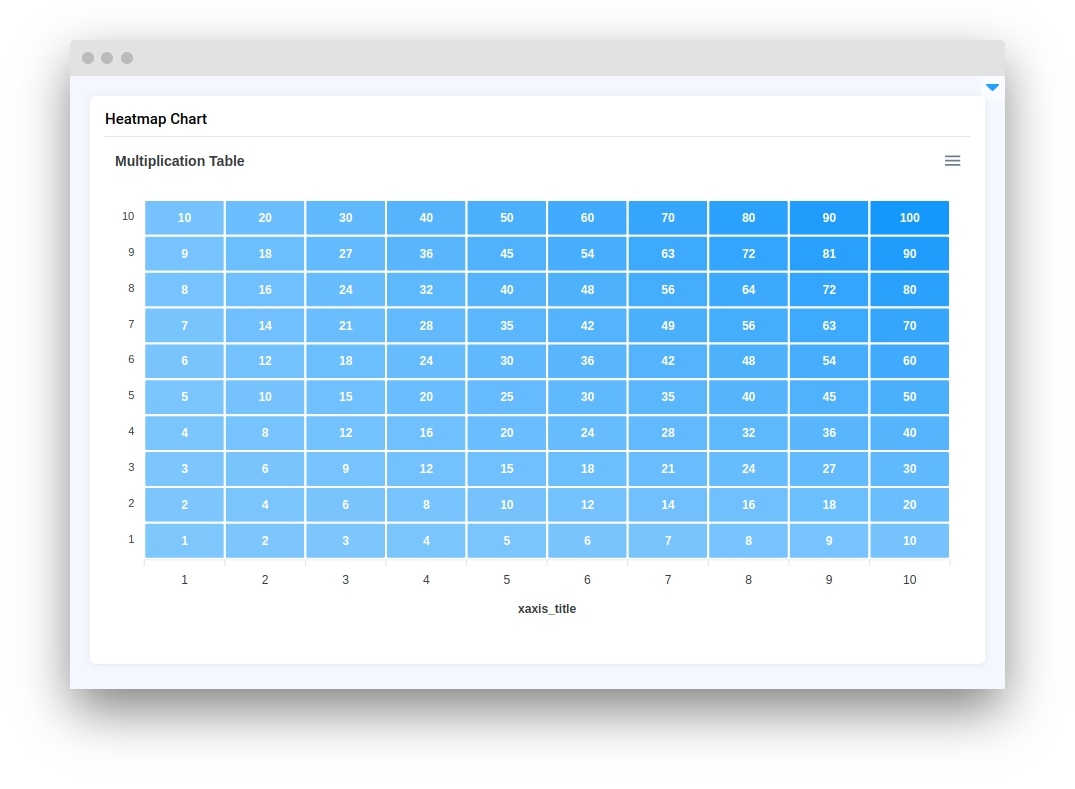
tooltip
Determines the displayed value in the HeatmapChart cells.
type: str
default value: None
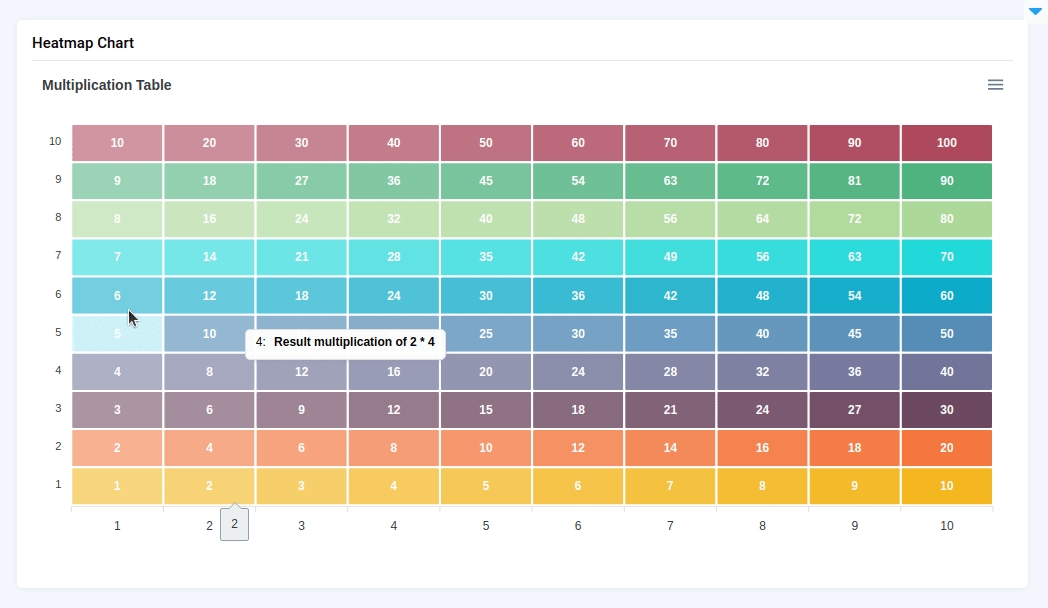
Methods and attributes
add_series_batch(series: dict)
Add batch of series to chart.
add_series(name: str, x: list, y: list, send_changes=True)
Add series of data in HeatmapChart.
get_clicked_datapoint()
Return data clicked in HeatmapChart.
get_clicked_value()
Return seriesIndex nad dataPointIndex for clicked cell.
set_colors(colors: list)
Set colors for series in chart.
set_title(title: str)
Set chart title.
@click
Decorator function is handled when chart cell is clicked.
Mini App Example
You can find this example in our Github repository:
ui-widgets-demos/charts and plots/002_heatmap_chart/src/main.py
Import libraries
Init API client
First, we load environment variables with credentials and init API for communicating with Supervisely Instance:
Initialize function to build example chart
Initialize HeatmapChart widget
HeatmapChart widgetAdd data to HeatmapChart widget
HeatmapChart widgetCreate app layout
Prepare a layout for app using Card widget with the content parameter and place widget that we've just created in the Container widget.
Create app using layout
Create an app object with layout parameter.
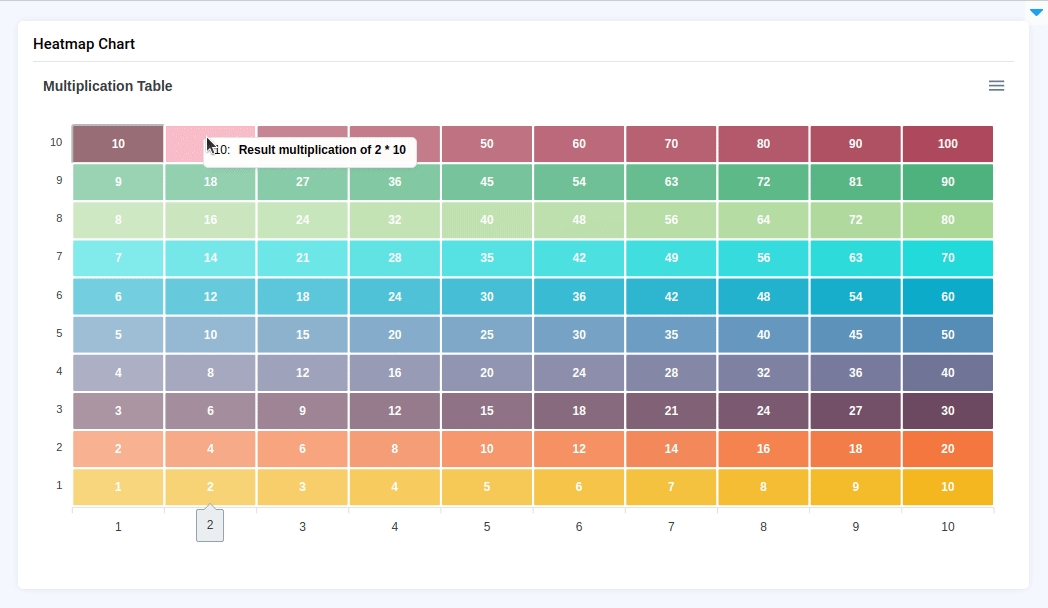
Last updated
Was this helpful?