ApexChart
Introduction
Apexchart is a widget in Supervisely that allows for displaying interactive charts on the UI. It supports various chart types such as line, area, and bar. Users can customize the chart by changing the chart type, color schemes, and legend location.
It also provides functionality for data streaming and dynamic updates, allowing the chart to display real-time data. The data can be passed to the chart in the form of a pandas dataframe or a Python list of dictionaries. Additionally, users can control the chart through Python code by detecting events such as clicking on a data point or hovering over a chart element.
Function signature
size1 = 10
x1 = list(range(size1))
y1 = np.random.randint(low=10, high=148, size=size1).tolist()
s1 = [{"x": x, "y": y} for x, y in zip(x1, y1)]
size2 = 30
x2 = list(range(size2))
y2 = np.random.randint(low=0, high=300, size=size2).tolist()
s2 = [{"x": x, "y": y} for x, y in zip(x2, y2)]
apexchart = Apexchart(
series=[{"name": "Max", "data": s1}, {"name": "Denis", "data": s2}],
options={
"chart": {"type": "line", "zoom": {"enabled": False}},
"dataLabels": {"enabled": False},
"stroke": {"curve": "smooth", "width": 2},
"title": {"text": "Product Trends by Month", "align": "left"},
"grid": {"row": {"colors": ["#f3f3f3", "transparent"], "opacity": 0.5}},
"xaxis": {"type": "category"},
},
type="line",
)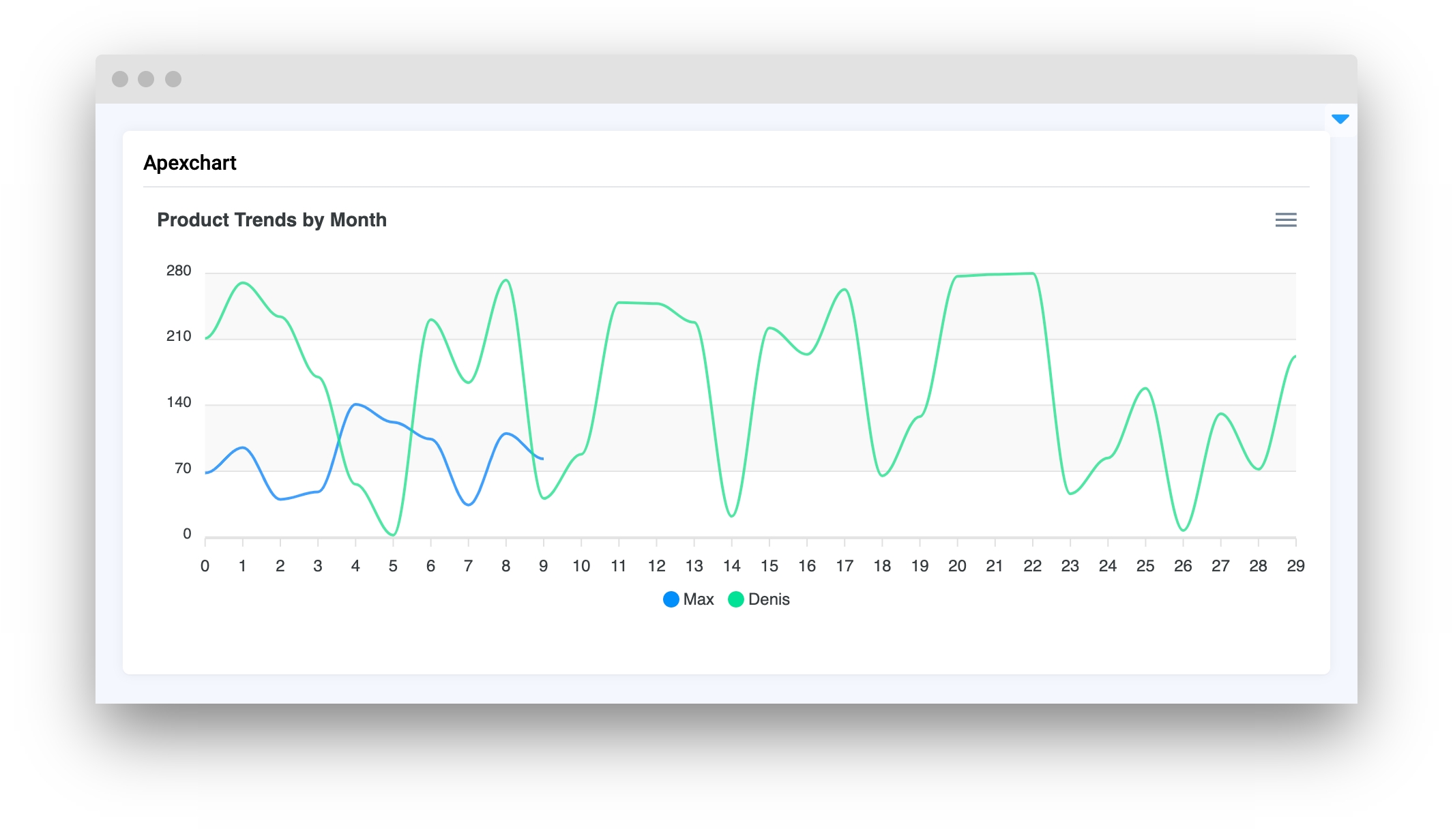
Parameters
series
list
List of series including names and lists of X, Y coordinates
options
dict
Chart options for customizing styles
type
str
Type of chart (line, bar, area)
height
Union[int, str]
Widget height
sly_options
dict
Additional options used in supervisely component
series
List of series including names and lists of X, Y coordinates
type: list
options
Chart options for customizing styles
type: dict
type
Type of chart. It supports following chart types: line, area, bar.
type: str
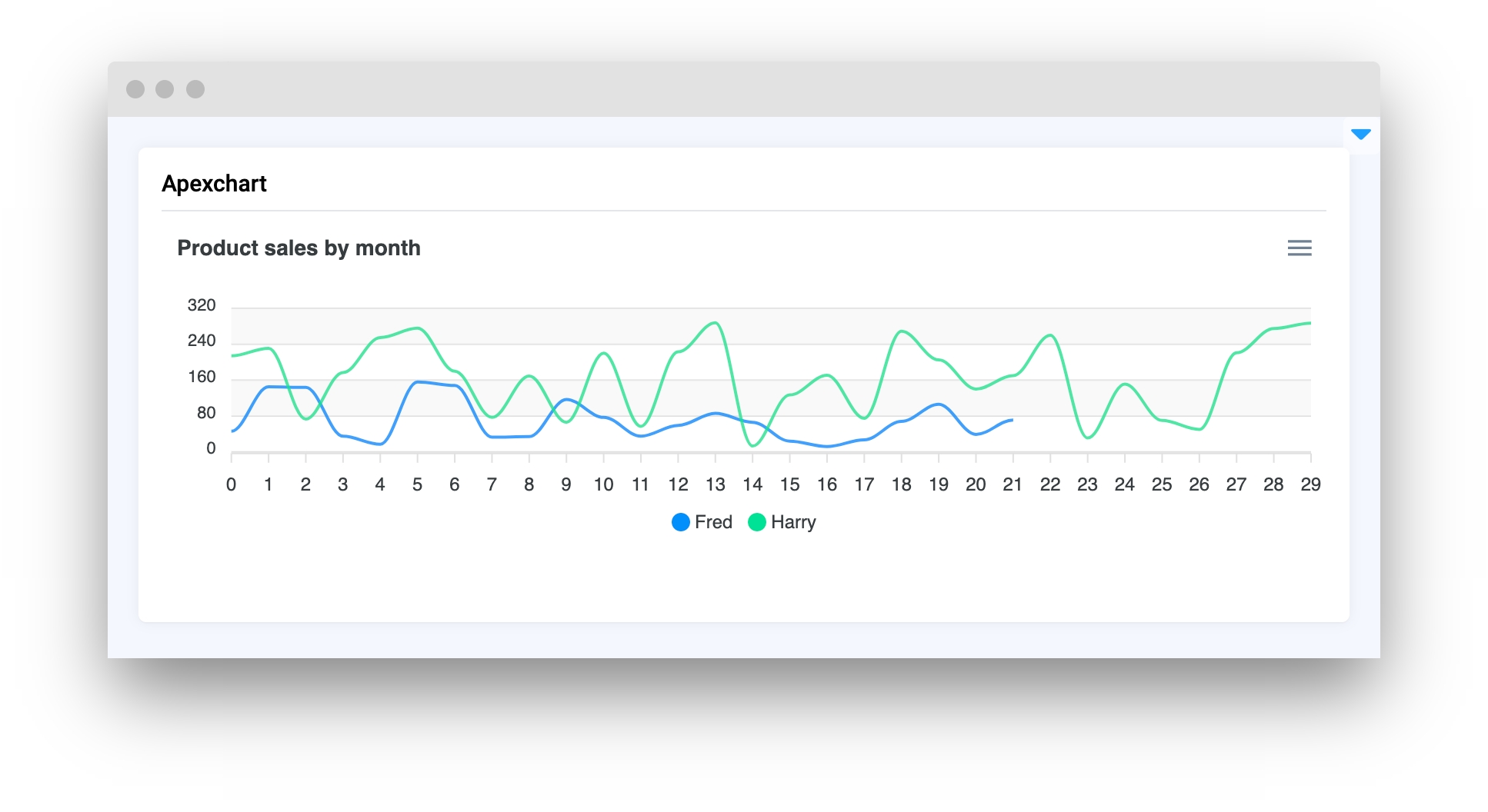
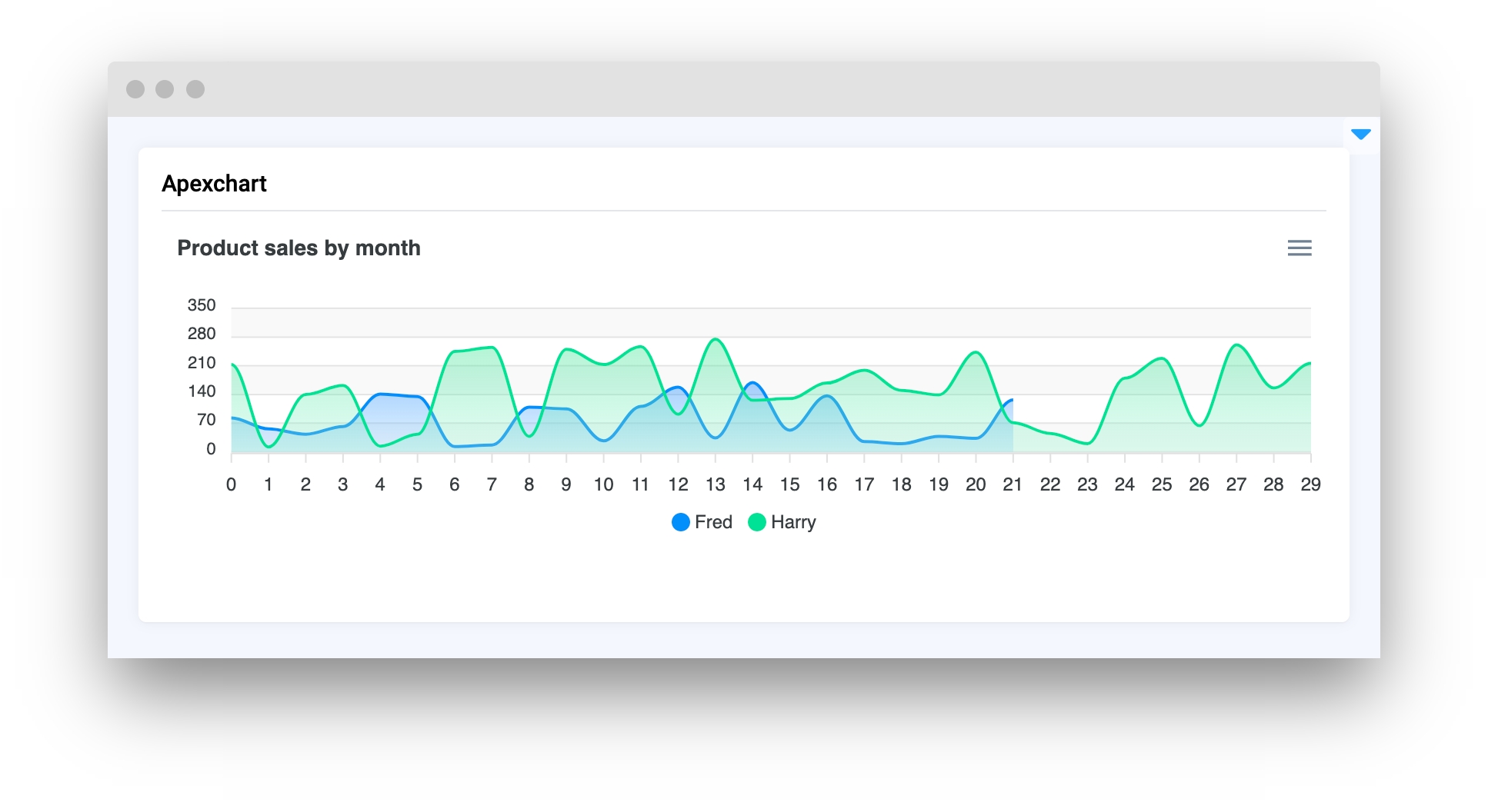
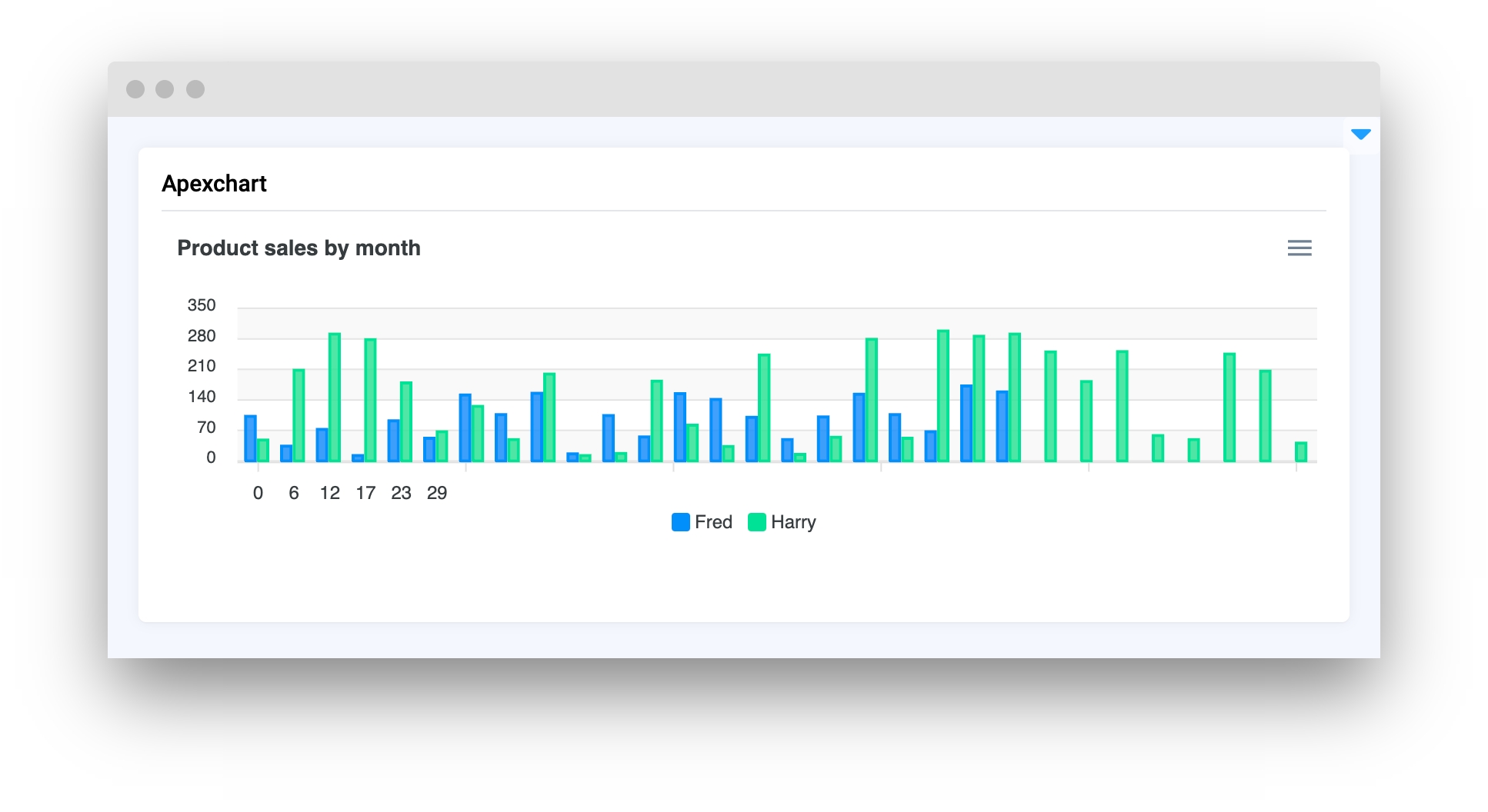
height
Widget height
type: Union[int, str]
default value: "300"
sly_options
Additional options used in supervisely component.
type: dict
Methods and attributes
get_clicked_value()
Get value of clicked datapoint.
get_clicked_datapoint()
Get clicked datapoint.
set_title(title: str, send_changes: bool = True)
Set chart title.
add_series(name: str, x: list, y: list, send_changes: bool = True)
Add new series to chart.
set_series(series: list, send_changes: bool = True)
Set series to chart.
set_colors(colors: List[str or List[int]], send_changes: bool = True)
Set colors for series in chart (str, RGB or HEX).
add_to_series(name_or_id: str or int, data: List[tuple] or List[dict] or tuple or dict], send_changes: bool = True)
Add data to exist series.
get_series_by_name(name: str)
Return series data by name.
@click
Decorator function to handle chart click.
Mini App Example
You can find this example in our GitHub repository:
ui-widgets-demos/charts and plots/003_apex_chart/src/main.py
Import libraries
Init API client
First, we load environment variables with credentials and init API for communicating with Supervisely Instance:
Prepare series for chart
Initialize Apexchart widget
Apexchart widgetCreate app layout
Prepare a layout for app using Card widget with the content parameter.
Create app using layout
Create an app object with layout parameter.
Add functions to control widgets from python code
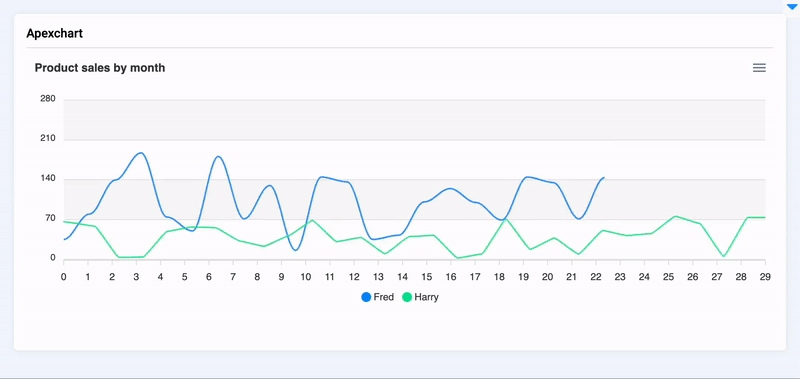
Last updated
Was this helpful?