LineChart
Introduction
Linechart is a Supervisely widget that allows for visualizing data as a line chart. It supports data in pandas dataframe format or a Python list of dictionaries with a specific structure. This widget could be considered an advanced version of a LinePlot widget with the support of ApexCharts library.
The widget allows for customization of the chart title, axis titles, and color scheme. Linechart also supports zooming, panning, and downloading the chart as png, svg, or csv. Additionally, it can detect clicks on data points and respond to them through Python code
Function signature
size1 = 10
x1 = list(range(size1))
y1 = np.random.randint(low=10, high=148, size=size1).tolist()
s1 = [{"x": x, "y": y} for x, y in zip(x1, y1)]
size2 = 30
x2 = list(range(size2))
y2 = np.random.randint(low=0, high=300, size=size2).tolist()
s2 = [{"x": x, "y": y} for x, y in zip(x2, y2)]
line_chart = LineChart(
title="Max vs Denis",
series=[{"name": "Max", "data": s1}, {"name": "Denis", "data": s2}],
xaxis_type="category",
)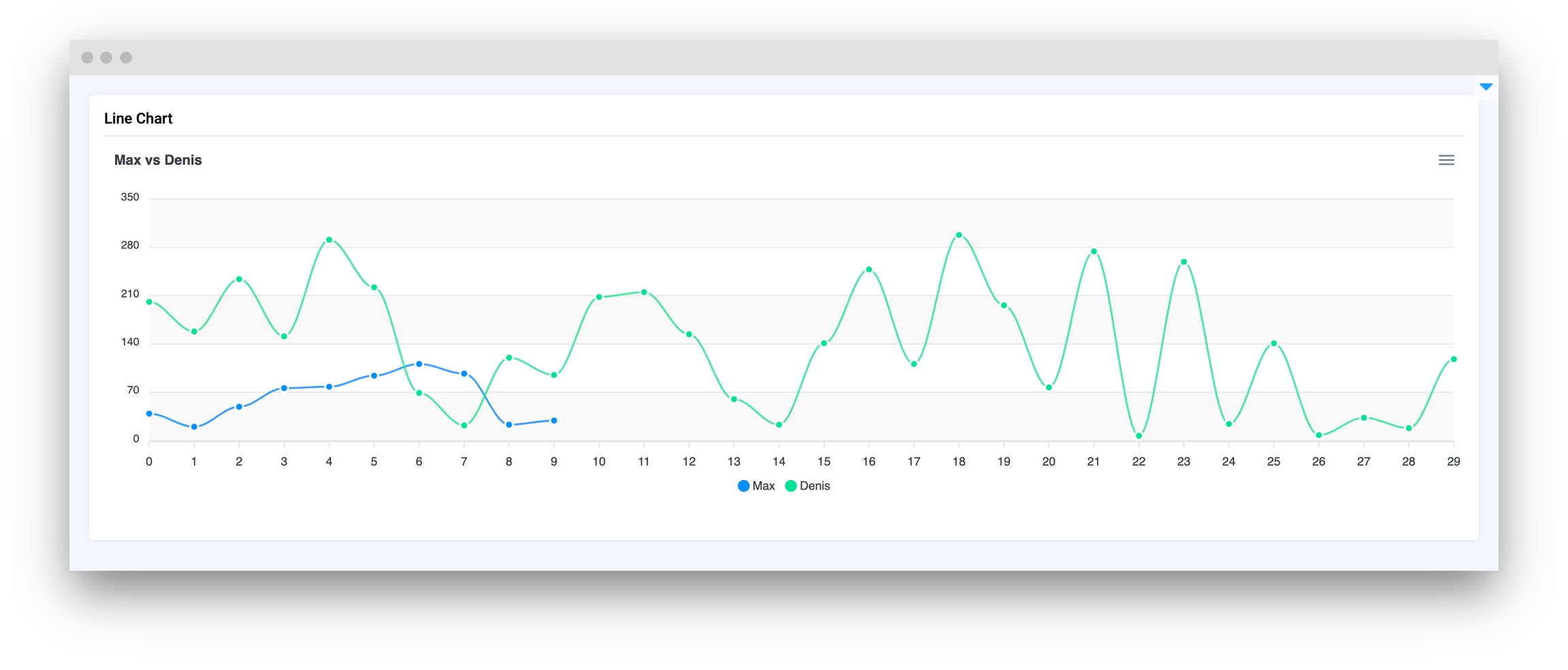
Parameters
title
str
Line chart title
series
list
List of series including names and lists of X, Y coordinates
zoom
bool
Enable zoom on Linechart
stroke_curve
Literal["smooth", "straight"]
Set line type (straight or curved)
stroke_width
int
Set line width
markers_size
int
Set point markers size
data_labels
bool
If True it will display Y value of data for each datapoint
xaxis_type
Literal["numeric", "category", "datetime"]
Set type of divisions on X axis
xaxis_title
str
Set title for the X axis
yaxis_title
str
Set title for the Y axis
yaxis_autorescale
bool
Set autoscaling of the Y axis
height
Union[int, str]
Widget height
decimalsInFloat
int
Set number of decimals in float values of Y axis
data_type
Literal["dict", "tuple"]
The representation of xy coordinates. Default as a dictionary.
title
Line chart title
type: str
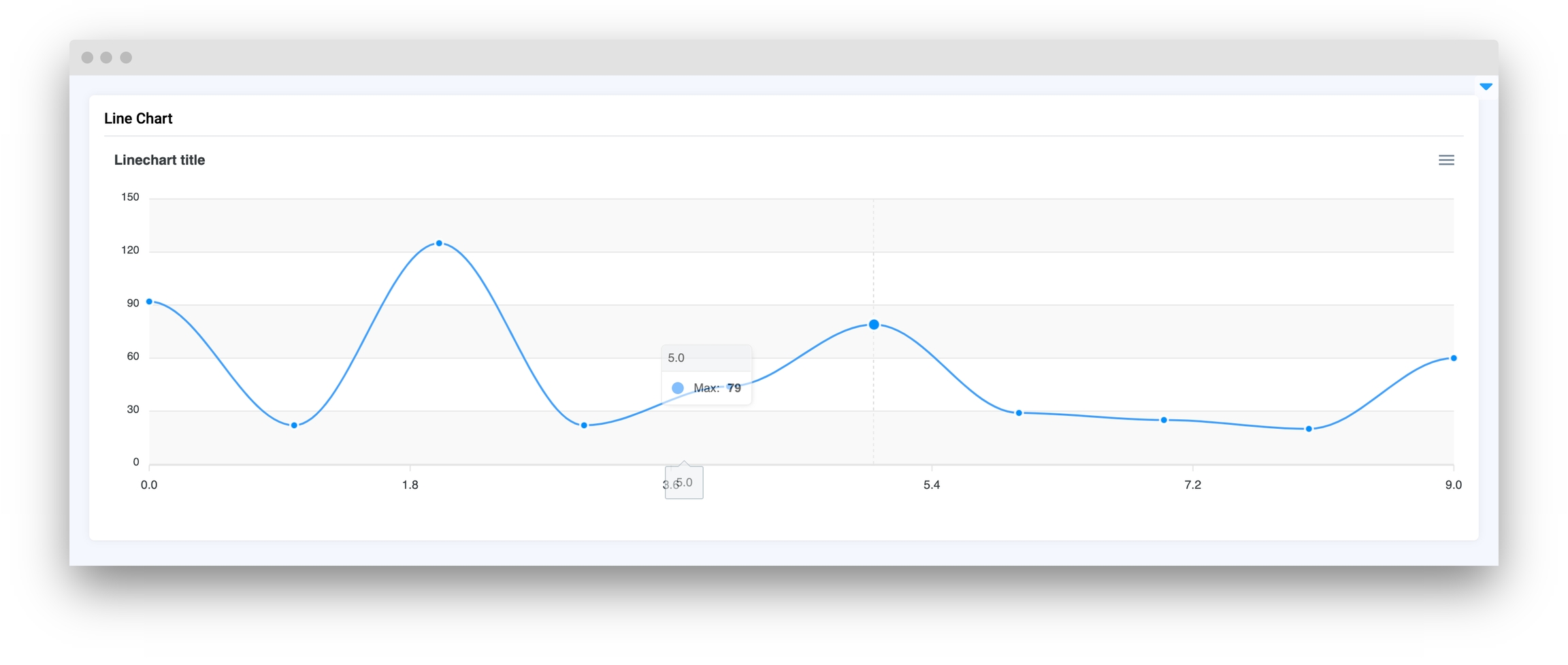
series
List of series including names and lists of X, Y coordinates
type: list
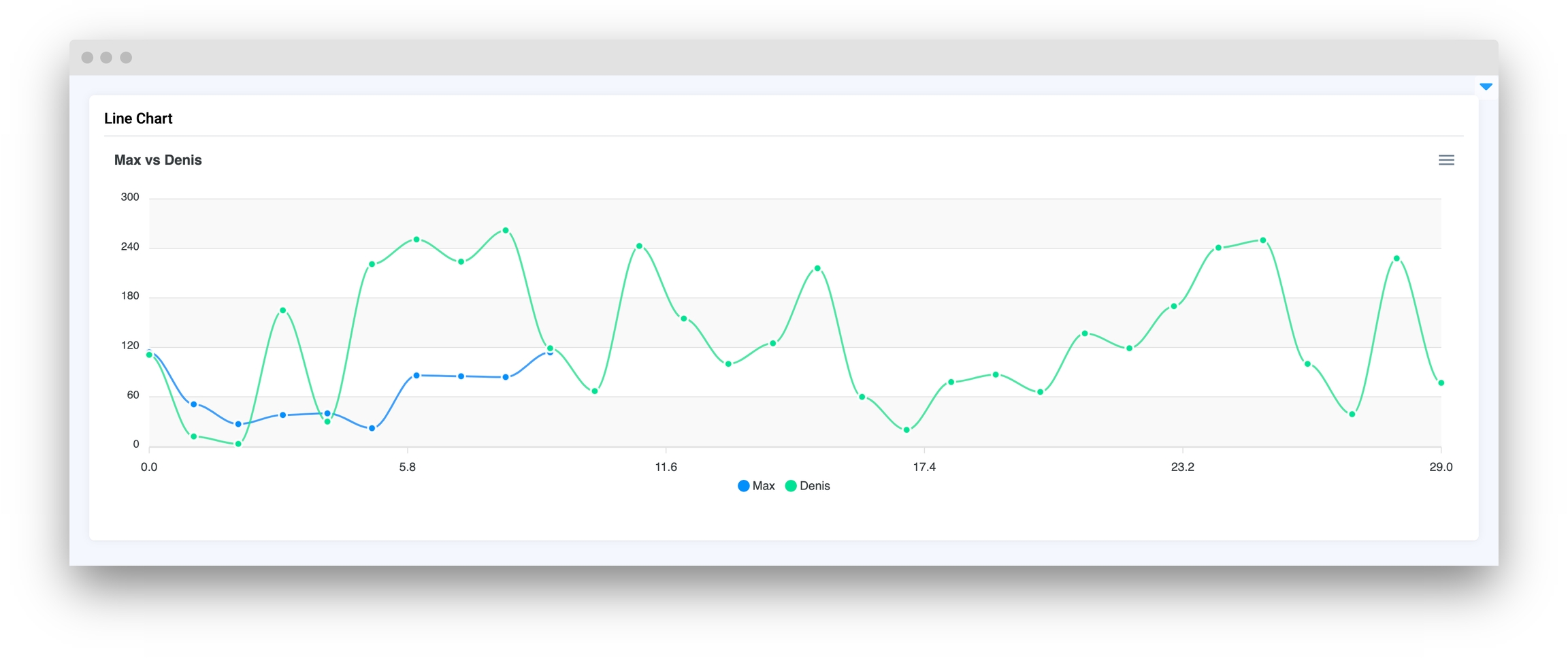
zoom
Enable zoom on Linechart
type: bool
default False
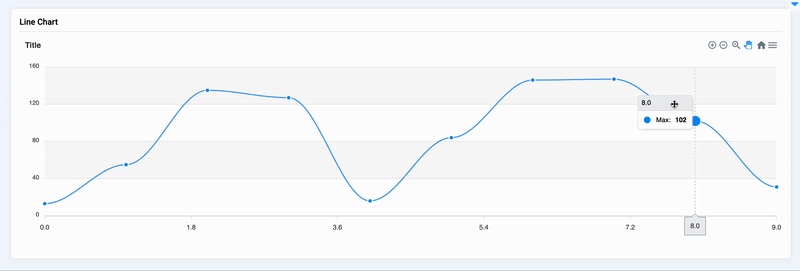
stroke_curve
Set line type (straight or curved)
type: Literal["smooth", "straight"]
default "smooth"
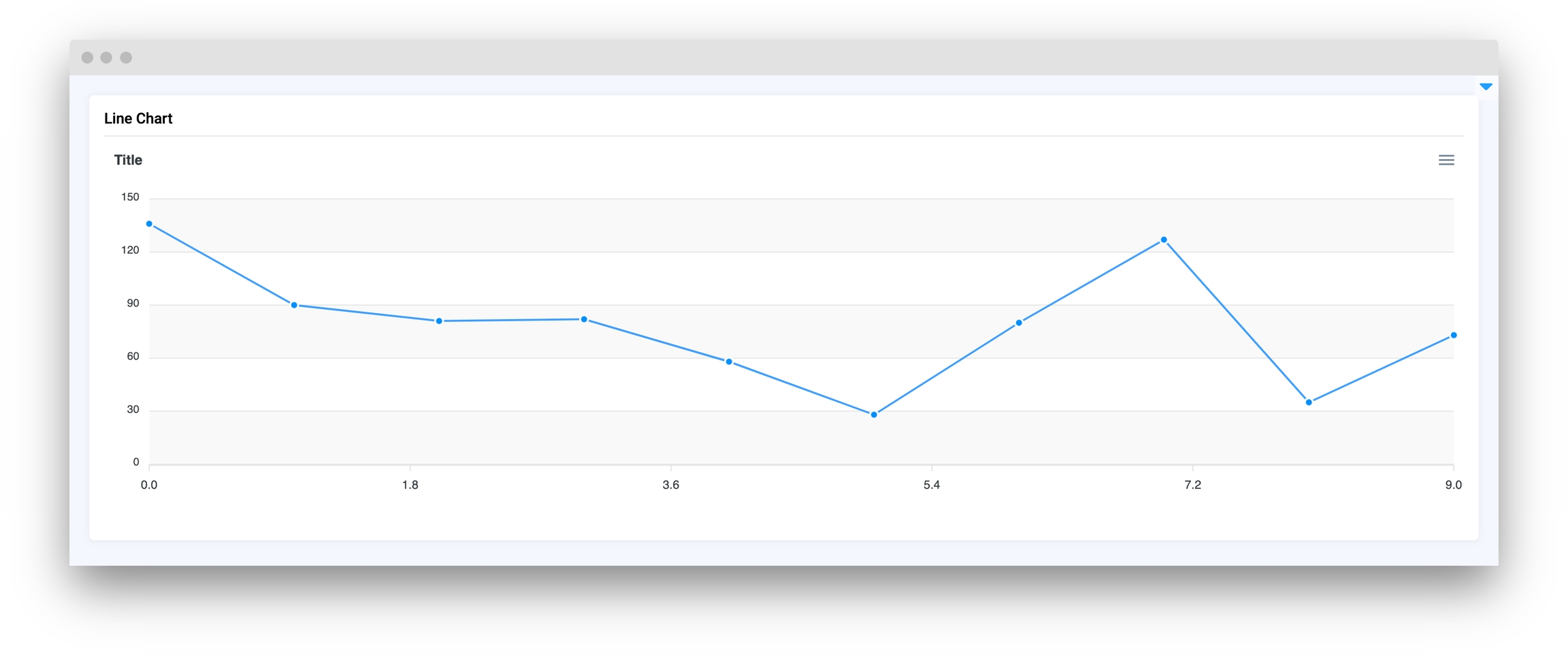
stroke_width
Set line width
type: int
default 2
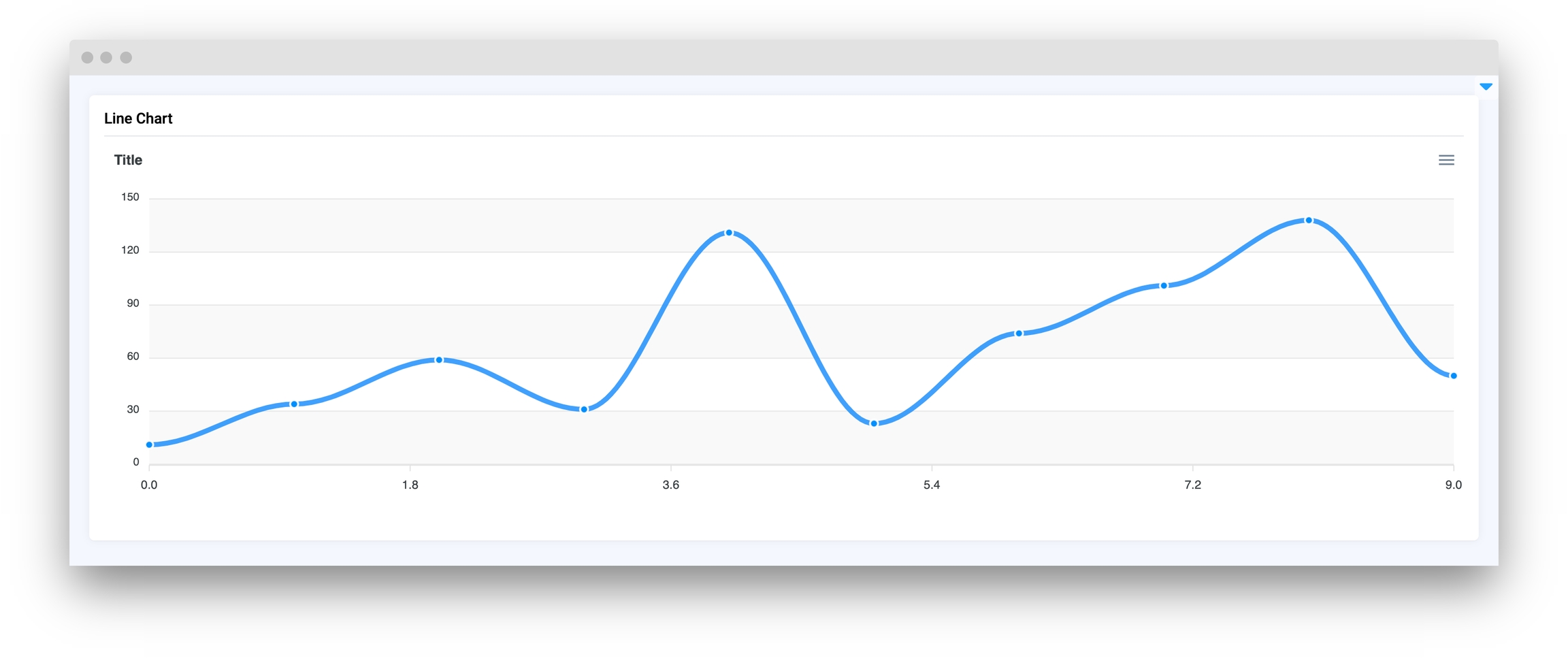
markers_size
Set point markers size
type: int
default 4
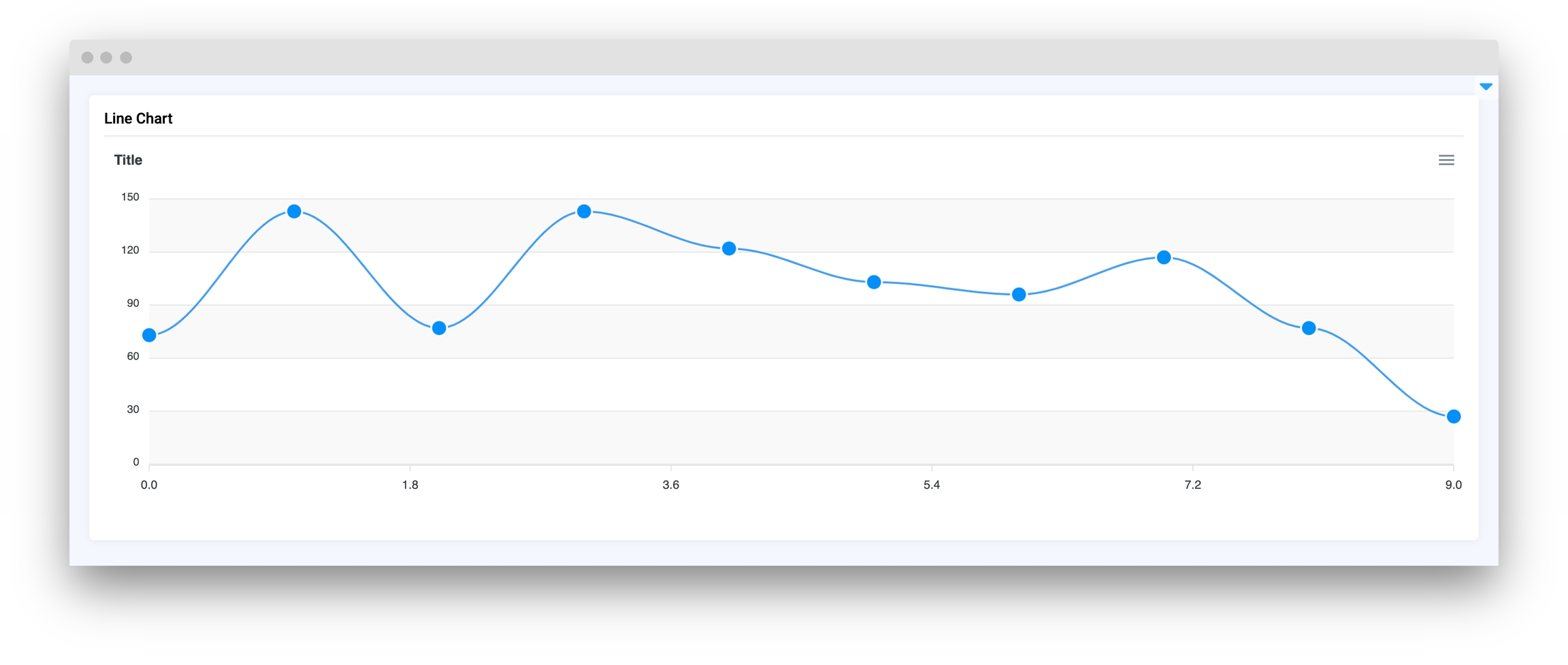
data_labels
If True it will display Y value of data for each
type: bool
default False
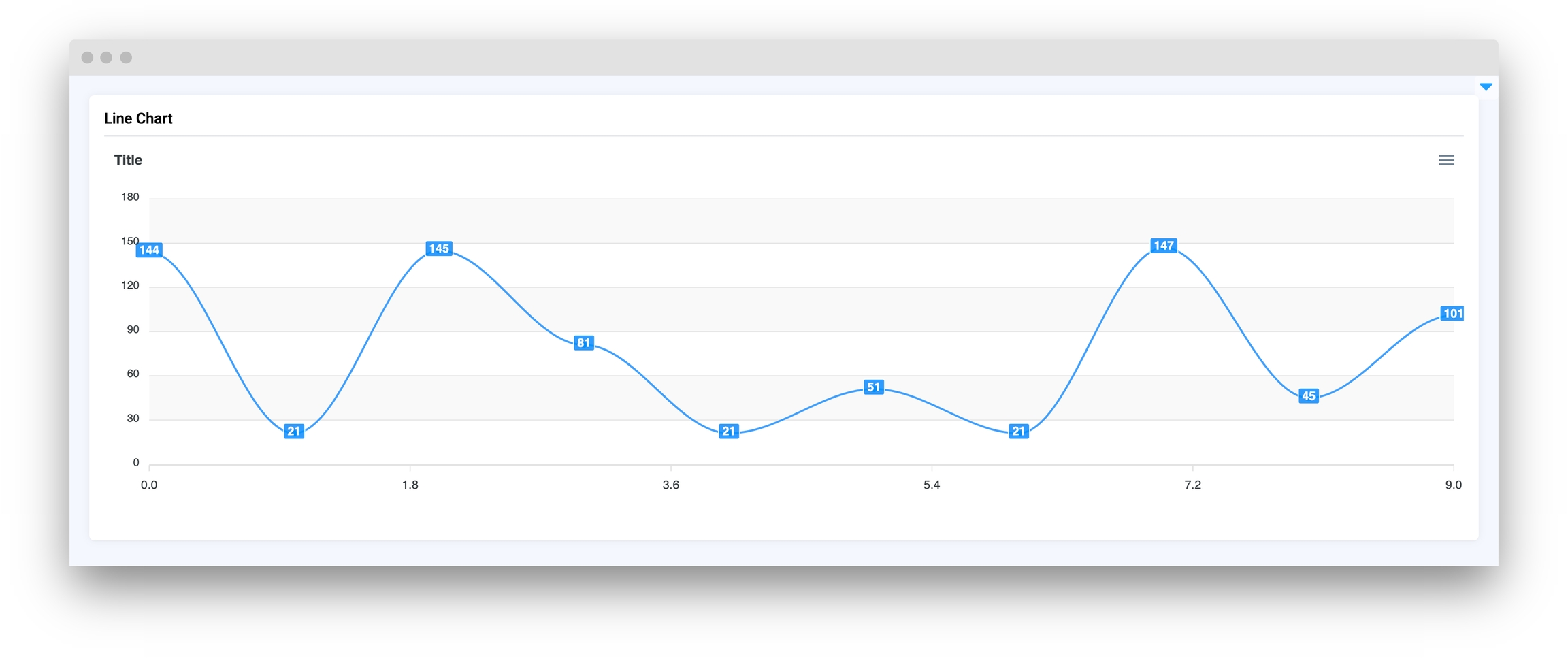
xaxis_type
Set type of divisions on X axis
type: Literal["numeric", "category", "datetime"]
default numeric
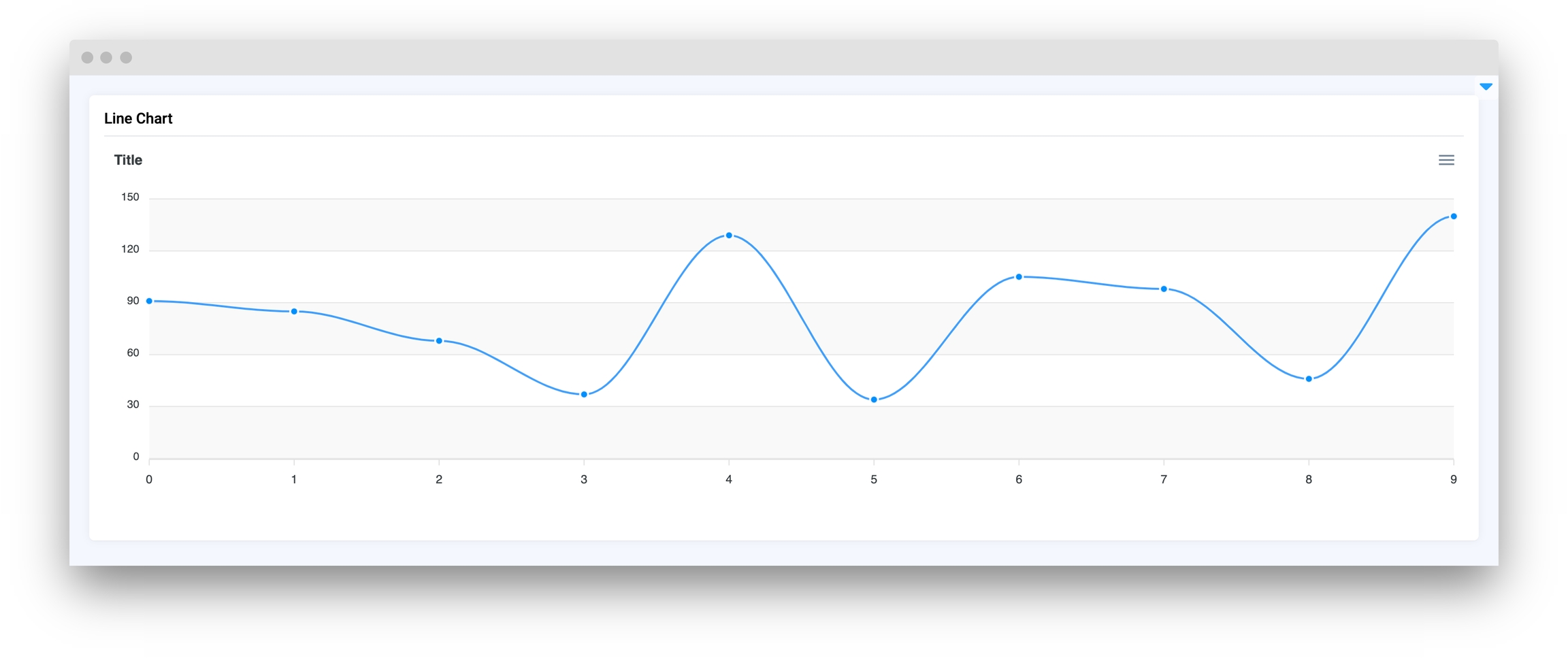
xaxis_title
Set title for the X axis
type: str
default None
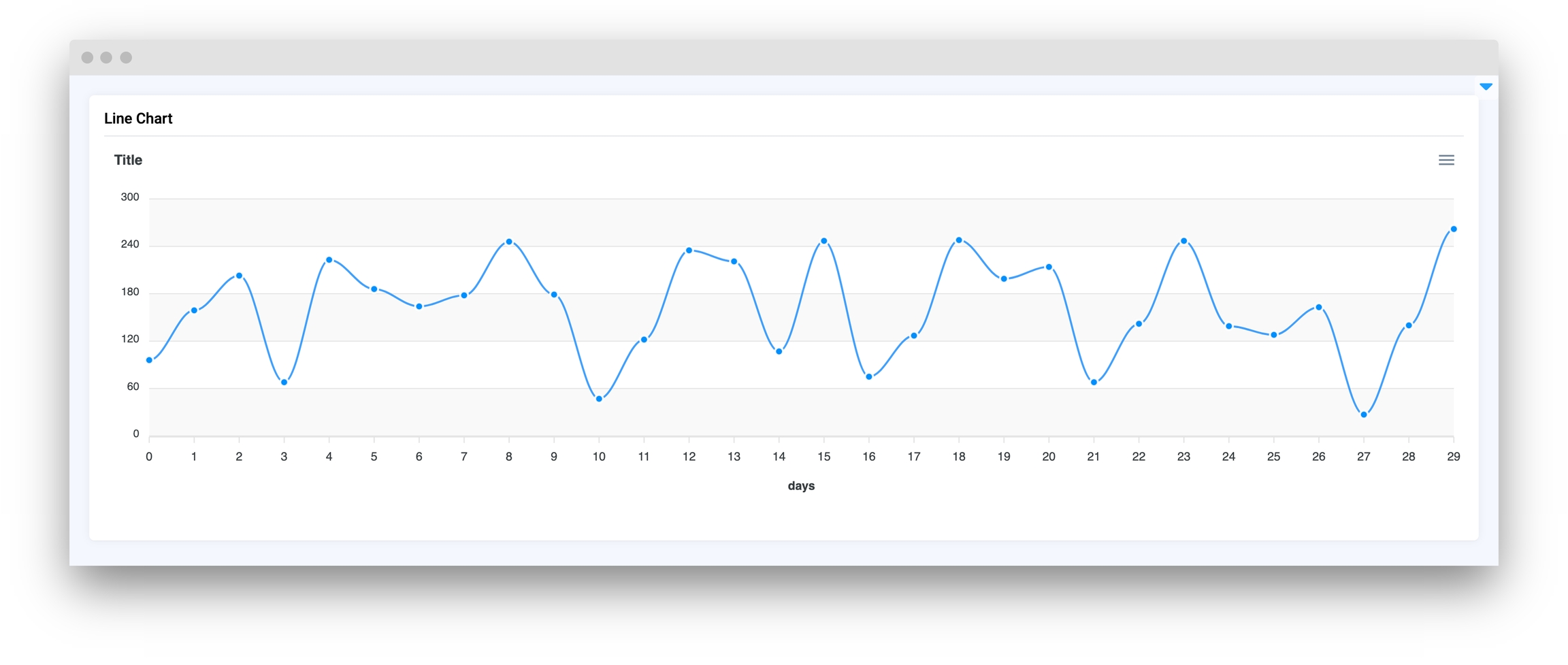
yaxis_title
Set title for the Y axis
type: str
default None
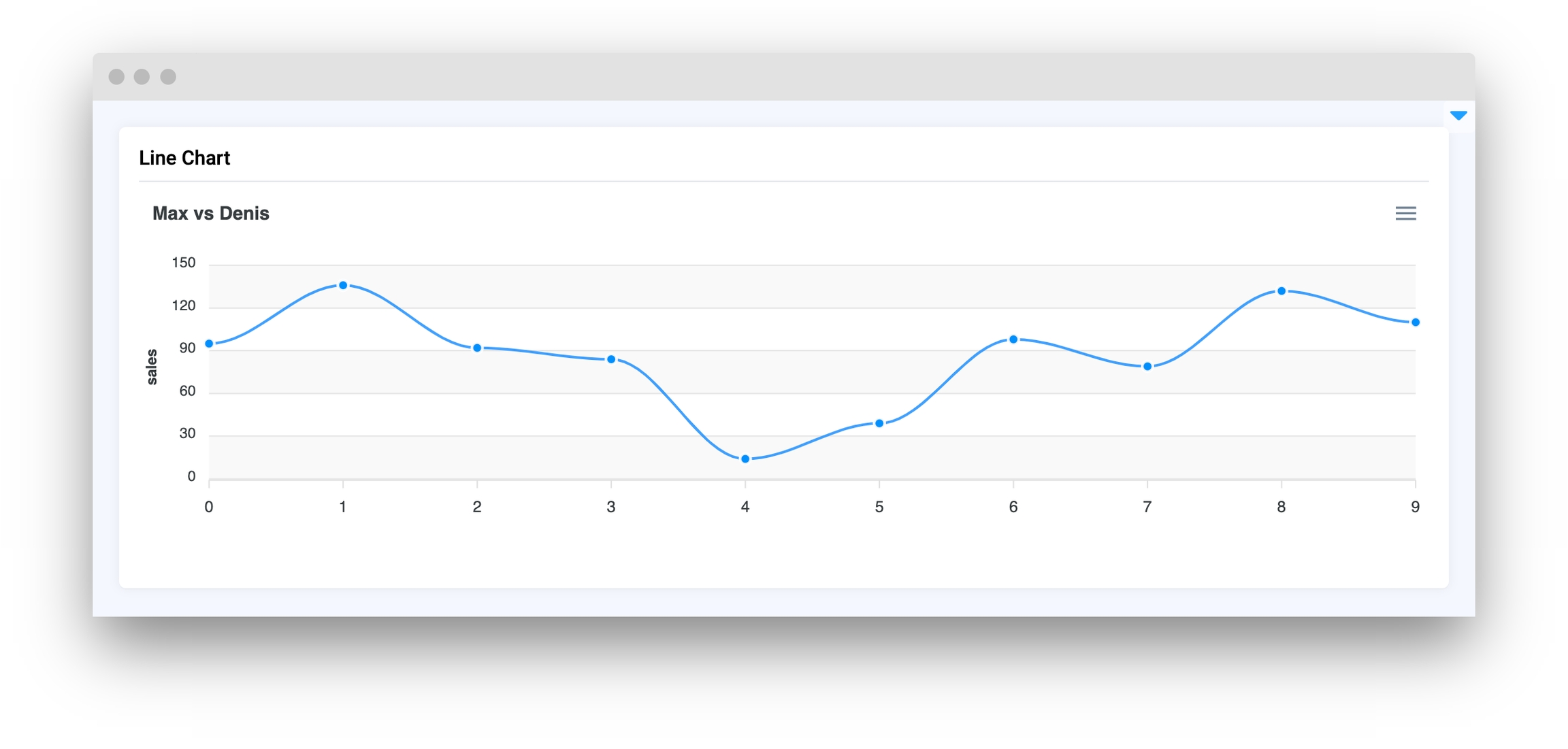
yaxis_autorescale
Set autoscaling of the Y axis
type: bool
default True
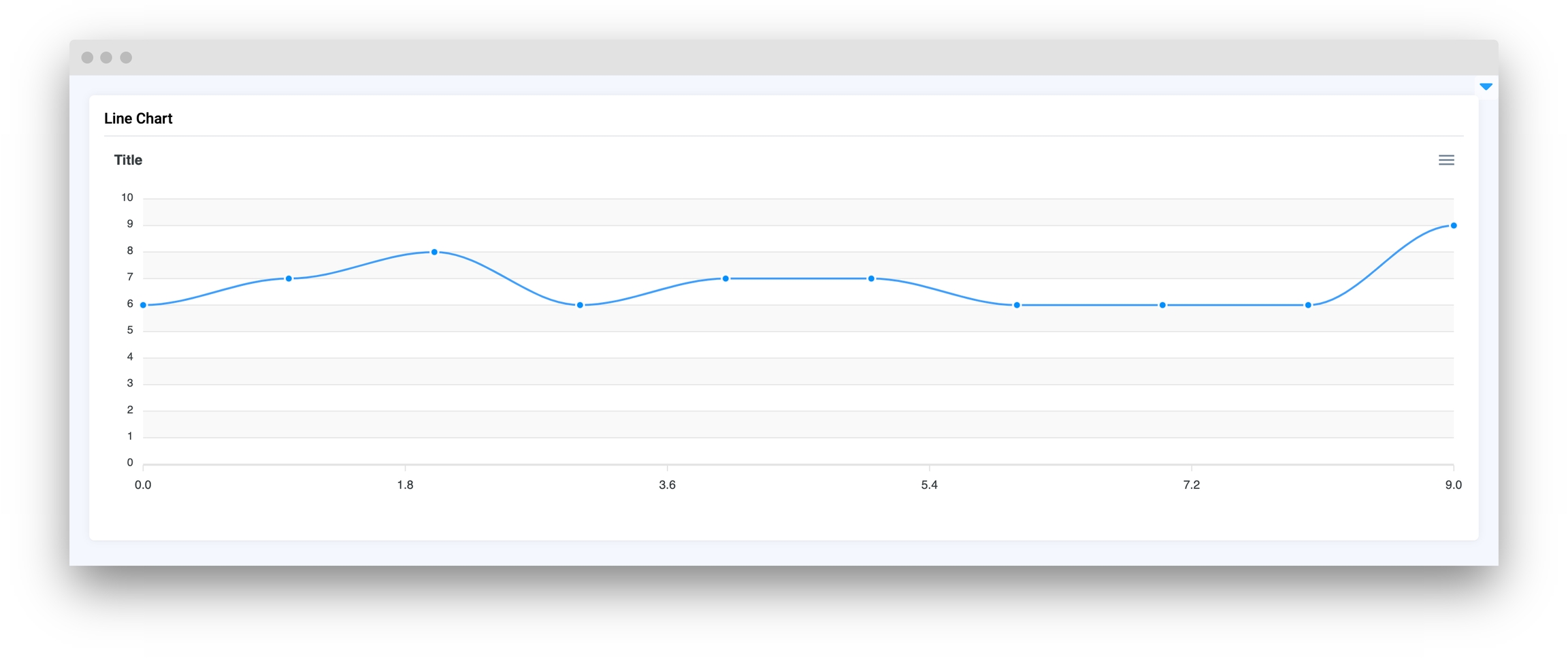
height
Widget height
type: Union[int, str]
default 350
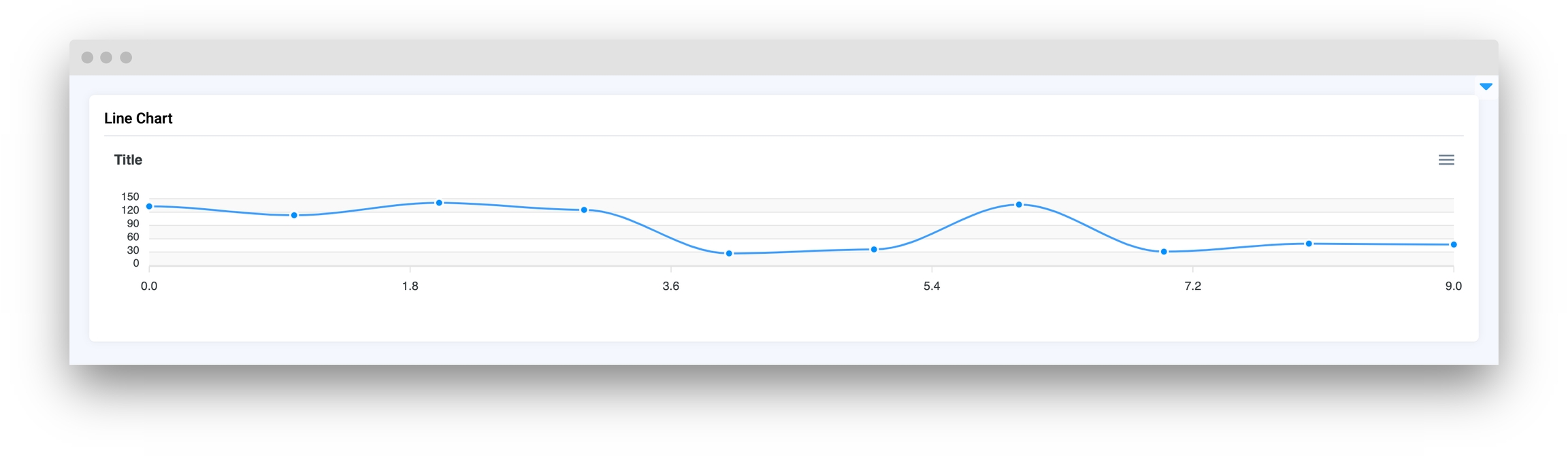
decimalsInFloat
Set number of decimals in float values of Y axis
type: int
default 2
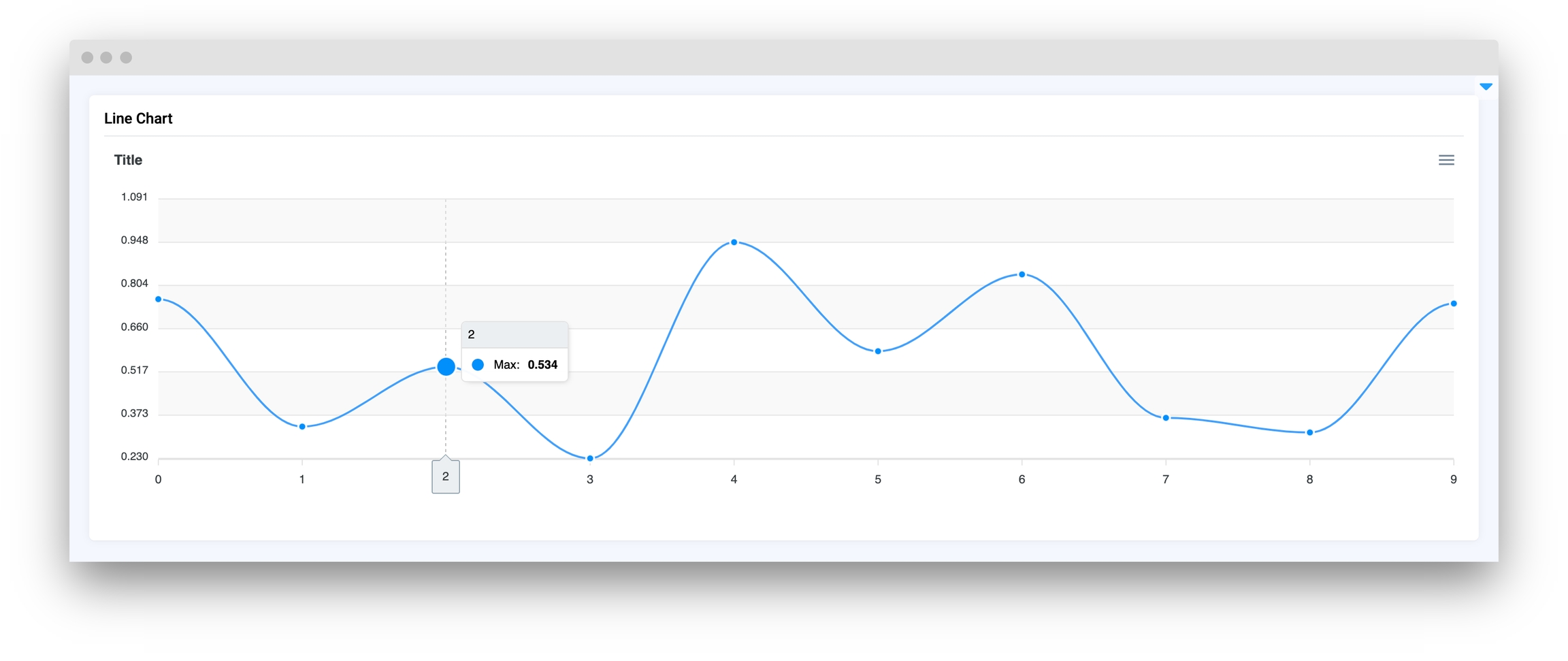
Methods and attributes
update_y_range(ymin: int, ymax: int, send_changes=True)
Update chart Y axis range.
get_clicked_value()
Get value of clicked datapoint.
get_clicked_datapoint()
Get clicked datapoint.
set_title(title: str, send_changes: bool = True)
Set chart title.
add_series(name: str, x: list, y: list)
Add new series to chart.
add_series_batch(series: dict)
Add batch of series to chart.
set_series(series: list, description: str)
Set series to chart.
set_colors(colors: list, description: str)
Set colors for series in chart.
@click
Decorator function to handle chart click.
Mini App Example
You can find this example in our Github repository:
ui-widgets-demos/charts and plots/001_line_chart/src/main.py
Import libraries
Init API client
First, we load environment variables with credentials and init API for communicating with Supervisely Instance:
Prepare series for chart
Initialize LineChart widget
LineChart widgetCreate app layout
Prepare a layout for app using Card widget with the content parameter.
Create app using layout
Create an app object with layout parameter.
Add functions to control widgets from python code
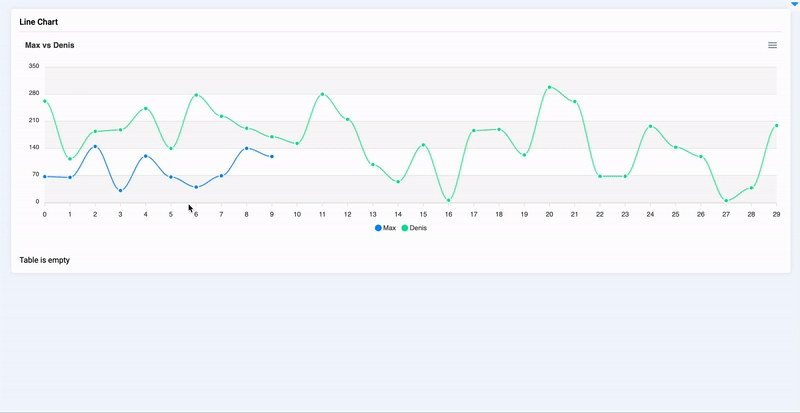
Last updated
Was this helpful?