Slider
Introduction
Slider is a widget in Supervisely that allows users to input numerical values within a specific range. The widget is commonly used to set parameters such as batch size in machine learning models. Users can adjust the slider handle to select the desired value, and the corresponding numerical value is displayed. Slider widget also provides users with the ability to customize the slider range, height in vertical mode and step size between values, allowing for more precise and flexible inputs.
Function signature
Slider(
value=0,
min=0,
max=100,
step=1,
show_input=False,
show_input_controls=False,
show_stops=False,
show_tooltip=True,
range=False,
vertical=False,
height=None,
widget_id=None,
)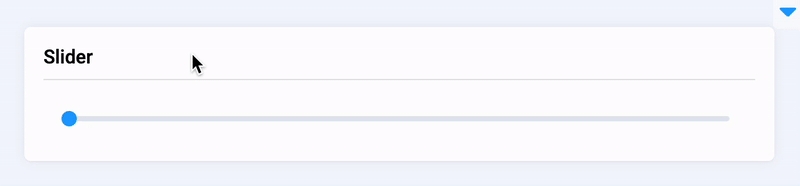
Parameters
value
Union[int, float, List[int]]
Slider start value
min
int
Minimum value
max
int
Maximum value
step
int
Step size
show_input
bool
Whether to display an input box, works when range is False
show_input_controls
bool
Whether to display control buttons when show-input is True
show_stops
bool
Whether to display breakpoints
show_tooltip
bool
Whether to display tooltip value
range
bool
Whether to select a range
vertical
bool
Vertical mode
height
int
Slider height, required in vertical mode
style
str
Specifies an inline style for an element
widget_id
str
ID of the widget
value
Determine Slider start value.
type: Union[int, List[int]]
default value: 0
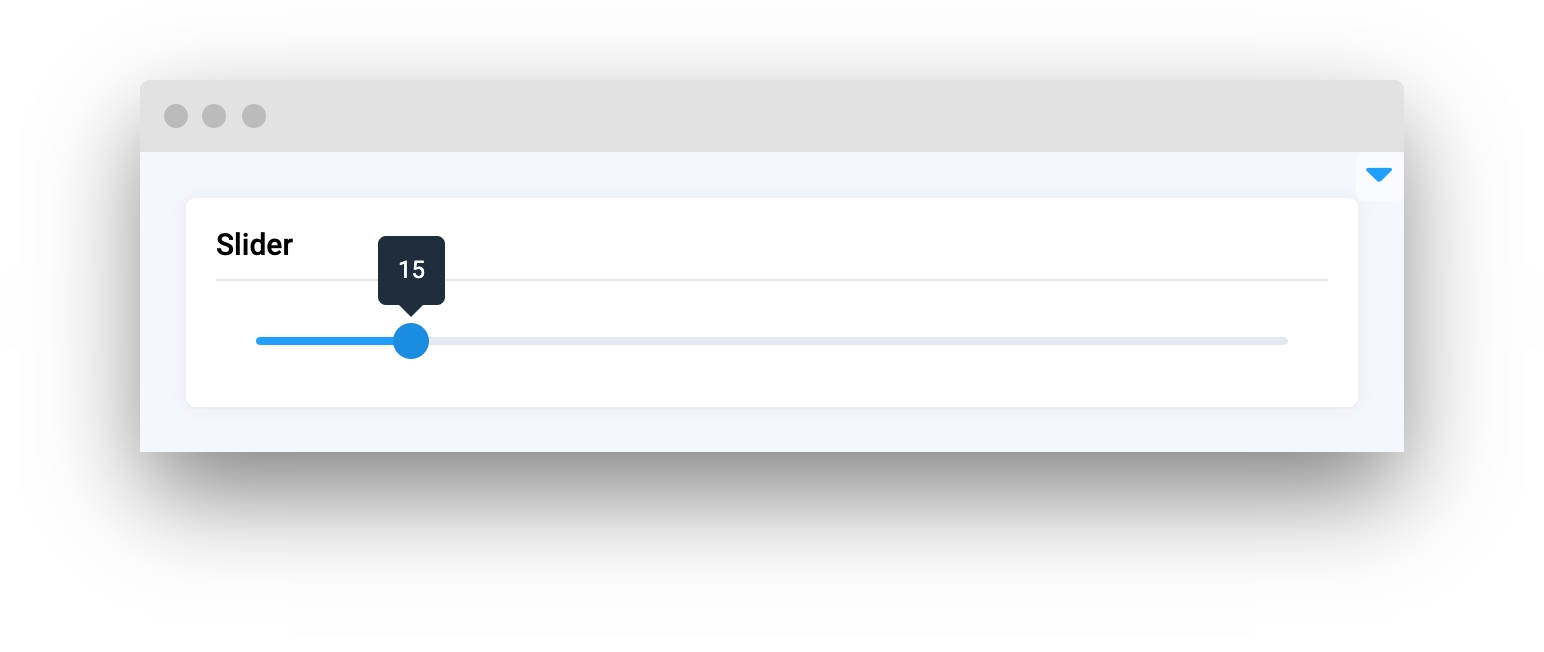
min
Determine Slider minimum value.
type: int
default value: 0
max
Determine Slider maximum value.
type: int
default value: 100
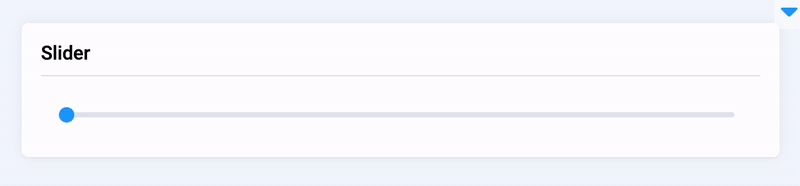
step
Determine step size.
type: int
default value: 1
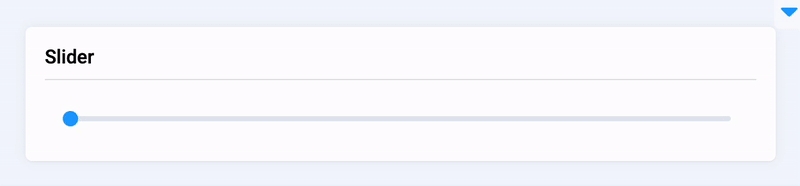
show_input
Whether to display an input box, works when range is false.
type: bool
default value: false
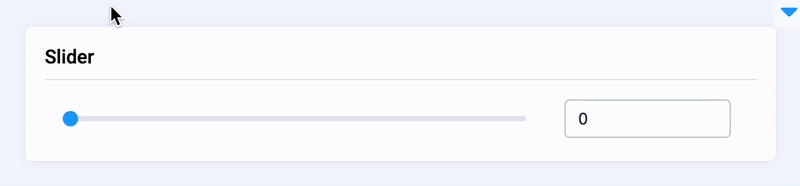
show_input_controls
Whether to display control buttons when show-input is true.
type: bool
default value: false
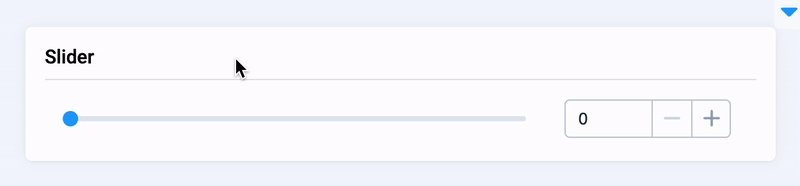
show_stops
Whether to display breakpoints.
type: bool
default value: false
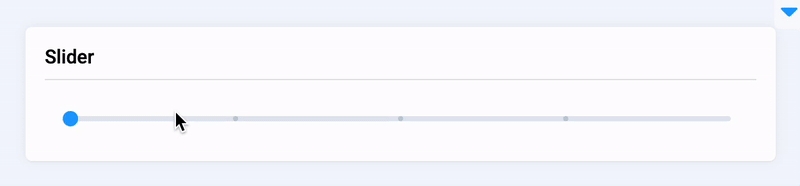
show_tooltip
Whether to display tooltip value.
type: bool
default value: true
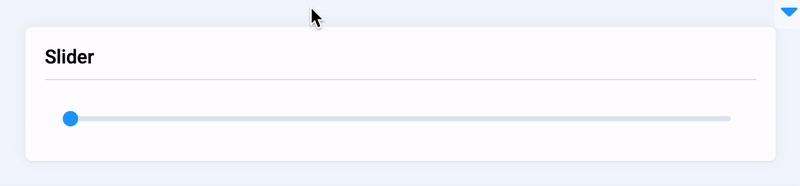
range
Determine whether to select a range, equires value to be List[int, int].
type: bool
default value: true
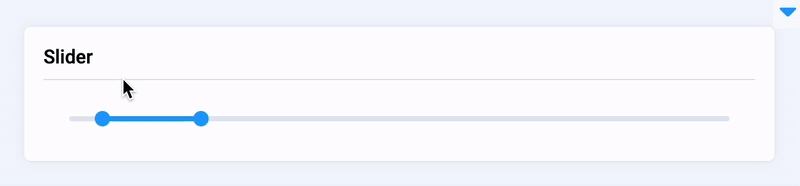
vertical
Determine vertical mode.
type: bool
default value: false
height
Determine Slider height, required in vertical mode.
type: int
default value: None
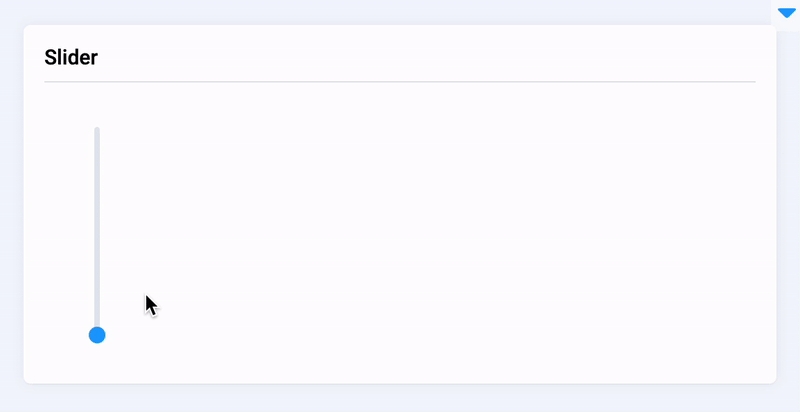
style
Specifies an inline style for an element.
type: str
default value: ""
widget_id
ID of the widget.
type: str
default value: None
Methods and attributes
set_value(value: Union[int, float, List[int]])
Set Slider value.
get_value()
Return Slider value.
set_min()
Set Slider minimum.
get_min()
Return Slider minimum.
set_max()
Set Slider maximum.
get_max()
Return Slider maximum.
set_step()
Set Slider step.
get_step()
Return Slider step.
is_input_enabled()
Return Slider showInput value.
show_input()
Set showInput value to True.
hide_input()
Set showInput value to False.
is_input_controls_enabled()
Return Slider showInputControls value.
show_input_controls()
Set showInputControls value to True.
hide_input_controls()
Set showInputControls value to False.
is_step_enabled()
Return Slider showStops value.
show_steps()
Set showStops value to True.
hide_steps()
ESet showStops value to False.
is_tooltip_enabled()
Return Slider showTooltip value.
show_tooltip()
Set showTooltip value to True.
hide_tooltip()
Set showTooltip value to False.
@value_changed
Decorator function is handled when value is changed
Mini App Example
You can find this example in our Github repository:
ui-widgets-demos/controls/005_slider/src/main.py
Import libraries
Init API client
First, we load environment variables with credentials and init API for communicating with Supervisely Instance:
Create Text widget we will use in UI for demo Slider widget
Text widget we will use in UI for demo Slider widgetInitialize Slider widget
Slider widgetCreate app layout
Prepare a layout for app using Card widget with the content parameter and place widget that we've just created in the Container widget.
Create app using layout
Create an app object with layout parameter.
Add functions to control widget from code

Last updated
Was this helpful?