FileStorageUpload
Introduction
FileStorageUpload is a widget in Supervisely's web interface that allows users to upload files directly to Team files by given path. With this widget, users can easily transfer data from their local machine to Team files without the need for any external tools or commands. The widget supports multiple file uploads and progress tracking, making the process of transferring data efficient and streamlined.
Function signature
FileStorageUpload(
team_id=435,
path="folder",
change_name_if_conflict=False,
widget_id=None,
)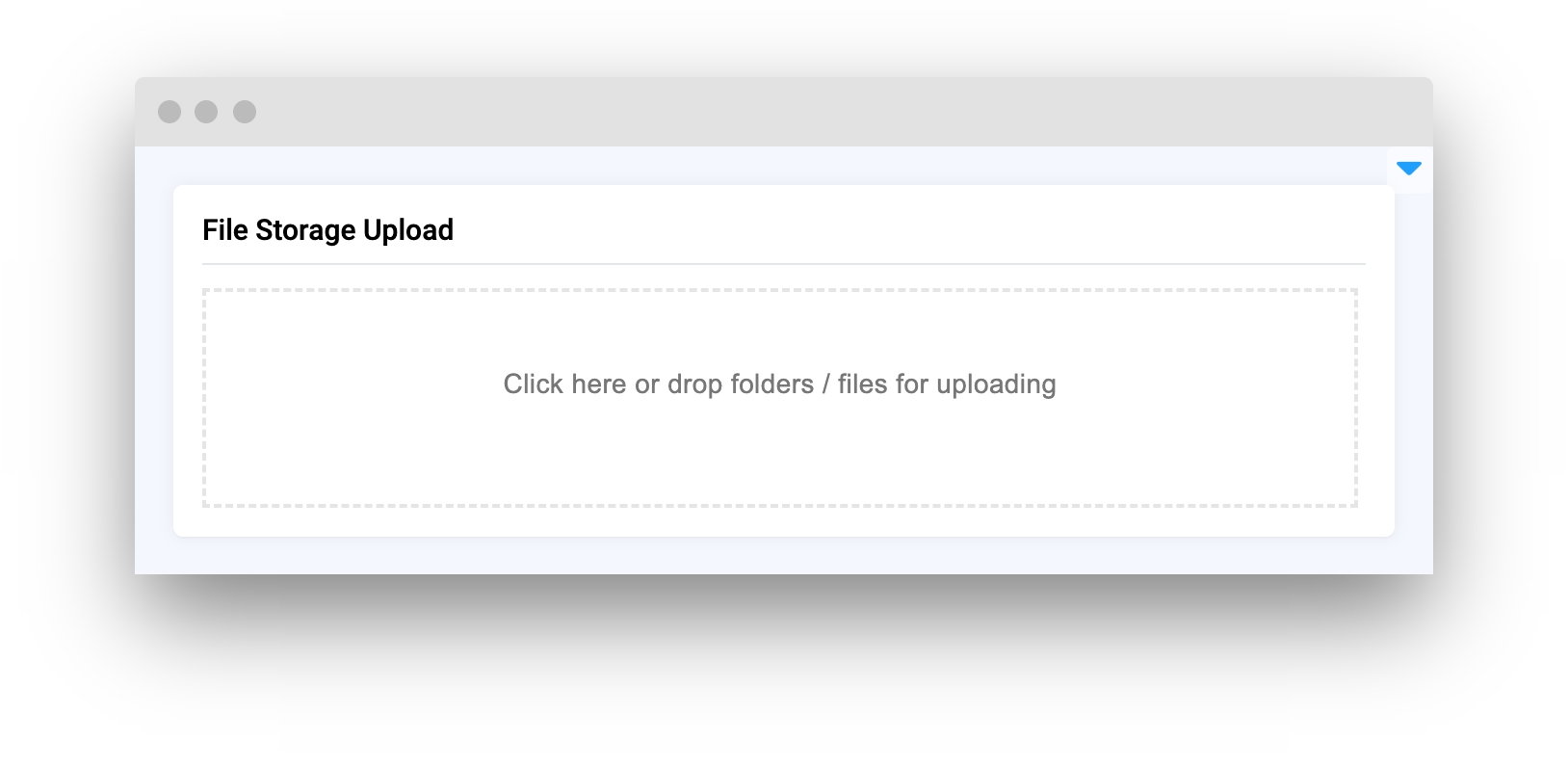
Parameters
team_id
int
Team ID
path
str
Set destination path in Team files to upload files/folders
change_name_if_conflict
bool
Whether change destination folder name if exists
widget_id
str
ID of the widget
team_id
Team ID
type: int
path
Set destination path in Team files to upload files/folders
type: str
default value: "folder"
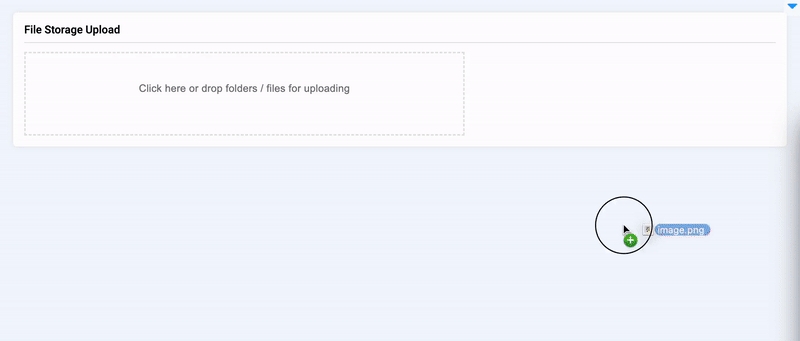
change_name_if_conflict
Whether change destination folder name if exists.
type: bool
default value: False
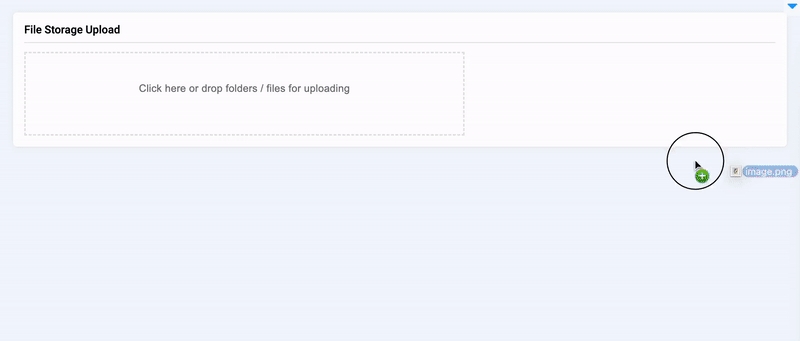
widget_id
ID of the widget
type: str
default value: None
Methods and attributes
path
Get or set path property to upload files.
set_path(path: str)
Set path to upload files to.
get_uploaded_paths()
Get list of path in Team files where files/folders uploaded.
Mini App Example
You can find this example in our Github repository:
supervisely-ecosystem/ui-widgets-demos/controls/007_file_storage_upload/src/main.py
Import libraries
Init API client
First, we load environment variables with credentials and init API for communicating with Supervisely Instance:
Get team_id from environment variables
team_id from environment variablesInitialize FileStorageUpload widget
FileStorageUpload widgetCreate Field, Button, Text, Input widgets we will use in UI for demo
Field, Button, Text, Input widgets we will use in UI for demoCreate app layout
Prepare a layout for app using Card widget with the content parameter and place widget that we've just created in the Container widget.
Create app using layout
Create an app object with layout parameter.
Add functions to control widgets from code
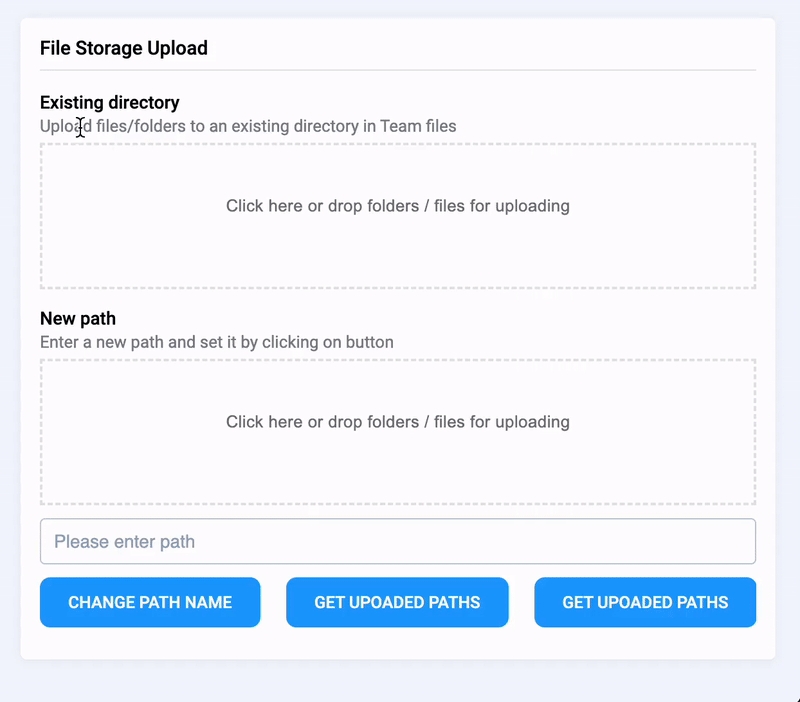
Last updated
Was this helpful?