Checkbox
Introduction
This widget is a simple and intuitive interface element that allows users to select given option. The Checkbox widget can be customized with different label text and default state. By providing an easy and efficient way to make selections, the Checkbox widget is an essential tool for any image or video annotation project.
Function signature
checkbox = Checkbox(
content="Enable",
checked=False,
widget_id=None,
)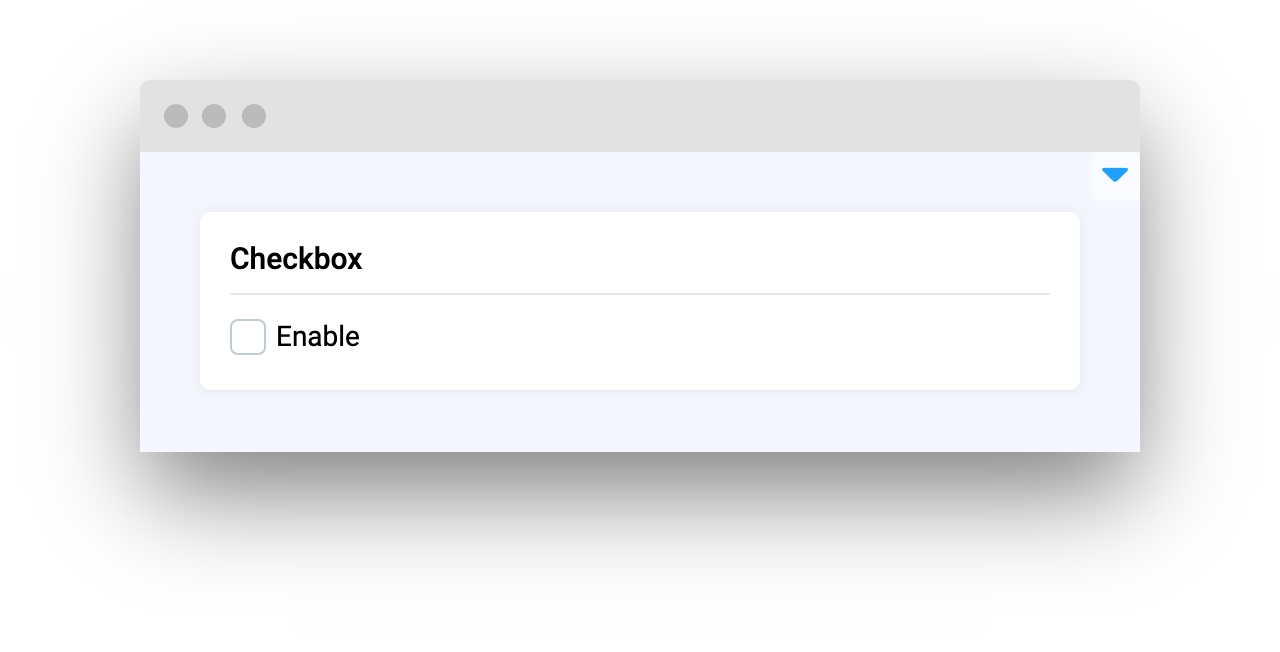
Parameters
content
Union[Widget, str]
Checkbox content
checked
bool
Return True if checkbox is checked
widget_id
str
ID of the widget
content
Checkbox content.
type: Union[Widget, str]
checked
Whether Checkbox is checked. Return True if checked.
type: bool
default value: False
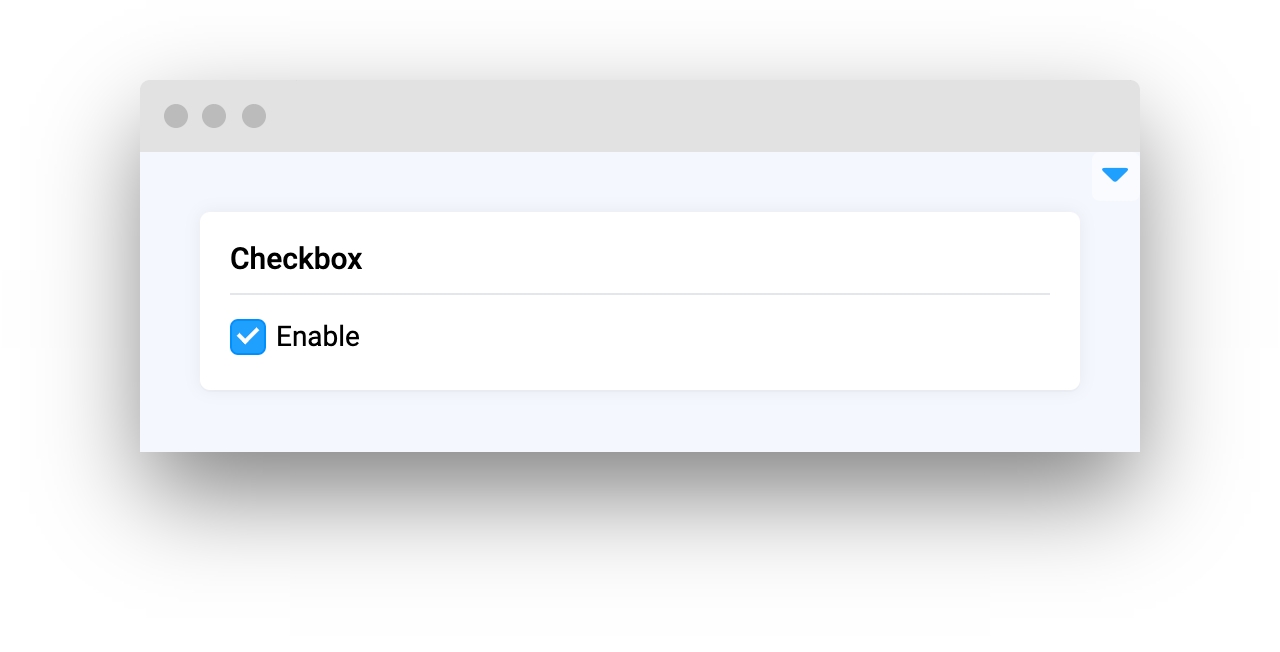
widget_id
ID of the widget.
type: str
default value: None
Methods and attributes
is_checked()
Return True if checked, else False.
check()
Enable checked property.
uncheck()
Disable checked property.
@value_changed
Decorator function is handled when checkbox value is changed.
Mini App Example
You can find this example in our Github repository:
ui-widgets-demos/controls/002_checkbox/src/main.py
Import libraries
Init API client
First, we load environment variables with credentials and init API for communicating with Supervisely Instance:
Initialize Project ID we will use
Project ID we will useInitialize Checkbox widget
Checkbox widgetCreate more widgets
In this tutorial we will use SelectDataset, Button, NotificationBox widgets to show how to control Checkbox widget from python code.
Create app layout
Prepare a layout for app using Card widget with the content parameter and place widget that we've just created in the Container widget.
Create app using layout
Create an app object with layout parameter.
Add functions to control widget from python code
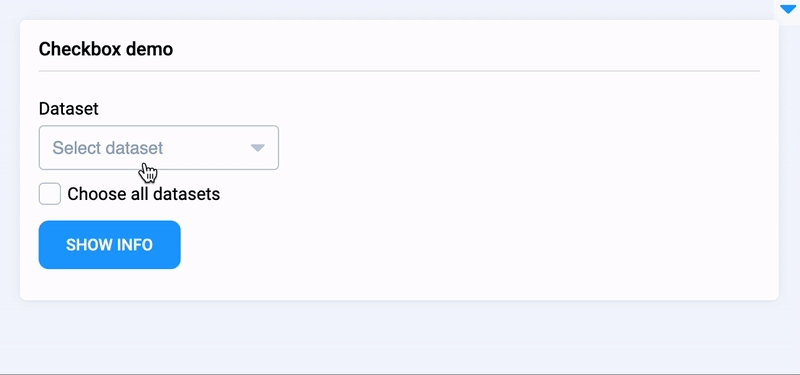
Last updated
Was this helpful?