Pagination
Introduction
Pagination is a widget that allows to use page selection. If you have too much data to display in one page, use pagination.
Function signature
Pagination(
total,
layout="prev, pager, next, jumper, ->, total",
current_page=1,
small=False,
page_size=10,
page_sizes=[10, 20, 30, 40, 50, 100],
widget_id=None,
)pagination = Pagination(total=50)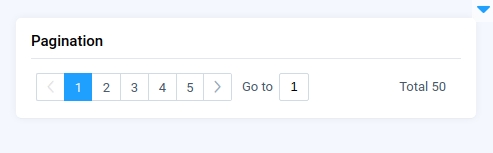
Parameters
total
int
Total Pagination item count
page_size
int
Item count of each page
current_page
int
Current page number
layout
str
Layout of Pagination, elements separated with a comma
compact
bool
Whether to use compact pagination
page_size_options
List[int]
Options of item count per page
widget_id
str
ID of the widget
total
Determine the total items count.
type: int
page_size
Determine the item count of each page.
type: int
default value: 10
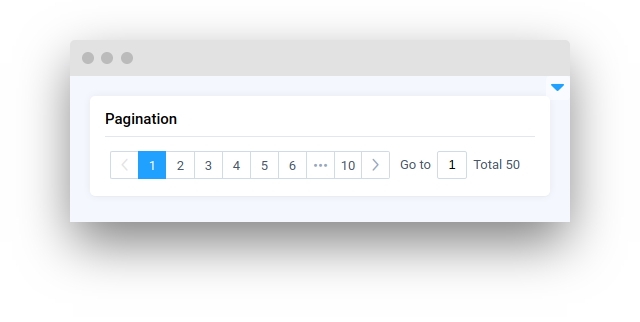
current_page
Determine the current page number.
type: int
default value: 1
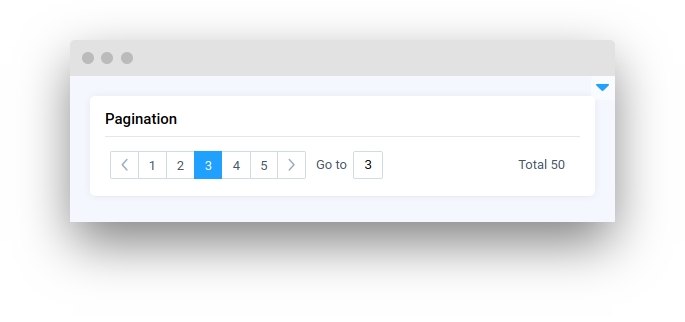
layout
Determine the layout for Pagination, elements separated with a comma. Possible values: sizes, prev, pager, next, jumper, ->, total, slot.
sizes- item count per page optionsprev- previous page buttonpager- page number buttonsnext- next page buttonjumper- jump to page input->- moves widget to the right sidetotal- total item count
type: str
default value: "prev, pager, next, jumper, ->, total"
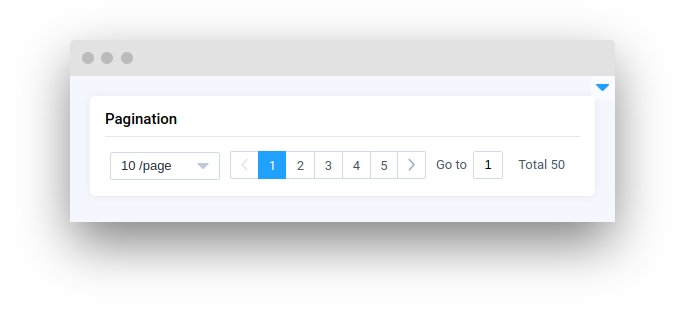
compact
Determine whether to use small pagination.
type: bool
default value: False
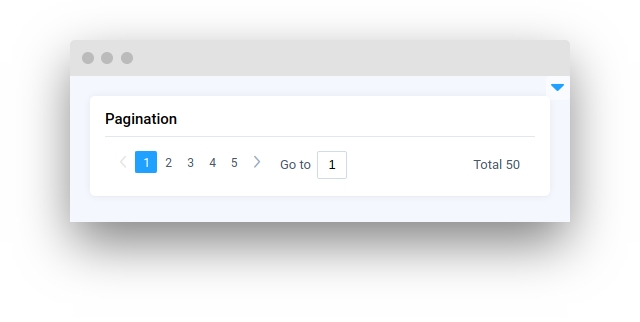
page_size_options
Determine options of item count per page.
type: List[int]
default value: [10, 20, 30, 40, 50, 100]
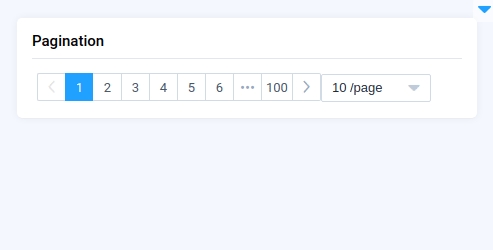
widget_id
ID of the widget.
type: str
default value: None
Methods and attributes
set_current_page()
Set Pagination current page.
get_current_page()
Return Pagination current page.
set_total()
Set Pagination total items count.
get_total()
Return Pagination total items count.
set_page_size()
Set Pagination page sizes. Must be one of possible page sizes options
get_page_size()
Return Pagination page sizes.
set_page_size_options()
Set Pagination possible page sizes options.
get_page_size_options()
Return Pagination possible page sizes options.
set_layout()
Set Pagination layout.
@current_change
Decorator function to handle current-page change.
@size_change
Decorator function to handle page-size change.
Mini App Example
You can find this example in our Github repository:
supervisely-ecosystem/ui-widgets-demos/controls/009_pagination/src/main.py
Import libraries
Init API client
First, we load environment variables with credentials and init API for communicating with Supervisely Instance:
Initialize Pagination and Text widgets
Pagination and Text widgetsCreate app layout
Prepare a layout for app using Card widget with the content parameter.
Create app using layout
Create an app object with layout parameter.
Add functions to control widgets from python code
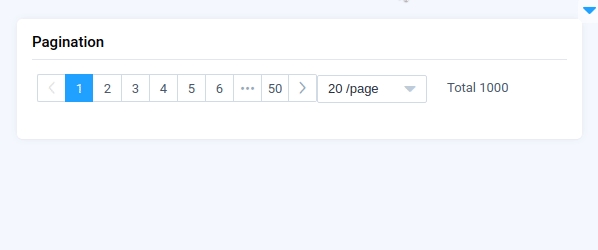
Last updated
Was this helpful?