Part 5 — Styling your app [Customizing the UI]
In this part, you will learn how you can customize HTML in your application. We will use our Application Designer to preview the HTML files.
Table of contents
Step 1 — Element widgets, again
Remember the Part 2 from Chapter 2 — Element widgets? We can use elements from Element when creating applications with UI. It is enough to add the desired element to the HTML file.
![]() Don't forget to initialize
Don't forget to initialize state so the buttons work properly
Example:
<div>
<div>
<el-button type="success">Success</el-button>
<el-button type="warning">Warning</el-button>
<el-button type="danger">Danger</el-button>
<el-button type="info">Info</el-button>
</div>
<hr/>
<div>
state.checkedList value: {{state.checkedList}}
</div>
<hr/>
<div>
<el-checkbox-group v-model="state.checkedList">
<el-checkbox label="Option A"></el-checkbox>
<el-checkbox label="Option B"></el-checkbox>
<el-checkbox label="Option C"></el-checkbox>
</el-checkbox-group>
</div>
</div>Result:
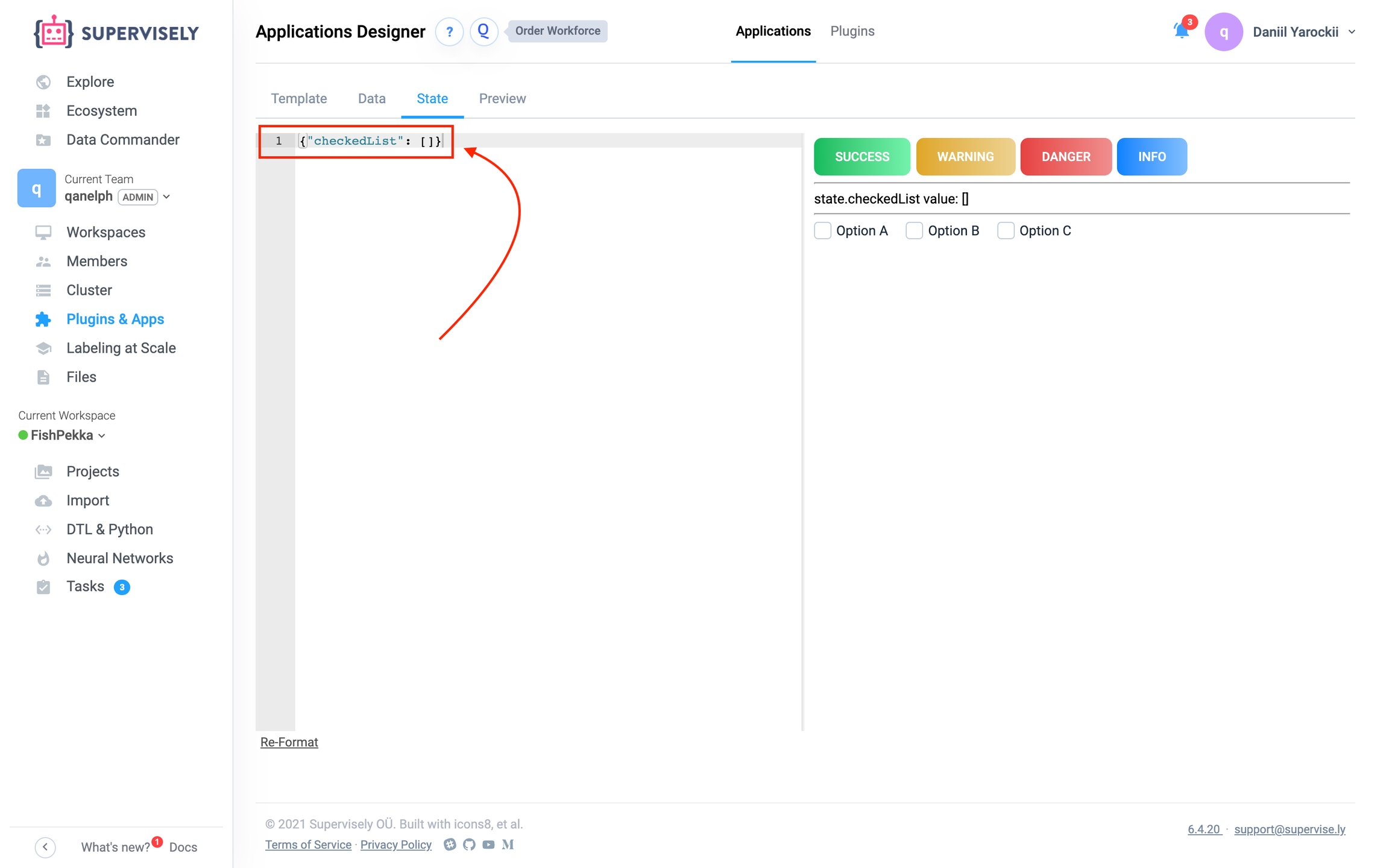
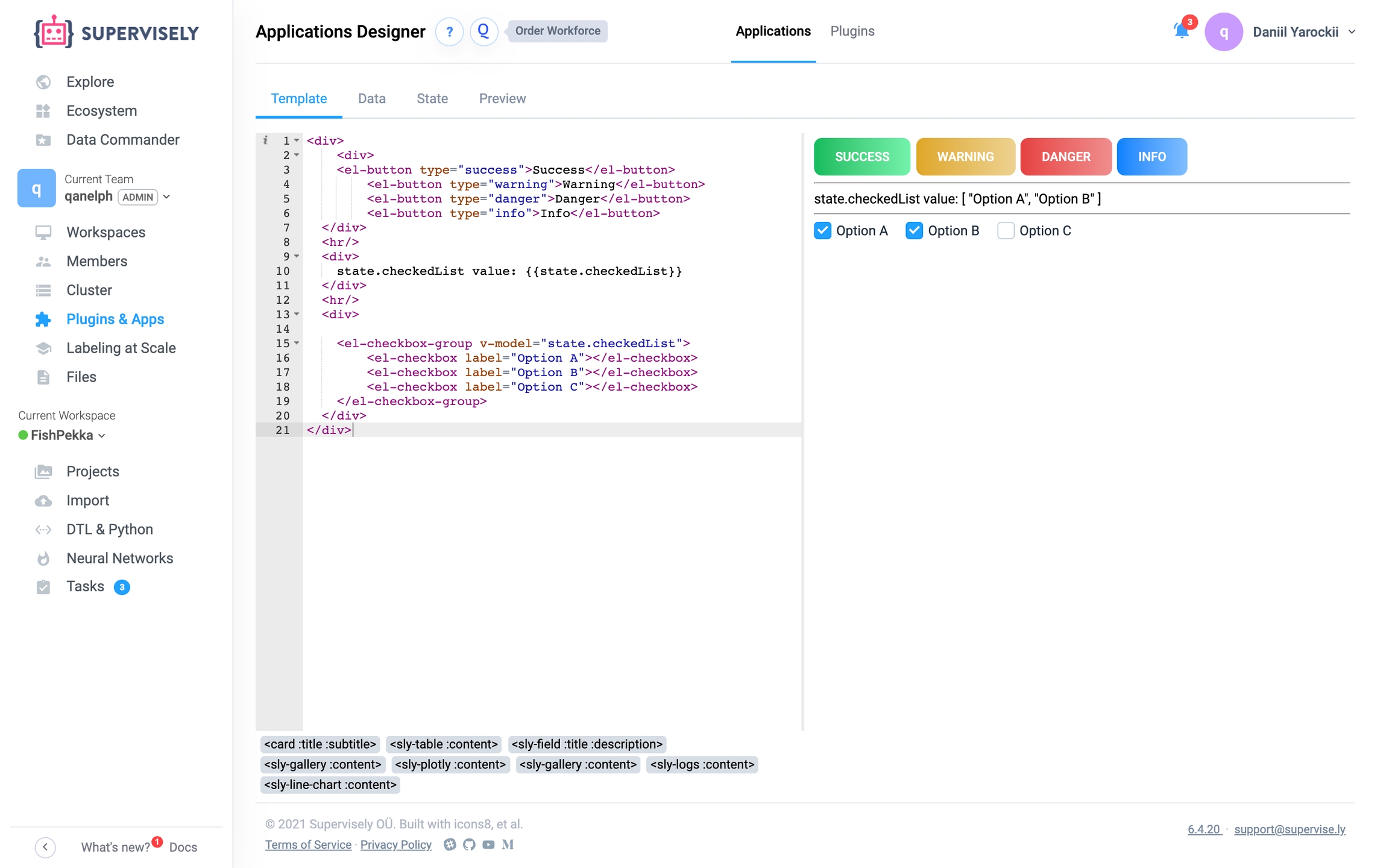
Step 2 — HTML Styles
Also you can create your own styles and apply them to elements. Inline styles are also available.
Example:
Result:
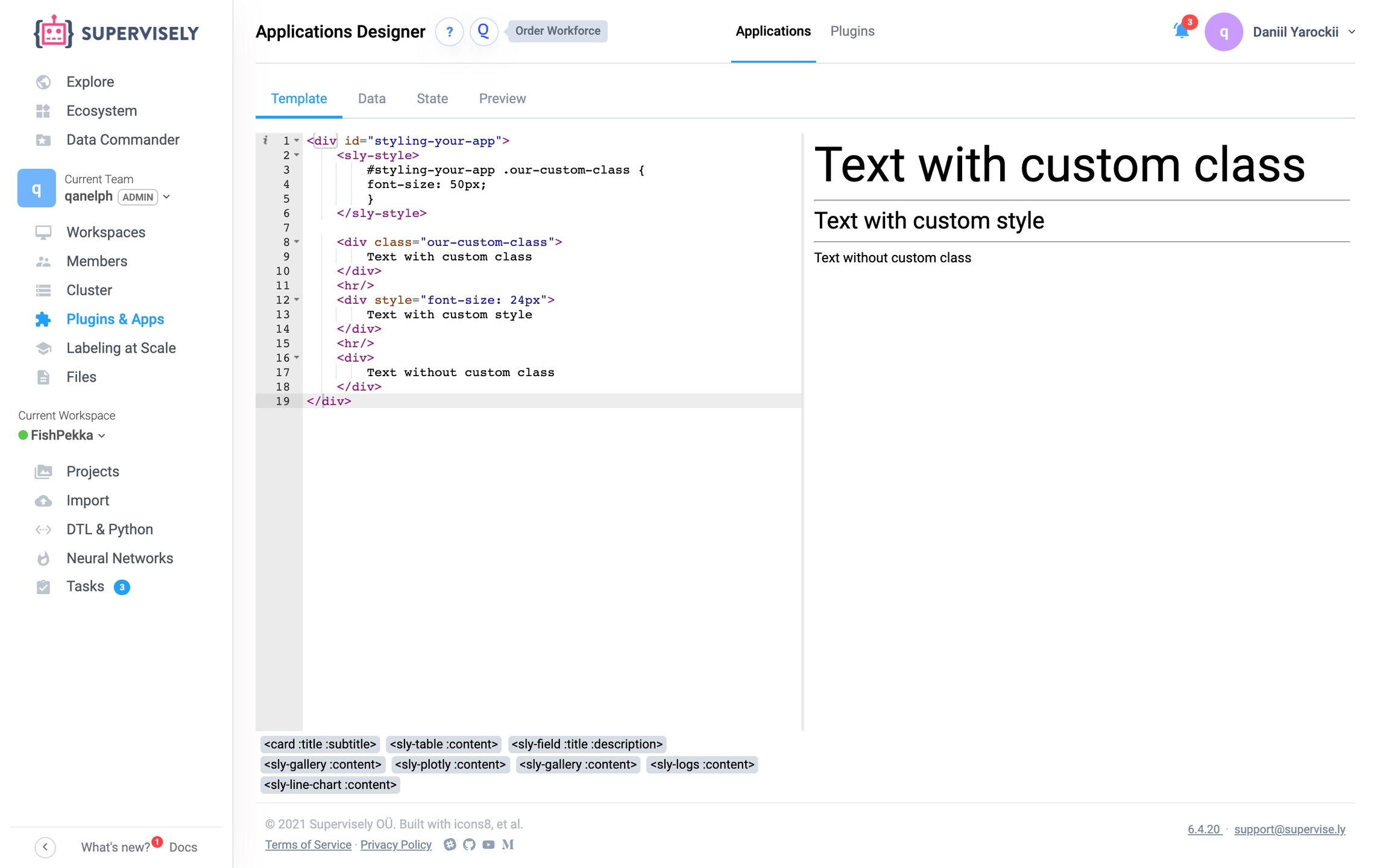
Step 3 — Elements properties (Disabling, Hiding, Loading, Iterating)
Some elements of the HTML file have properties. They can be changed.
![]() You can use
You can use state to pass values to these properties!
Result:
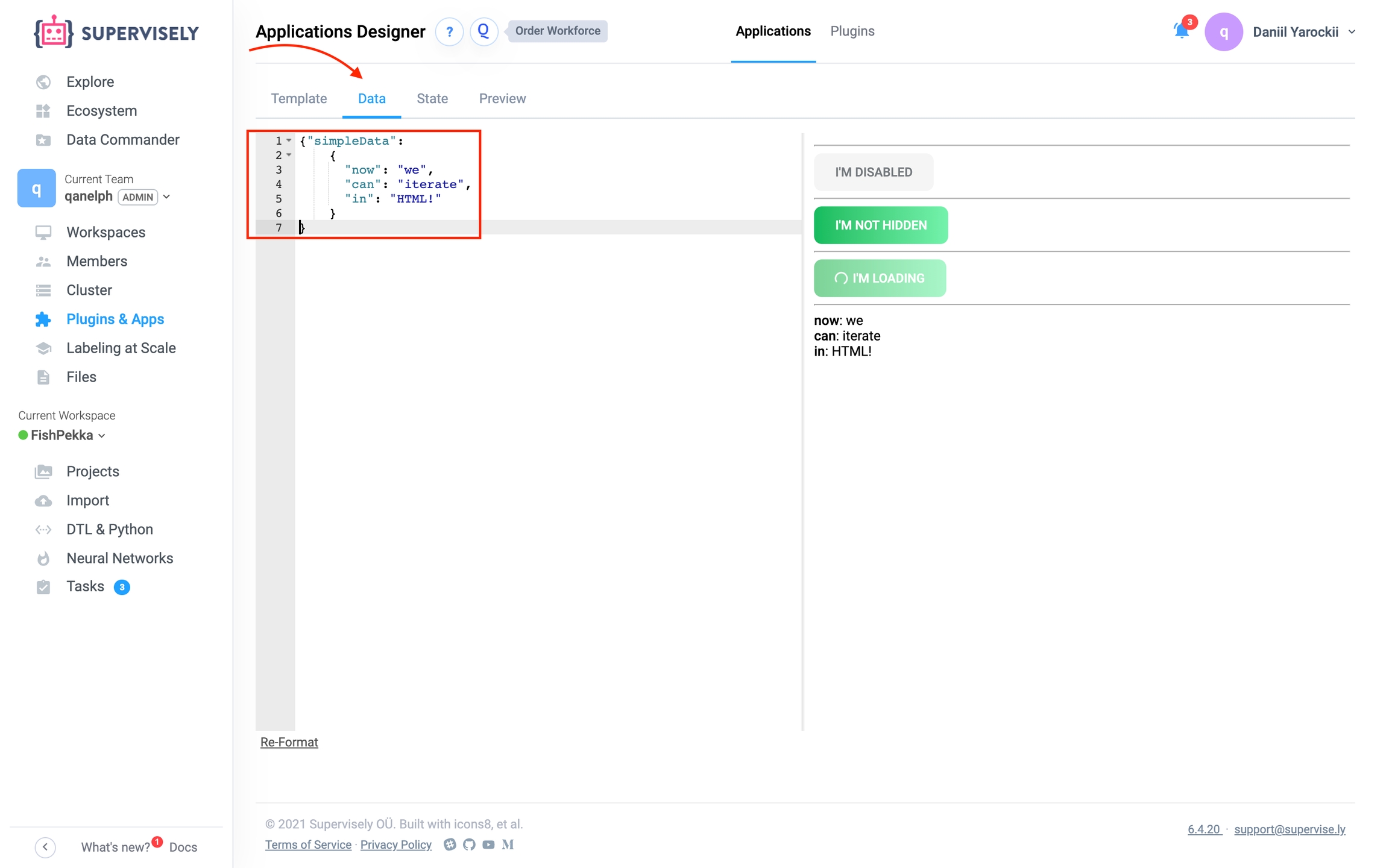
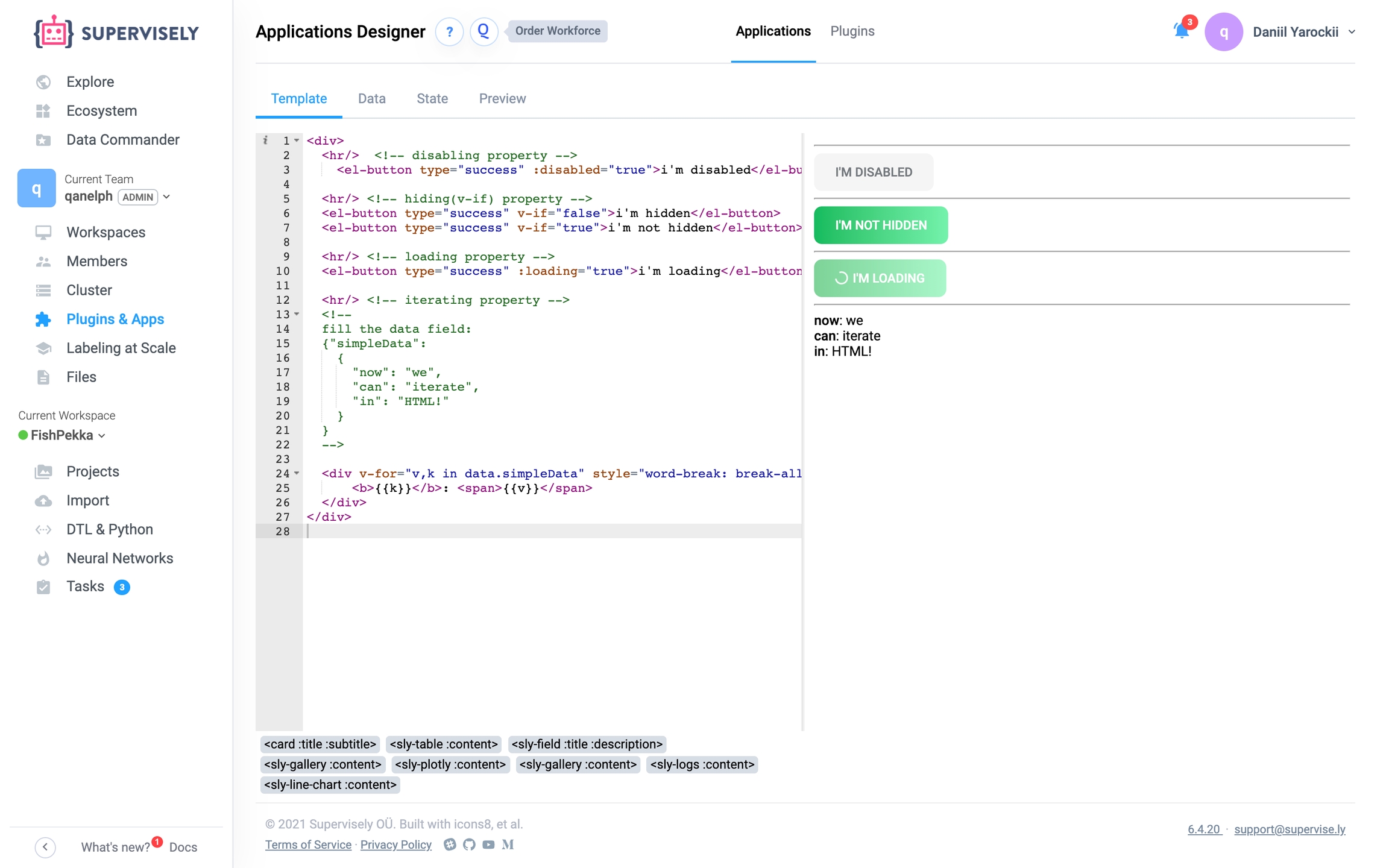
Last updated
Was this helpful?