Flexbox
Introduction
Flexbox widget in Supervisely is a widget that enables users to arrange other widgets in a flexible and responsive layout. Users can customize the layout by setting the gap between widgets and aligning them to the center. With the Flexbox widget, users can easily create dynamic and adaptable layouts that can be optimized for different devices and screen sizes
Function signature
Flexbox(
widgets=[Input(), Input()],
gap=10,
center_content=False,
widget_id=None,
)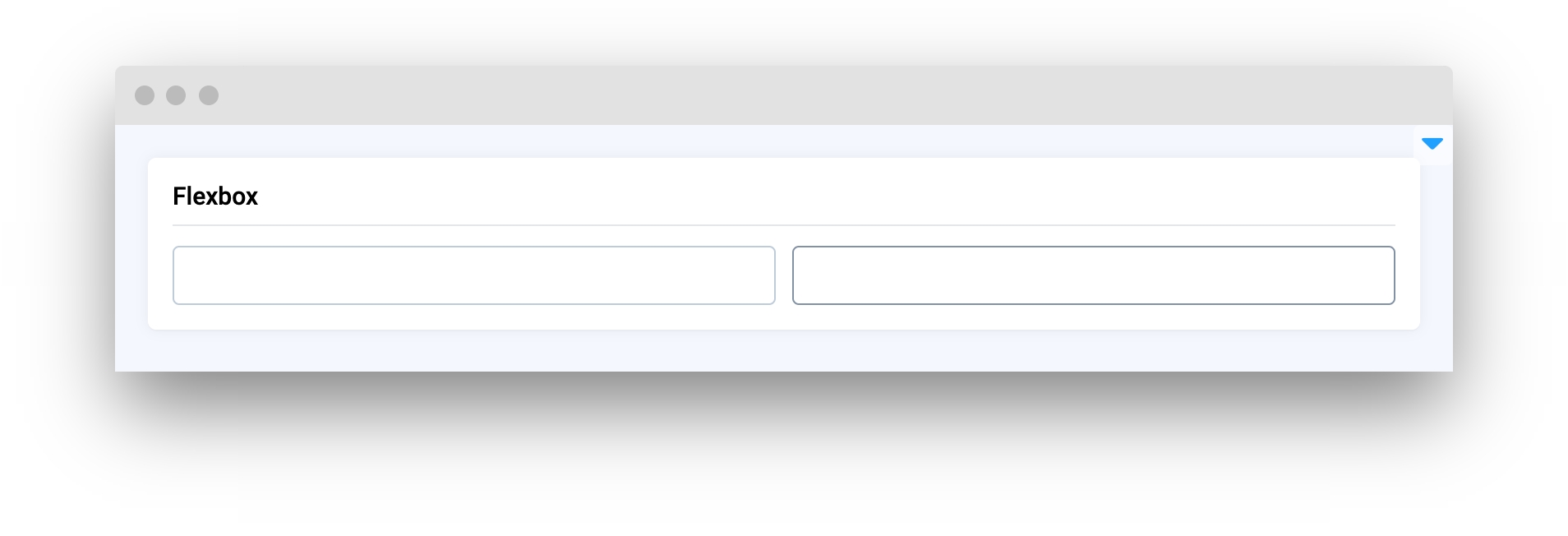
Parameters
widgets
List[Widget]
List if widgets to display in Flexbox
gap
int
Gap between widgets in Flexbox
center_content
bool
Determines whether to place widgets in the center of the window
widget_id
str
ID of the widget
widgets
Determine list of Widgets to display in Flexbox widget.
type: List[Widget]
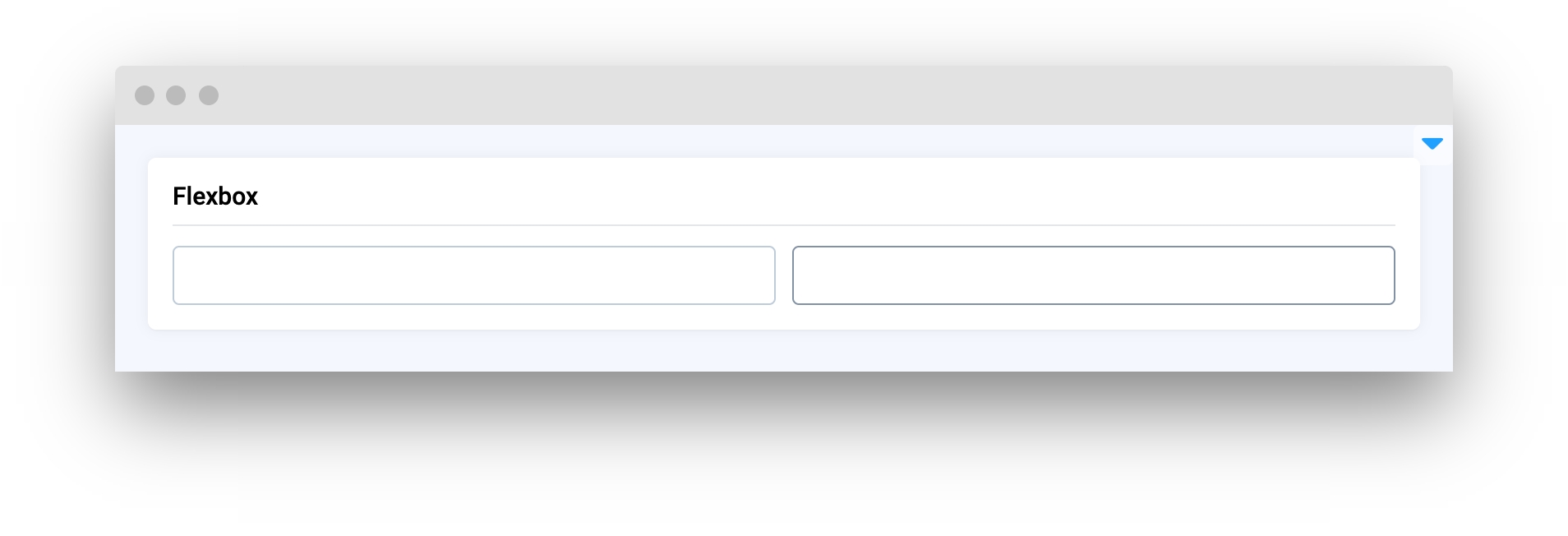
gap
Determine gap between Widgets on Flexbox.
type: int
default value: 10
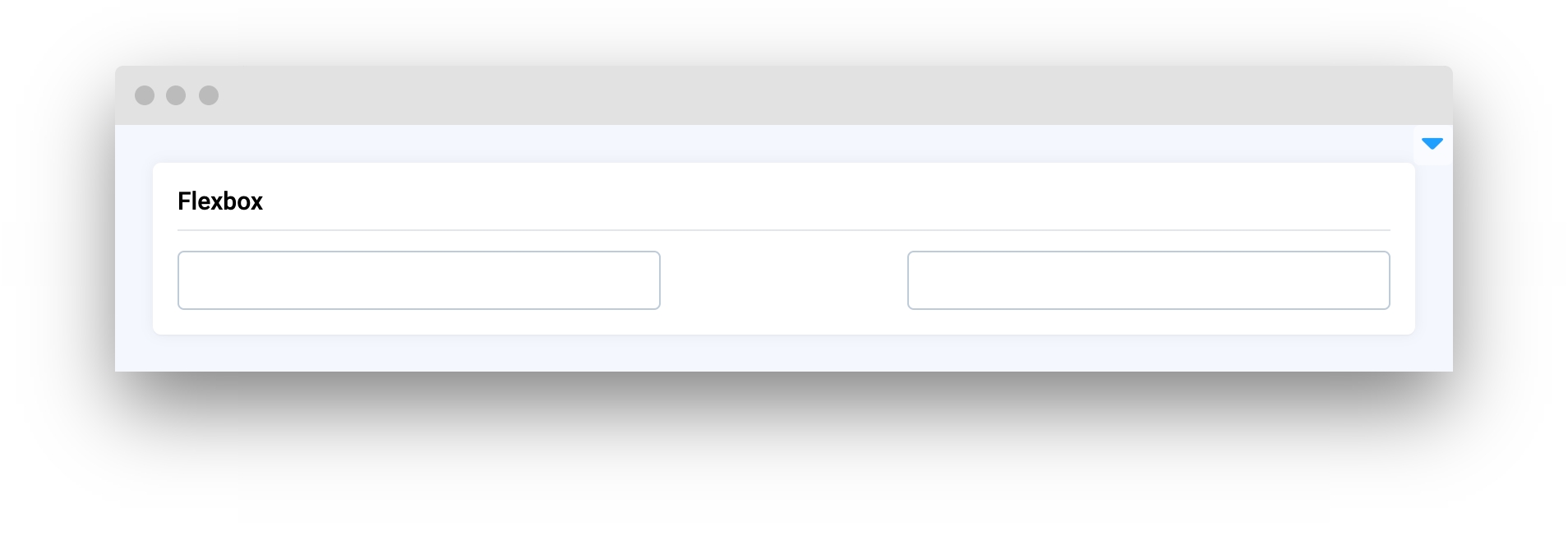
center_content
Determines whether to place widgets in the center of the window.
type: bool
default value: False
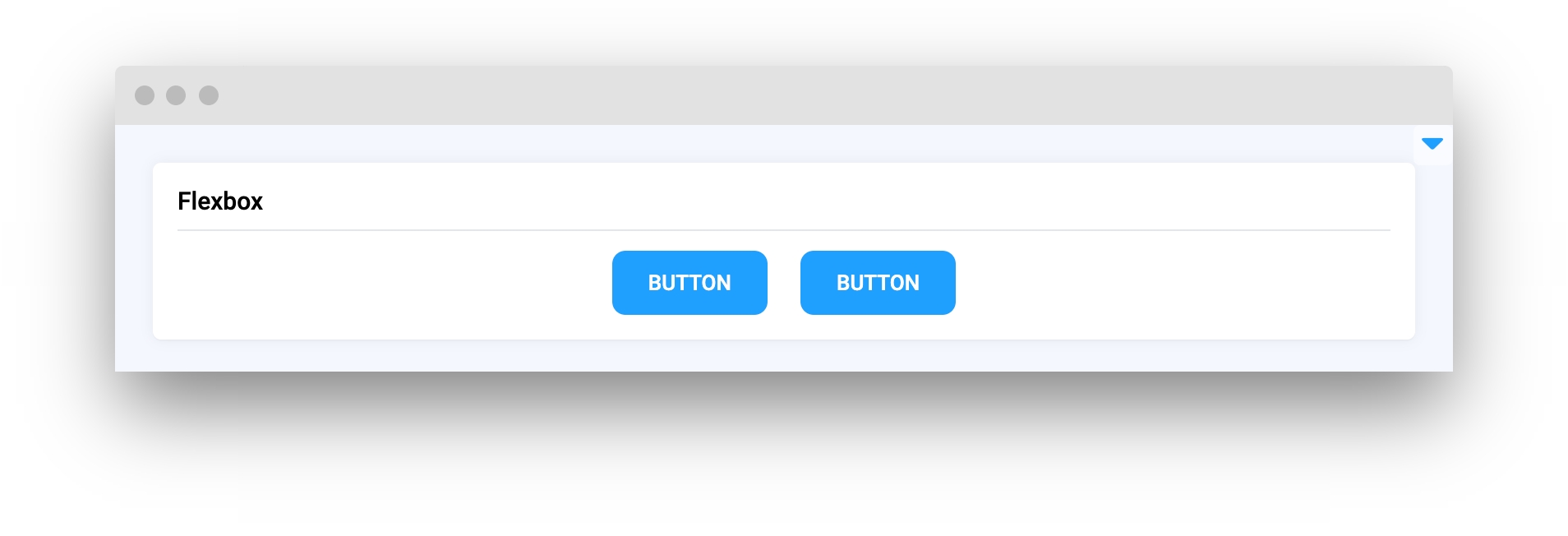
widget_id
ID of the widget.
type: str
default value: None
Mini App Example
You can find this example in our Github repository:
ui-widgets-demos/layouts and containers/005_flexbox/src/main.py
Import libraries
Init API client
First, we load environment variables with credentials and init API for communicating with Supervisely Instance:
Initialize widgets we will use in UI
Initialize Flexbox widget
Flexbox widgetCreate app layout
Prepare a layout for app using Card widget with the content parameter and place widget that we've just created in the Container widget.
Create app using layout
Create an app object with layout parameter.
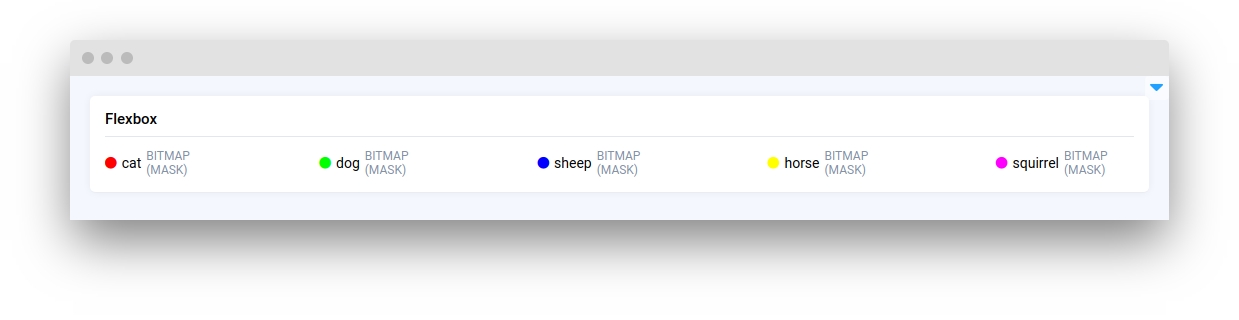
Last updated
Was this helpful?