ElementTag
Introduction
ElementTag widget in Supervisely is a widget that allows users to display elements tag in the UI.
Function signature
ElementTag(text="", type=None, hit=False, color="", widget_id=None)Parameters
text
str
ElementTag text
type
Literal["primary", "gray", "success", "warning", "danger", None]
ElementTag theme
hit
bool
Whether ElementTag has a highlighted border
color
str
Background color of the ElementTag
widget_id
str
ID of the widget
text
Determine ElementTag text.
type: str
el_tag = ElementTag(text="Tag example")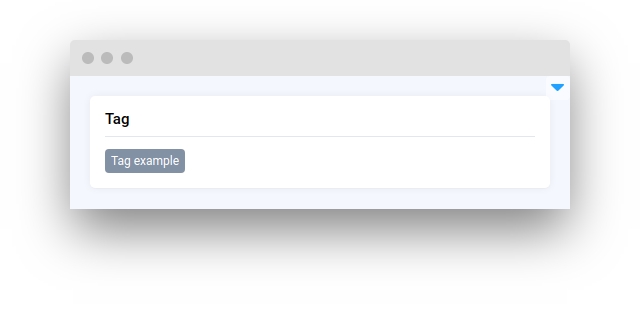
type
Determine ElementTag theme.
type: Literal["primary", "gray", "success", "warning", "danger", None]
default value: None
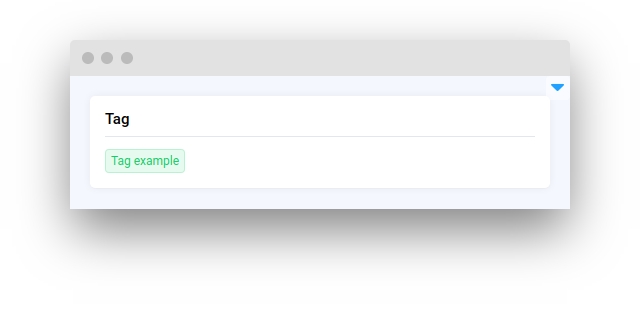
hit
Determine whether ElementTag has a highlighted border.
type: bool
default value: False
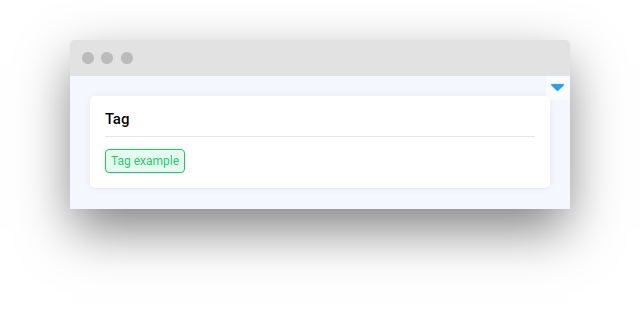
color
Determine background color of the ElementTag.
type: str
default value: ""
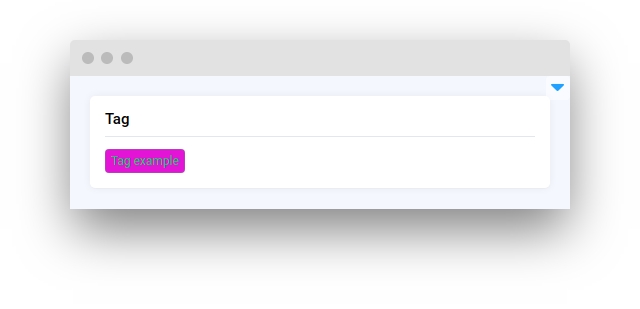
widget_id
ID of the widget
type: str
default value: None
Methods and attributes
set_text(value: str)
Set ElementTag text.
get_text()
Return ElementTag text.
set_type()
Set ElementTag type.
get_type()
Return ElementTag type.
set_hit()
Set ElementTag hit value.
get_hit()
Get hit value.
get_color()
Return ElementTag color.
set_color(value: str)
Set ElementTag color.
Mini App Example
You can find this example in our Github repository:
supervisely-ecosystem/ui-widgets-demos/text elements/008_element_tag/src/main.py
Import libraries
Init API client
First, we load environment variables with credentials and init API for communicating with Supervisely Instance:
Initialize ElementTag widgets
ElementTag widgetsCreate app layout
Prepare a layout for app using Card widget with the content parameter and place widget that we've just created in the Container widget.
Create app using layout
Create an app object with layout parameter.
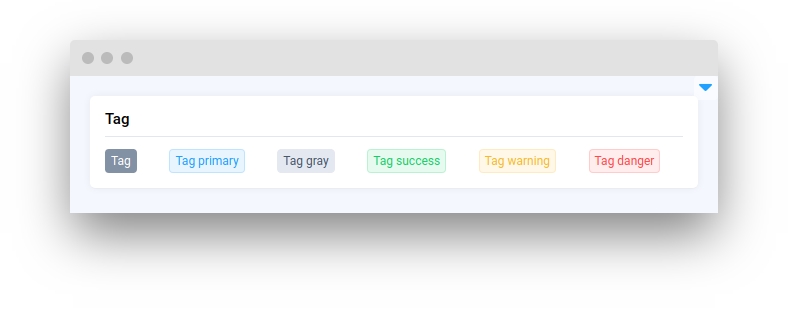
Last updated
Was this helpful?