DoneLabel
Introduction
DoneLabel is a widget in Supervisely that is used to display messages about completed tasks or operations.
It is a minimalist text element that displays a green "Done" checkmark with the message next to it. DoneLabel is usually used to inform the user that a task has been successfully completed or that a process is finished.
Function signature
done_label = DoneLabel(
text="Task has been successfully finished",
widget_id=None
)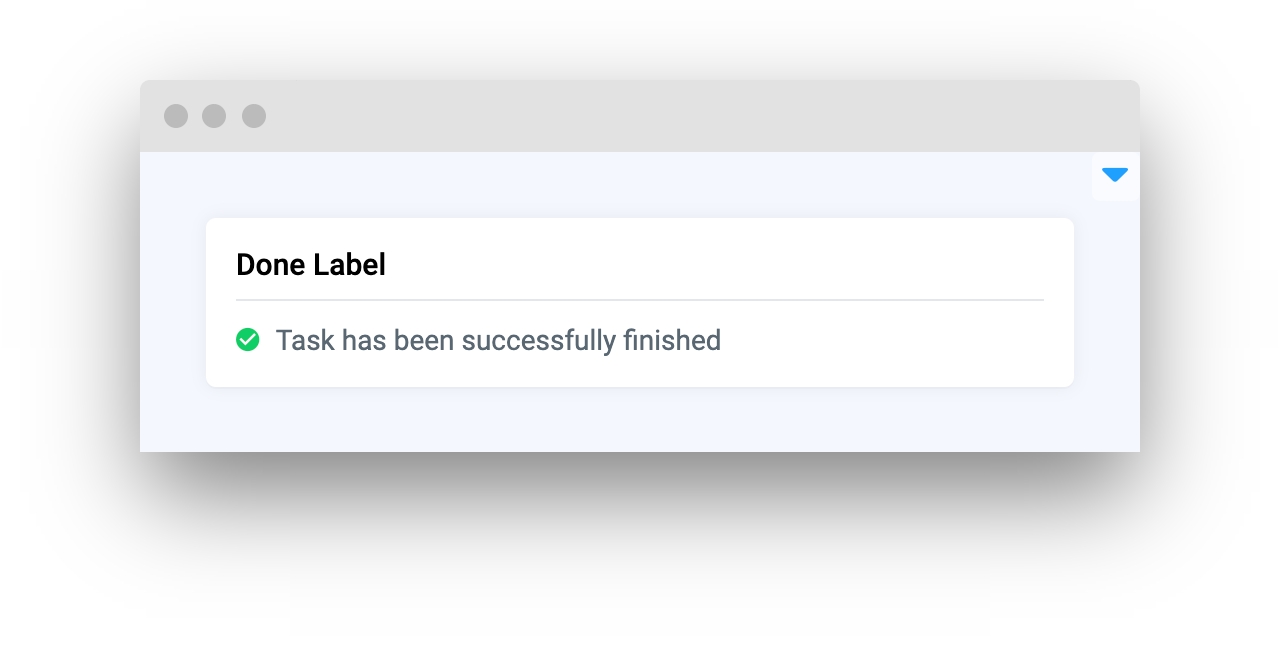
Parameters
text
str
Description text
widget_id
str
ID of the widget
text
Description text
type: str
default value: None
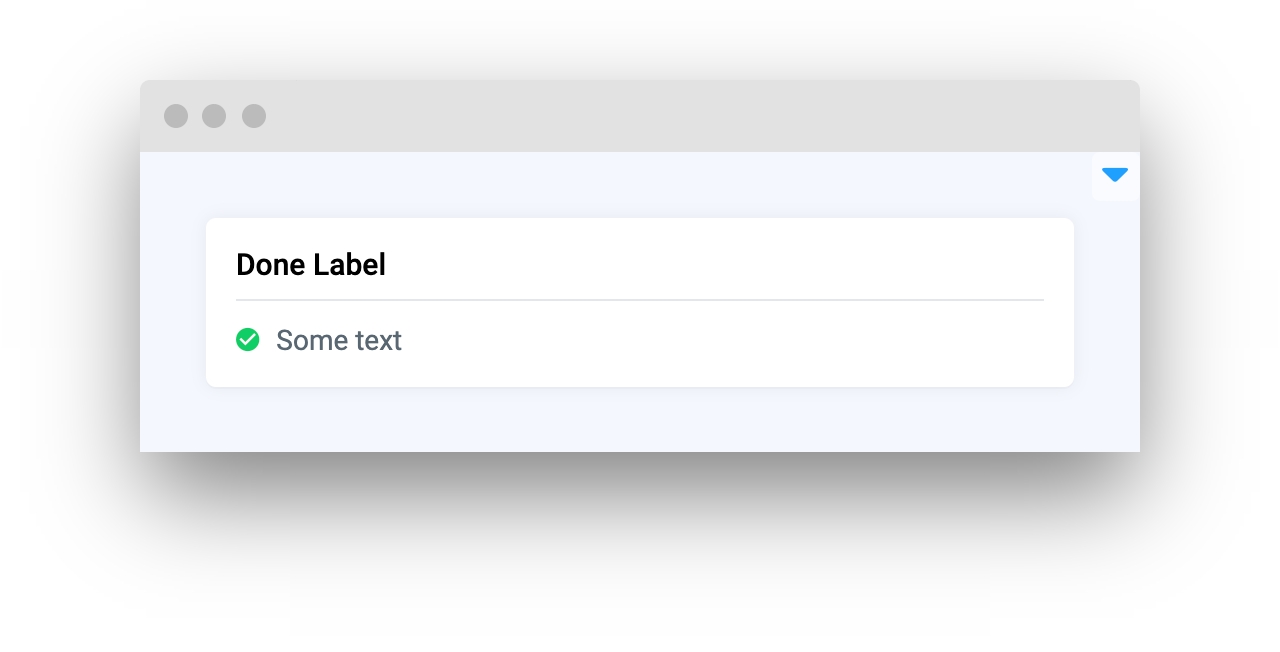
widget_id
ID of the widget.
type: str
default value: None
Methods and attributes
text
Get or set text property.
Mini App Example
You can find this example in our Github repository:
ui-widgets-demos/status elements/003_done_label/src/main.py
Import libraries
Init API client
First, we load environment variables with credentials and init API for communicating with Supervisely Instance:
Initialize DoneLabel widget
DoneLabel widgetCreate app layout
In this tutorial we will use Button, Progress widgets for demo.
Prepare a layout for app using Card widget with the content parameter and place widgets that we've just created in the Container widget.
Create app using layout
Create an app object with layout parameter.
Add functions to control widgets from python code
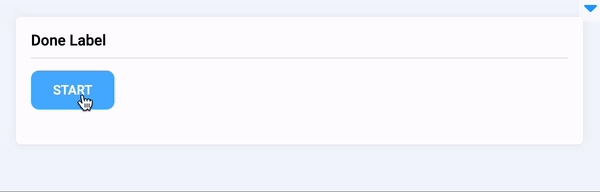
Last updated
Was this helpful?