TextArea
Introduction
TextArea widget in Supervisely is a widget that allows users to enter and edit multiple lines of text. The widget provides a large text input area that can be customized with various options, such as placeholder text, autosize or read-only properties, and default value. TextArea widget is often used for collecting longer form input from users, such as descriptions or comments.
Function signature
TextArea(
value=None,
placeholder="Please input",
rows=2,
autosize=True,
readonly=False,
widget_id=None,
)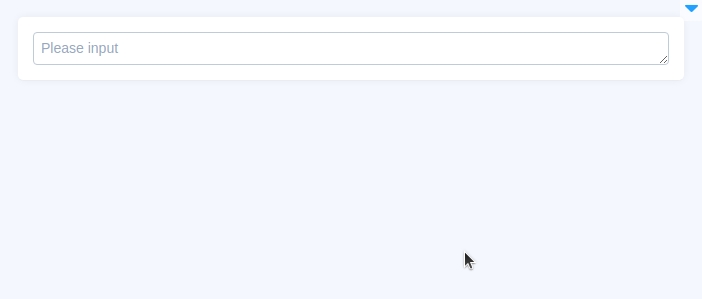
Parameters
value
str
Widgets text value
placeholder
str
Specifies a short hint that describes the expected value of a text area
rows
int
Specifies the visible number of lines in a text area
autosize
bool
Specifies that a text area should automatically get focus
readonly
bool
Specifies that a text area should be read-only
widget_id
str
ID of the widget
value
Widgets text value
type: str
default value: None
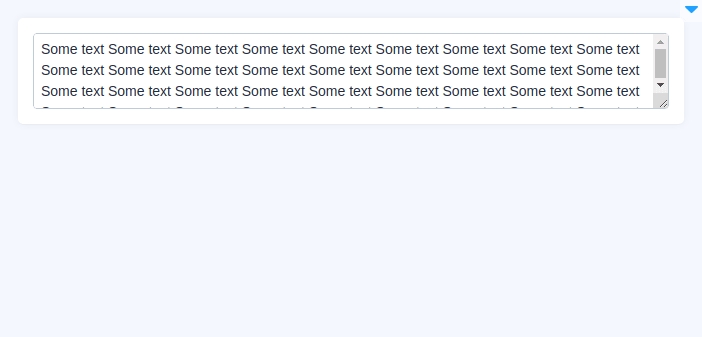
placeholder
Specifies a short hint that describes the expected value of a text area.
type: str
default value: "Please input"
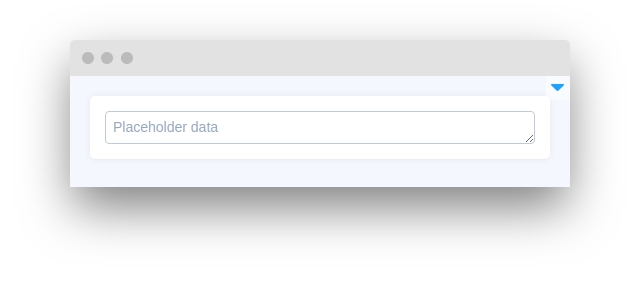
rows
Specifies the visible number of lines in a text area.
type: int
default value: 2
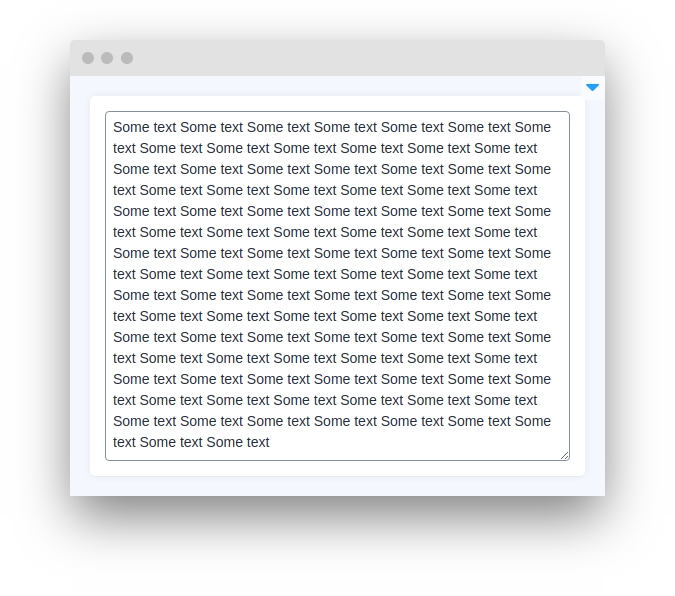
autosize
Specifies that a text area should automatically get focus.
type: bool
default value: True
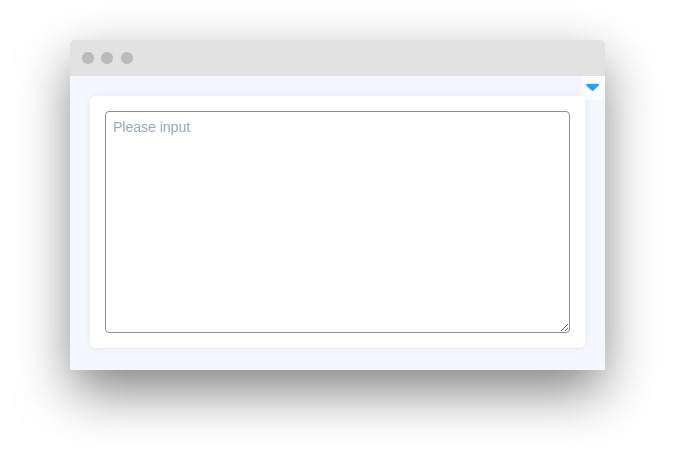
readonly
Specifies that a text area should be read-only.
type: bool
default value: false
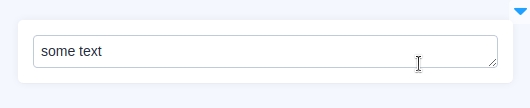
widget_id
ID of the widget.
type: str
default value: None
Methods and attributes
set_value(value: str)
Set value data.
get_value()
Returns input value data.
is_readonly()
Check TextArea is readonly or not.
enable_readonly()
Set readonly == True.
disable_readonly()
Set readonly == False.
Mini App Example
You can find this example in our Github repository:
ui-widgets-demos/text elements/002_textarea/src/main.py
Import libraries
Init API client
First, we load environment variables with credentials and init API for communicating with Supervisely Instance:
Initialize Button widgets we will use
Button widgets we will useInitialize TextArea widget
TextArea widgetCreate app layout
Prepare a layout for app using Card widget with the content parameter and place widget that we've just created in the Container widget.
Create app using layout
Create an app object with layout parameter.
Add functions to control widgets from python code
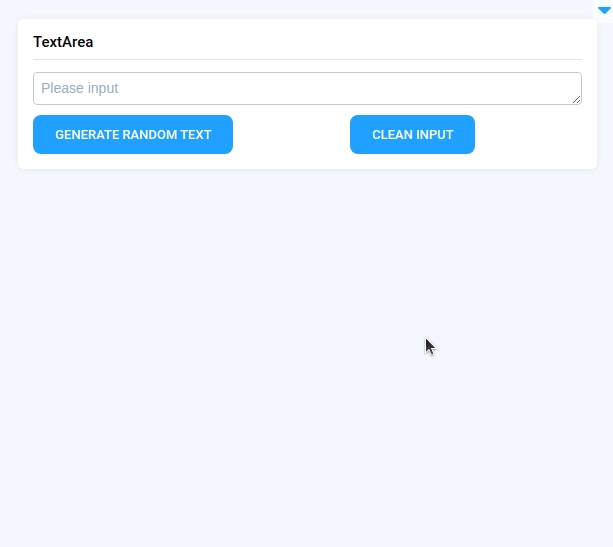
Last updated
Was this helpful?