SelectItem
Introduction
SelectItem widget can show selector for project items (depending on project type:image, video, volume, point_cloud or point_cloud_episode), clicking on it can be processed from python code. In this tutorial you will learn how to use SelectItem widget in Supervisely app.
Function signature
SelectItem(dataset_id=None, show_label=True, size=None, widget_id=None)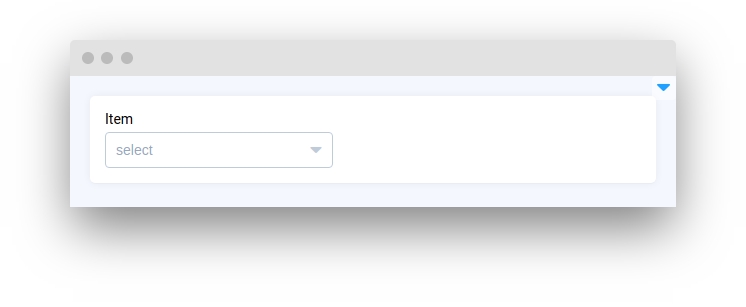
Parameters
dataset_id
int
Dataset ID
compact
bool
Show only dataset select
show_label
bool
Show label
size
Literal["large", "small", "mini", None]
Selector size
widget_id
str
ID of the widget
dataset_id
Determine Supervisely dataset from which items will be selected.
type: int
default value: None

compact
Show only Dataset select.
type: bool
default value: true
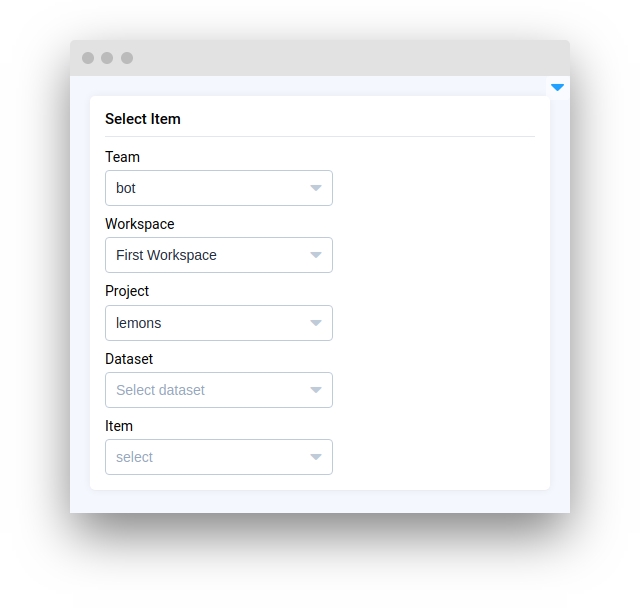
show_label
Determine show text Item on widget or not.
type: bool
default value: True
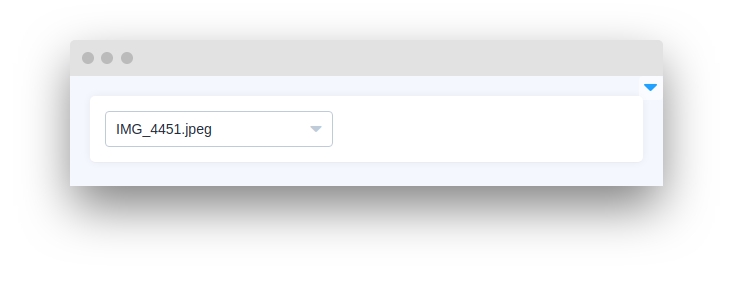
size
Size of input.
type: Literal["large", "small", "mini", None]
default value: None
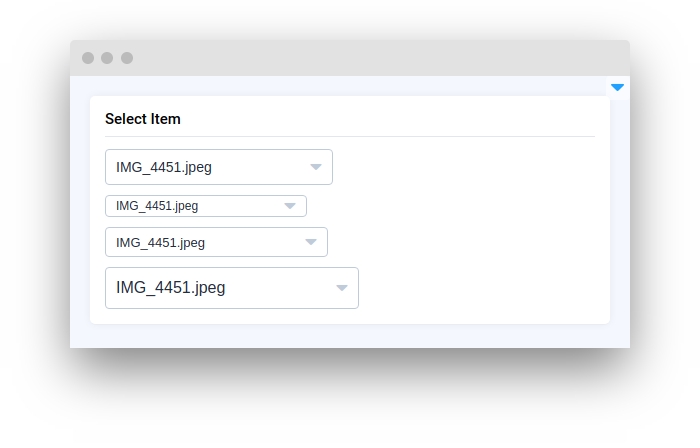
widget_id
ID of the widget.
type: str
default value: None
Methods and attributes
get_selected_id()
Return selected item id.
refresh_items(dataset_id: int = None, limit: int = 50)
Update items by given dataset id.
Mini App Example
You can find this example in our Github repository:
ui-widgets-demos/selection/006_select_item/src/main.py
Import libraries
Init API client
First, we load environment variables with credentials and init API for communicating with Supervisely Instance:
Prepare Dataset ID
Dataset IDInitialize SelectItem widget
SelectItem widgetCreate app layout
Prepare a layout for app using Card widget with the content parameter and place widget that we've just created in the Container widget.
Create app using layout
Create an app object with layout parameter.
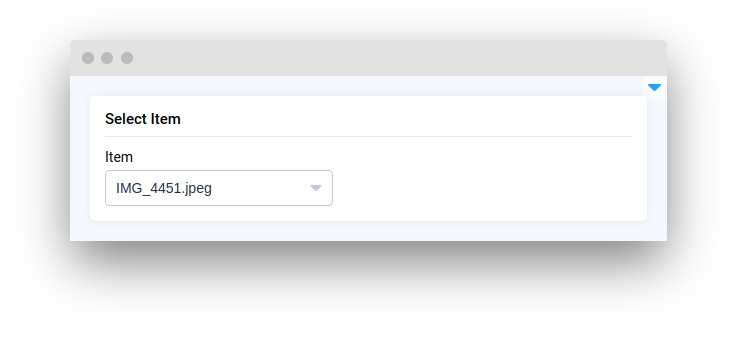
Last updated
Was this helpful?