MatchTagMetas
Introduction
MatchTagMetas widget in Supervisely is used to compare tag metas between two different projects. It displays a table with the tag name, type, and possible differences between the tag metas of the two datasets. This widget allows users to identify differences in the tag structure between projects and easily reconcile them. Additionally, it provides the comparison result in the form of a dictionary grouped in "match", only_right, only_left, different_value_type, different_one_of_options, match_suffix, different_value_type_suffix, and different_one_of_options_suffix categories.
Function signature
MatchTagMetas(
left_collection=None,
right_collection=None,
left_name=None,
right_name=None,
selectable=False,
suffix=None,
widget_id=None,
)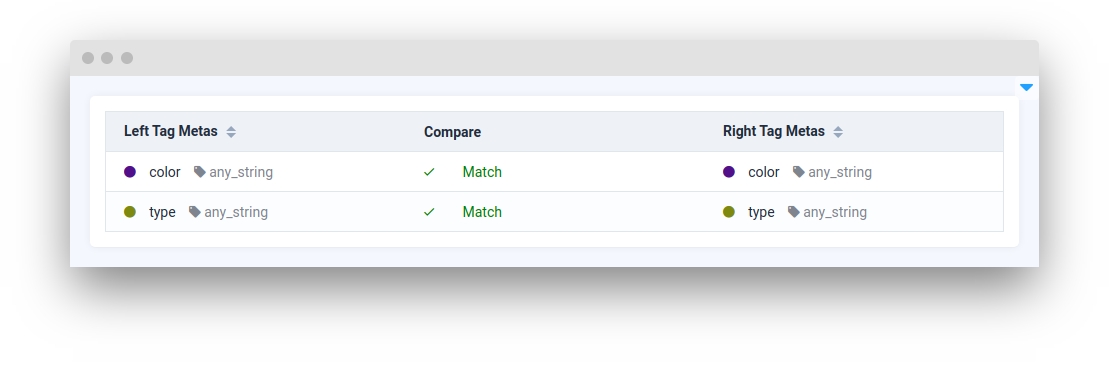
Parameters
left_collection
Union[TagMetaCollection, List[TagMeta], None]
List of TagMeta or TagMetaCollection, containing information about left tags
right_collection
Union[TagMetaCollection, List[TagMeta], None]
List of TagMeta or TagMetaCollection, containing information about right tags
left_name
str
Left part column name
right_name
str
Right part column name
selectable
bool
Whether the component is selectable
suffix
str
Suffix to match tag names
widget_id
str
ID of the widget
left_collection
Determine information about left tags.
type: Union[TagMetaCollection, List[TagMeta], None]
default value: None
right_collection
Determine information about right tags.
type: Union[TagMetaCollection, List[TagMeta], None]
default value: None
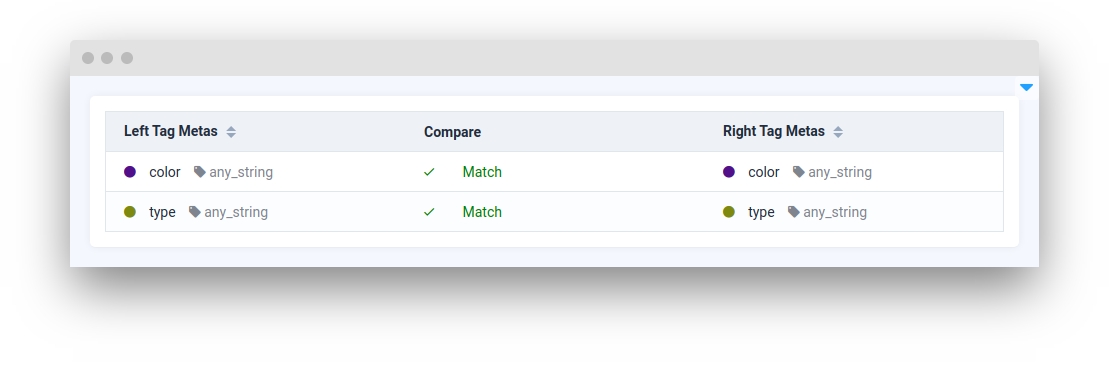
left_name
Determine left part tags name.
type: Union[str, None]
default value: None
right_name
Determine right part tags name.
type: Union[str, None]
default value: None
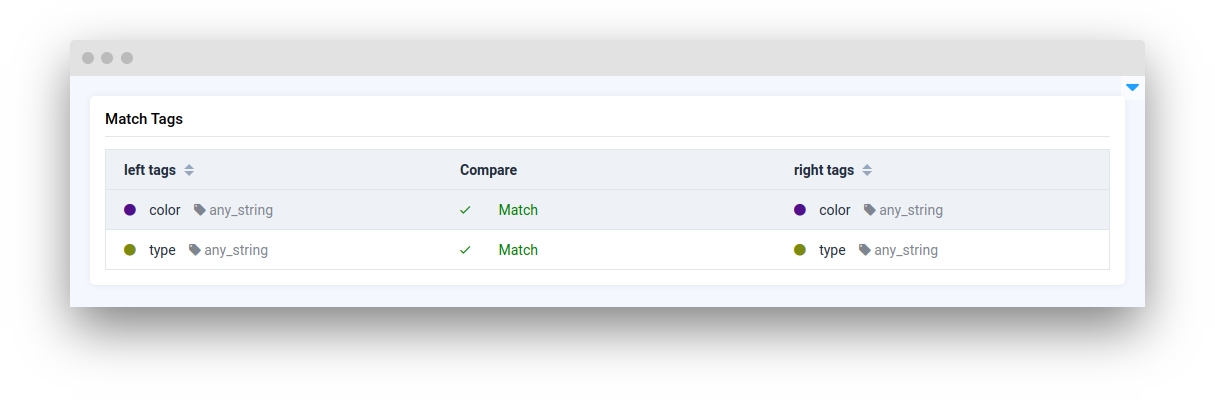
selectable
Whether the components are selectable.
type: bool
default value: False

suffix
Use to match tag names.
type: Union[str, None]
default value: None
widget_id
ID of the widget.
type: str
default value: None
Methods and attributes
set(left_collection: Union[TagMetaCollection, List[TagMeta], None] = None, right_collection: Union[TagMetaCollection, List[TagMeta], None] = None, left_name=Union[str, None] = None, right_name=Union[str, None] = None, suffix: Union[str, None] = None)
Set input data in left and right part of widget.
get_stat()
Return tags match statistics.
get_selected()
Return list of selected TagMeta names.
Mini App Example
You can find this example in our Github repository:
ui-widgets-demos/compare data/002_match_tags/src/main.py
Import libraries
Init API client
First, we load environment variables with credentials and init API for communicating with Supervisely Instance:
Prepare TagMeta we will matched
TagMeta we will matchedInitialize MatchTagMetas widget
MatchTagMetas widgetCreate app layout
Prepare a layout for app using Card widget with the content parameter and place widget that we've just created in the Container widget.
Create app using layout
Create an app object with layout parameter.
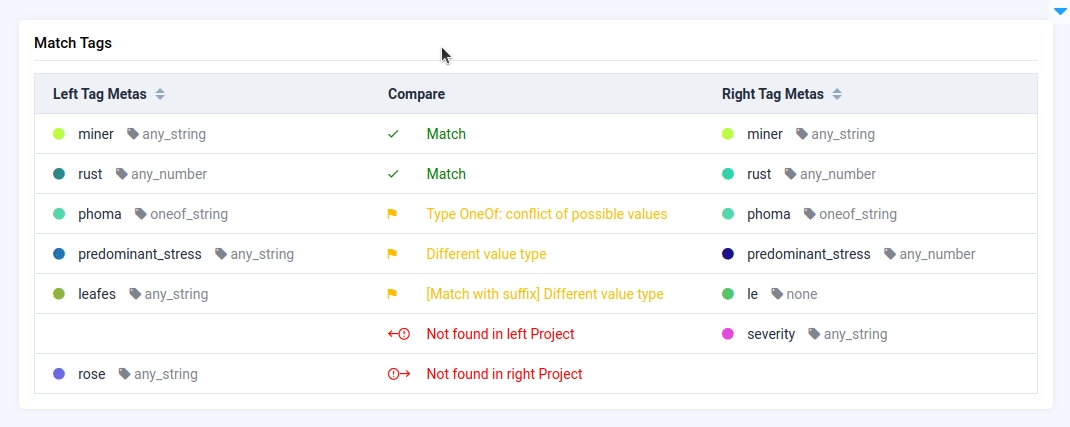
Last updated
Was this helpful?