Markdown
Introduction
The Markdown widget allows you to easily add and style your text using Markdown syntax. By using Markdown, you can add headings, lists, links, images, and more to enhance the presentation of your text content.
Function signature
Markdown(
content="",
height=300,
widget_id=None,
)Parameters
content
str
Markdown content text
height
Union[int, Literal["fit-content"]]
Widget height
show_border
bool
Display border around Markdown content
widget_id
str
ID of the widget
content
Determine input Markdown content.
type: str
default value: ""
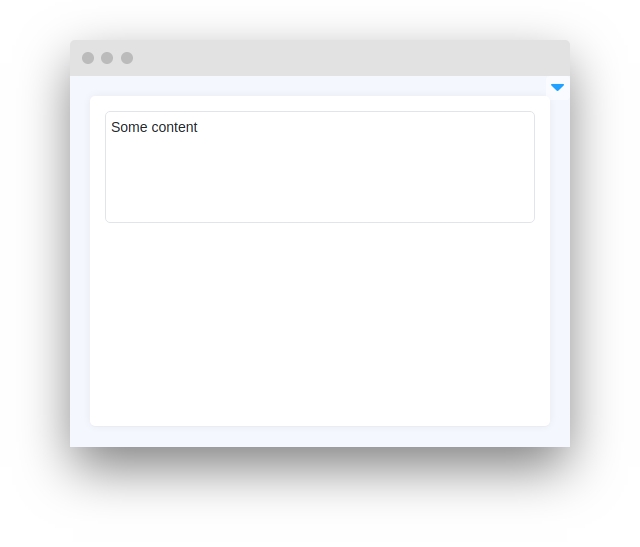
height
Determine Widget height.
type: int
default value: 300
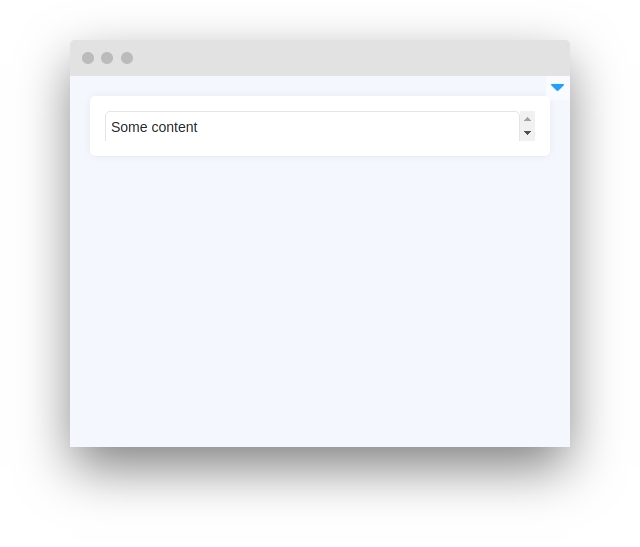
show_border
Determine Widget height.
type: bool
default value: True
widget_id
ID of the widget.
type: str
default value: None
Methods and attributes
set_content(content: str)
Set Markdown data.
get_content()
Return Markdown data.
get_height()
Return Markdown height.
set_height(height: int)
Set Markdown height.
Mini App Example
You can find this example in our Github repository:
supervisely-ecosystem/ui-widgets-demos/text-elements/005_markdown/src/main.py
Import libraries
Init API client
First, we load environment variables with credentials and init API for communicating with Supervisely Instance:
Initialize Button widgets, we will use
Button widgets, we will useInitialize Markdown widget
Markdown widgetCreate app layout
Prepare a layout for the app using Card widget with the content parameter and place widget that we've just created in the Container widget.
Create app using layout
Create an app object with the layout parameter.
Handle button clicks
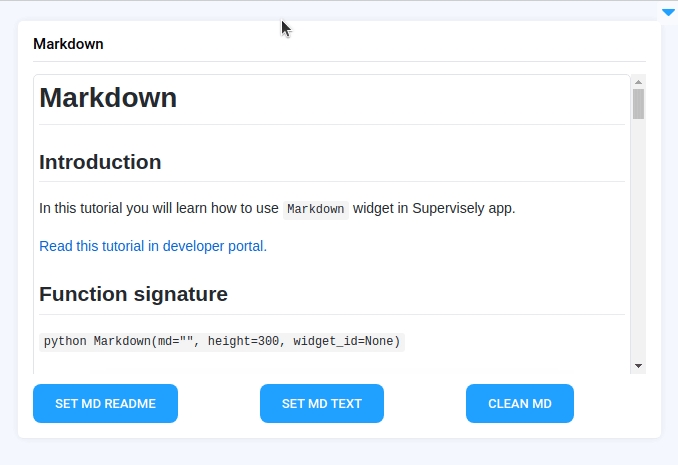
Last updated
Was this helpful?