ObjectClassesList
Introduction
ObjectClassesList is a widget that allows users to view a list of all given object classes. The widget provides a flexible display option with a choice of single-column or multiple-column layouts. It also allows users to select or deselect one or more classes, making it easy to manage and organize object classes. This widget is a useful tool for visualizing and selecting classes in Supervisely.
Function signature
obj_classes_list = ObjectClassesList(
object_classes=project_meta.obj_classes,
selectable=False,
columns=1,
widget_id=None
)
Parameters
object_classes
Union[ObjClassCollection, List[ObjClass]]
Supervisely object class collection or list of object classes
selectable
bool
Enable classes selection
columns
int
Number of columns
widget_id
str
ID of the widget
object_classes
Supervisely object class collection (ObjClassCollection) or list of ObjClass.
type: Union[ObjClassCollection, List[ObjClass]]
selectable
Enable classes selection.
type: bool
default False
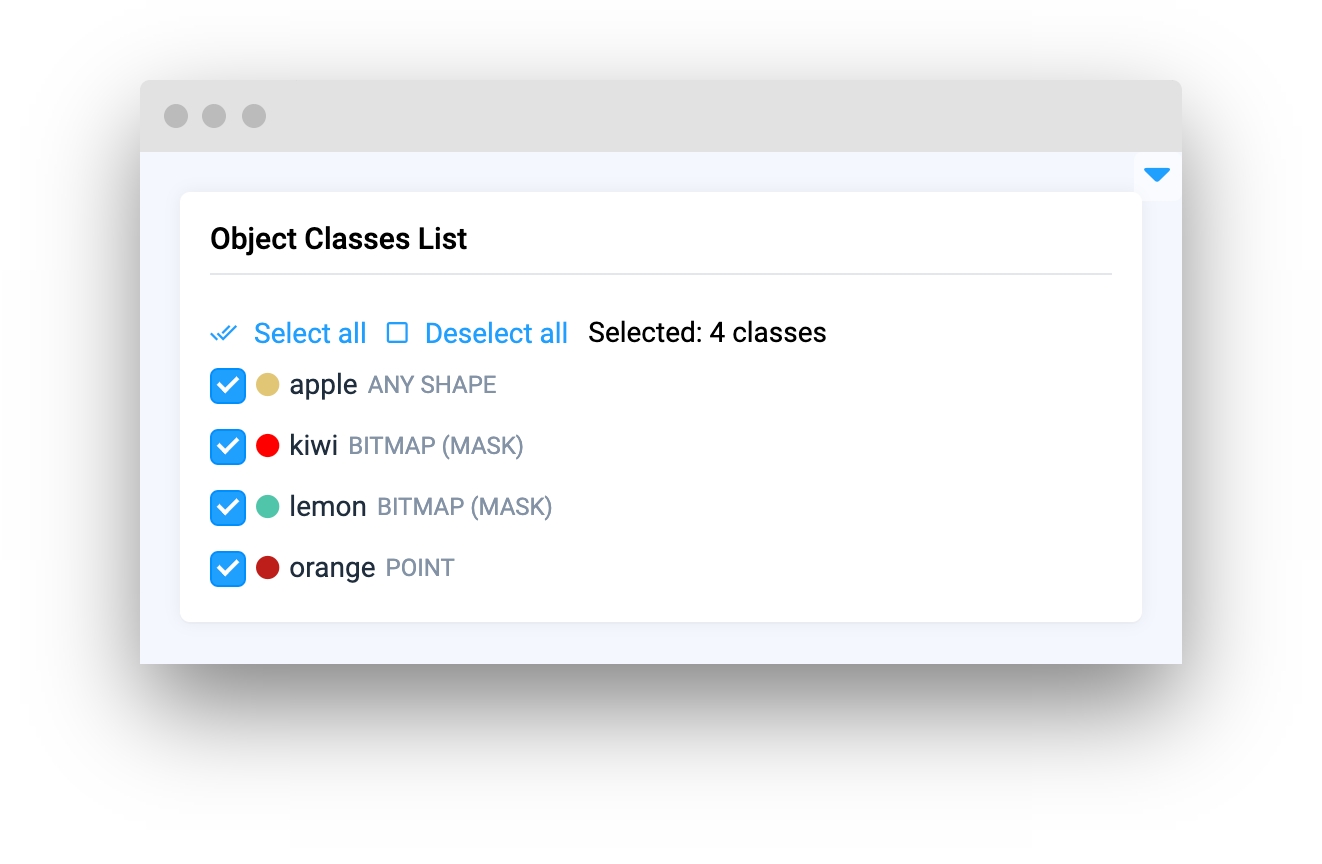
columns
Number of columns.
type: int
default 1
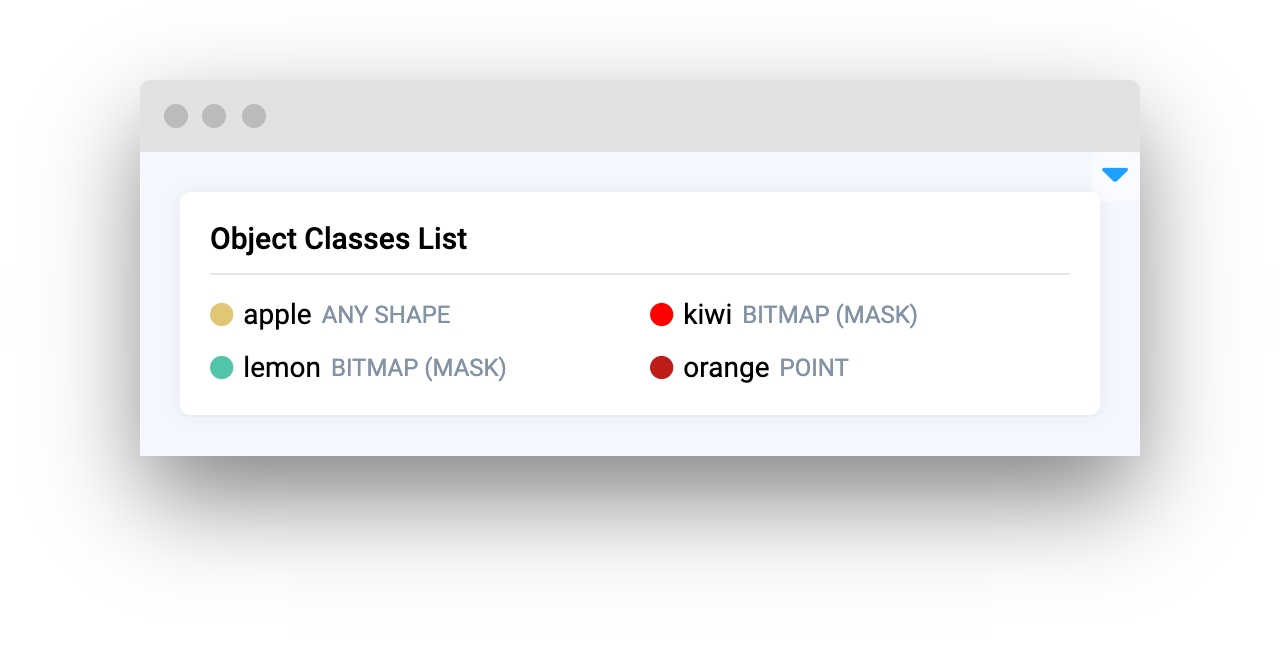
widget_id
ID of the widget.
type: str
default value: None
Methods and attributes
get_selected_classes()
Return list of selected classes.
Mini App Example
You can find this example in our Github repository:
supervisely-ecosystem/ui-widgets-demos/media/010_object_classes_list/src/main.py
Import libraries
Init API client
First, we load environment variables with credentials and init API for communicating with Supervisely Instance:
Initialize Project ID and Dataset ID we will use
Project ID and Dataset ID we will useGet Project info and meta
Initialize ObjectClassesList widget
ObjectClassesList widgetCreate app layout
Prepare a layout for app using Card widget with the content parameter and place widget that we've just created in the Container widget.
Create app using layout
Create an app object with layout parameter.
Add functions to control widgets from python code
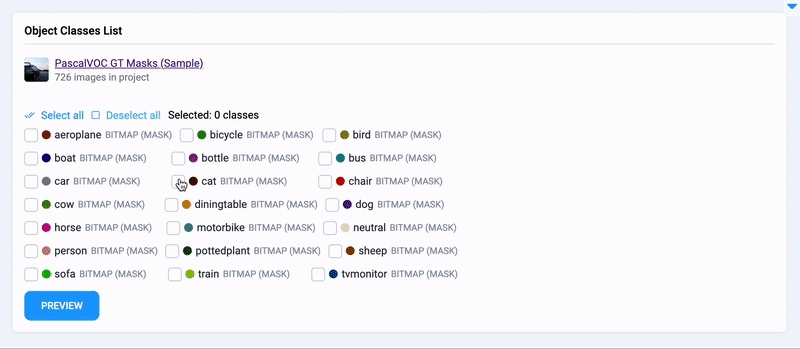
Last updated
Was this helpful?