Sidebar
Introduction
Sidebar widget from Supervisely is a tool that provides quick access to important information and features in Supervisely apps. Sidebar is a vertical panel that appears on the left side of the app interface and includes widget user will placed in. Sidebar widget is a useful tool for streamlining workflows and improving user productivity in the apps.
Function signature
Sidebar(
left_content=Button(),
right_content=Card("Input", content=Input()),
width_percent=25,
widget_id=None,
)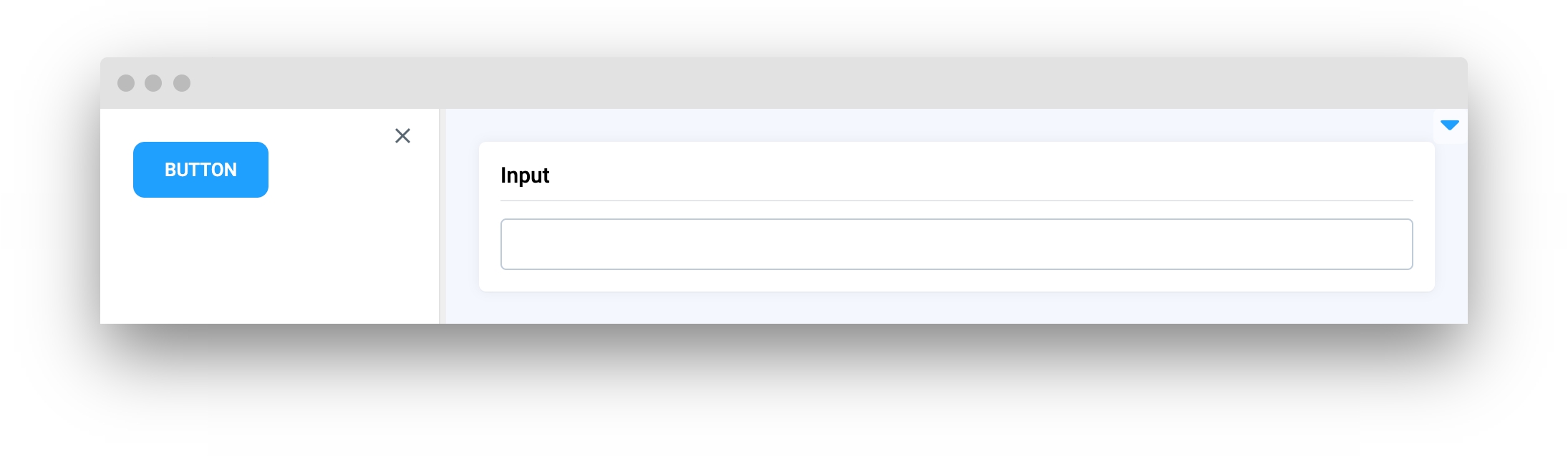
Parameters
left_content
Widget
Widget to display in left part of Sidebar
right_content
Widget
Widget to display in right part of Sidebar
width_percent
int
Width of the left part of Sidebar in %
height
str
Height of sidebar, can be set in px, % or hv
standalone
bool
Add paddings for full screen apps
widget_id
str
Id of the widget
left_content
Determine Widget to display in left part of Sidebar.
type: Widget
right_content
Determine Widget to display in right part of Sidebar.
type: Widget
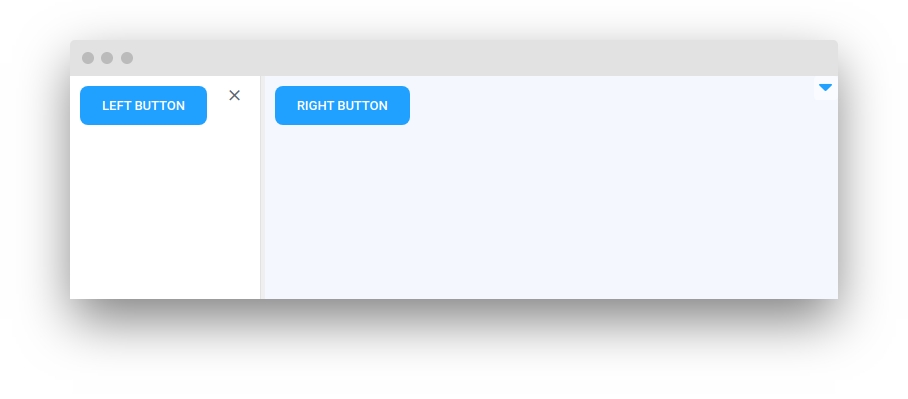
width_percent
Determines width of the left part of Sidebar in %.
type: int
default value: 25
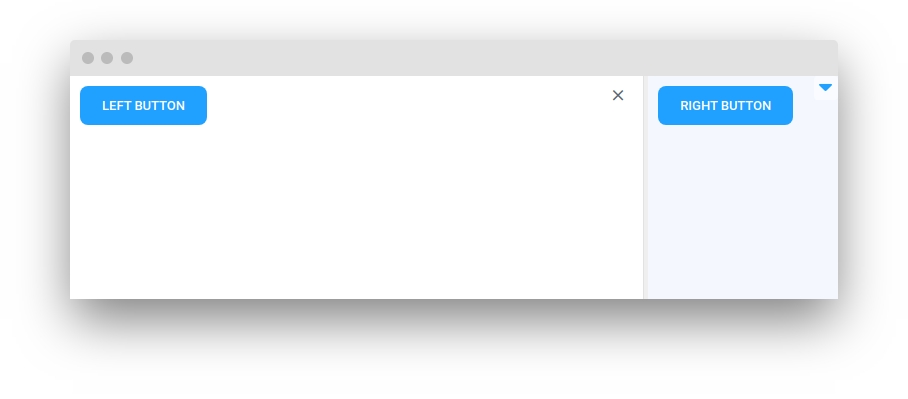
height
Height of sidebar, can be set in px,% or hv.
type: str
standalone
Add paddings for full screen apps.
type: bool
default value: False
widget_id
ID of the widget.
type: str
default value: None
Mini App Example
You can find this example in our Github repository:
ui-widgets-demos/layouts and containers/009_sidebar/src/main.py
Import libraries
Init API client
First, we load environment variables with credentials and init API for communicating with Supervisely Instance:
Initialize left and right widgets
Initialize Sidebar widget
Sidebar widgetCreate app using layout
Create an app object with layout parameter.
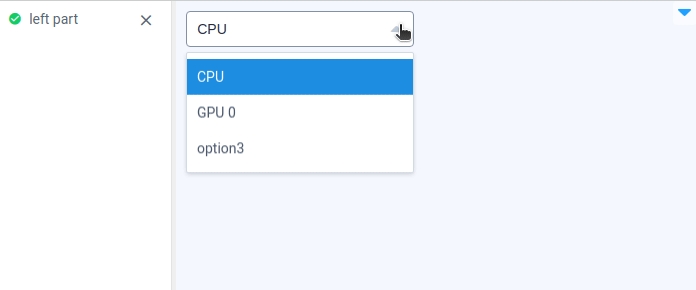
Last updated
Was this helpful?