Select
Introduction
Select widget in Supervisely is a graphical user interface element that allows users to choose an option from a predefined list. It presents the options as a dropdown menu that can be expanded and collapsed by clicking. Select widget has event handler that is triggered when the user selects an option from the dropdown menu. This can be useful for applications that require users to take an action based on the selected option, such as filtering content or displaying specific information.
Function signature
Select(
items=None, groups=None,
filterable=False,
placeholder="select",
size=None,
multiple=False,
widget_id=None
)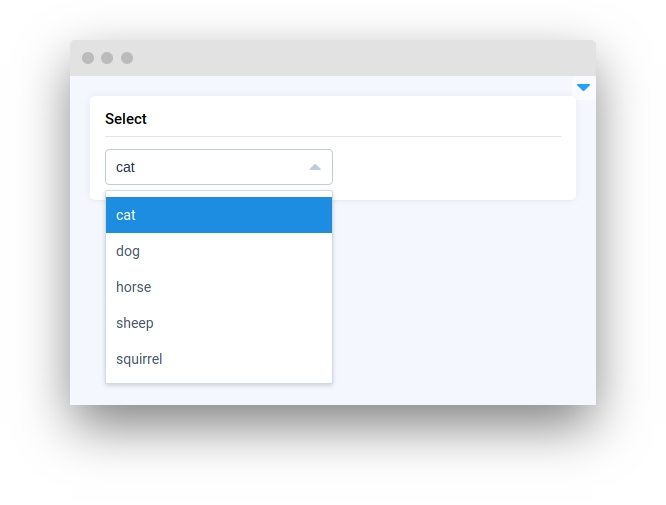
Parameters
items
List[Select.Item]
List of Select.Item widgets
groups
List[Select.Group]
List of Select.Group widgets
filterable
bool
Whether Select is filterable
placeholder
str
Placeholder
size
Literal["large", "small", "mini", None]
Size of input
multiple
bool
Whether multiple-select is activated
widget_id
str
ID of the widget
items
Determine list of Select.Item widgets.
type: List[Select.Item]
default value: None
Prepare select items:
Initialize widget with given items:
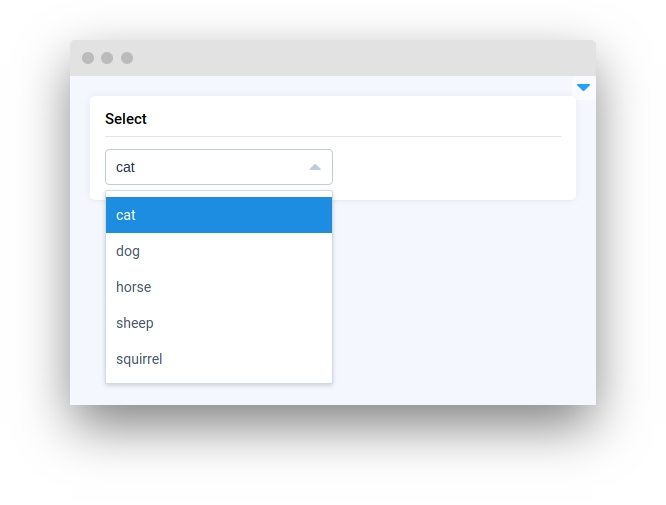
groups
Determine list of Select.Group widgets.
type: List[Select.Group]
default value: None
Prepare select items and groups:
Initialize widget with given groups of items:
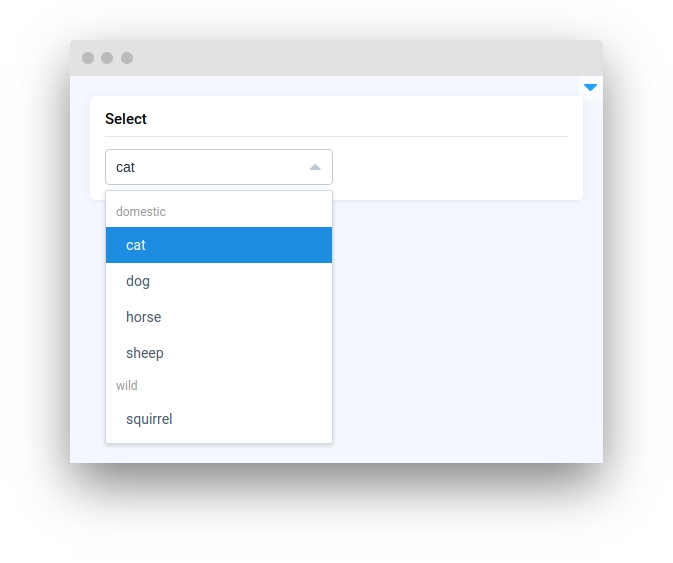
filterable
Whether Select is filterable.
type: bool
default value: false
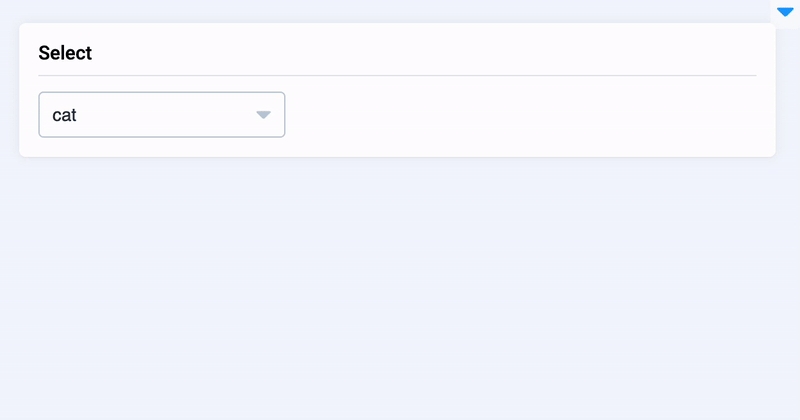
placeholder
Placeholder. It needs to set multiple=True parameter.
type: str
default value: select
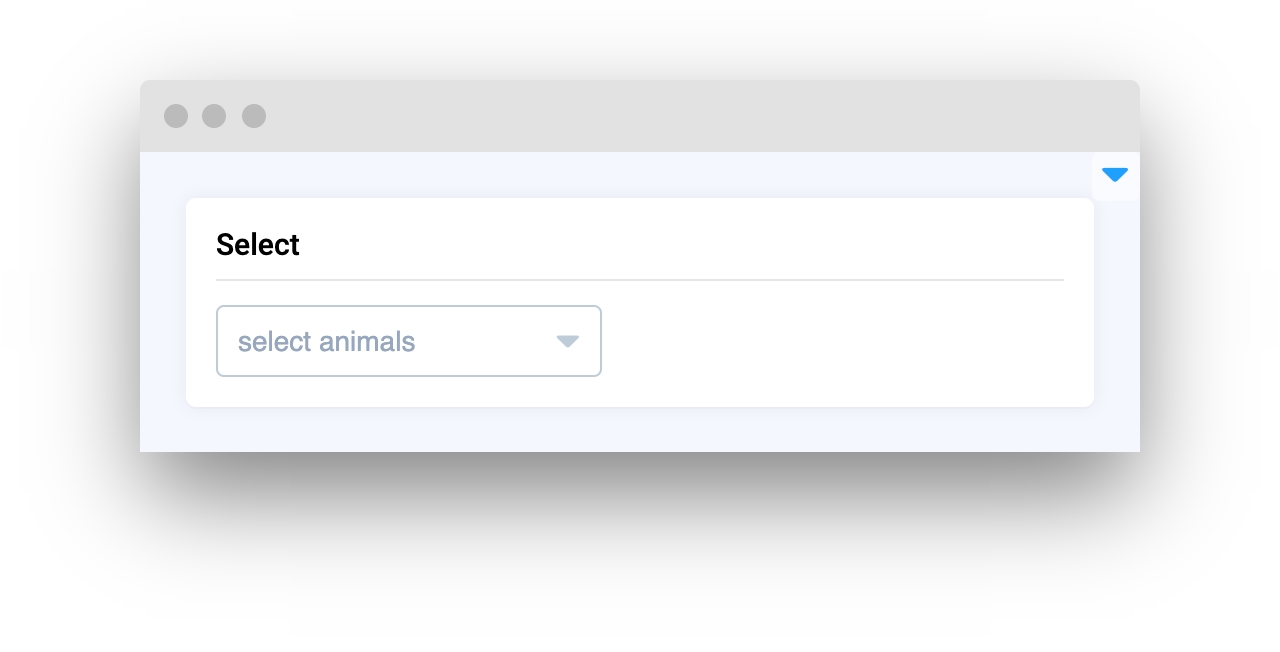
size
Size of input.
type: Literal["large", "small", "mini", None]
default value: None
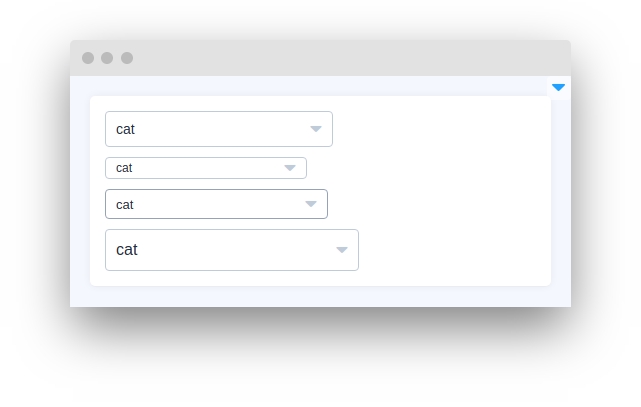
multiple
Whether multiple-select is activated.
type: bool
default value: false
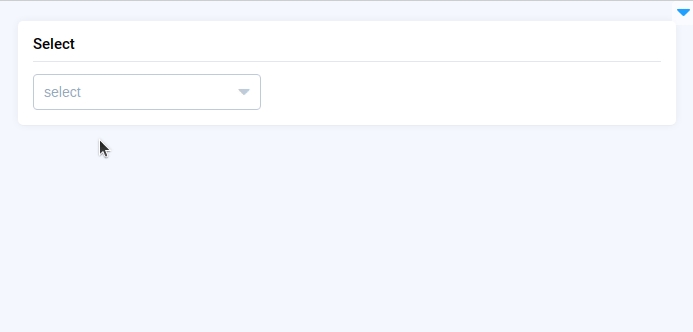
widget_id
ID of the widget.
type: str
default value: None
Methods and attributes
get_value()
Return selected item value.
get_items()
Return list of items from widget.
get_label()
Return selected item label.
get_labels()
Return list of labels for all items
set(items: List[Select.Item] = None, groups: List[Select.Group] = None)
Set Select input items or group of items.
set_value(value: str)
Set Select input value.
disable_item(item_index: int, group_index: int = None)
Disable item by index.
enable_item(item_index: int, group_index: int = None)
Enable item by index.
disable_group(group_index: int)
Disable group by index.
enable_group(group_index: int
Enable group by index.
@value_changed
Decorator functions is handled when input value is changed.
Mini App Example
You can find this example in our Github repository:
ui-widgets-demos/selection/001_select/src/main.py
Import libraries
Init API client
First, we load environment variables with credentials and init API for communicating with Supervisely Instance:
Prepare items and groups of items for Select widget using Select.Item and Select.Group
Select widget using Select.Item and Select.GroupInitialize Select widget
Select widgetCreate app layout
Prepare a layout for app using Card widget with the content parameter and place widget that we've just created in the Container widget.
Create app using layout
Create an app object with layout parameter.
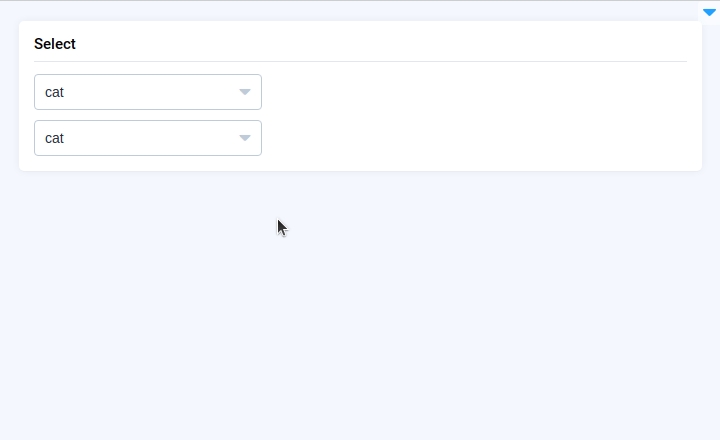
Last updated
Was this helpful?