Hello World!
Create simple supervisely app with GUI
Introduction
In this tutorial you will learn how to create Supervisely apps with GUI on pure python using Supervisely app engine and widgets. We will create a simple "Hello, World!" app that will generate names using Text and Button widgets.
main.py is just 26 lines of code.
Requirements
Install latest supervisely version to have access to all available widgets and names library for names generation
names # requires for names generation
superviselyHow to debug this tutorial
Step 1. Prepare ~/supervisely.env file with credentials. Learn more here.
Step 2. Clone repository with source code.
git clone https://github.com/supervisely-ecosystem/ui-widgets-demos
cd ui-widgets-demosStep 3 Open repository directory in Visual Studio Code.
code -r .Step 4 Create Virtual Environment
Step 5. Open the .vscode/launch.json file in the project and specify the path to your script in launching configuration arguments.
Step 6. Start debugging hello_world/src/main.py:
Go to
Run and Debugsection(Ctrl+Shift+D).Select configuration name
Uvicornthat you specified inlaunch.jsonfrom configuration dropdown.Press green play button or
F5to start debugging.
Hello, World! app
Import libraries
Init API client
Init API for communicating with Supervisely instance. First, we load environment variables with credentials:
Initialize Text and Button widgets.
Text and Button widgets.Create app layout
Prepare a layout for app using Card widget with the content parameter and place 2 widgets that we've just created in the Container widget. Place order in the Container is also important, we want the "hello text" to be above the name generation button.
Create app using layout
Create an app object with layout parameter.
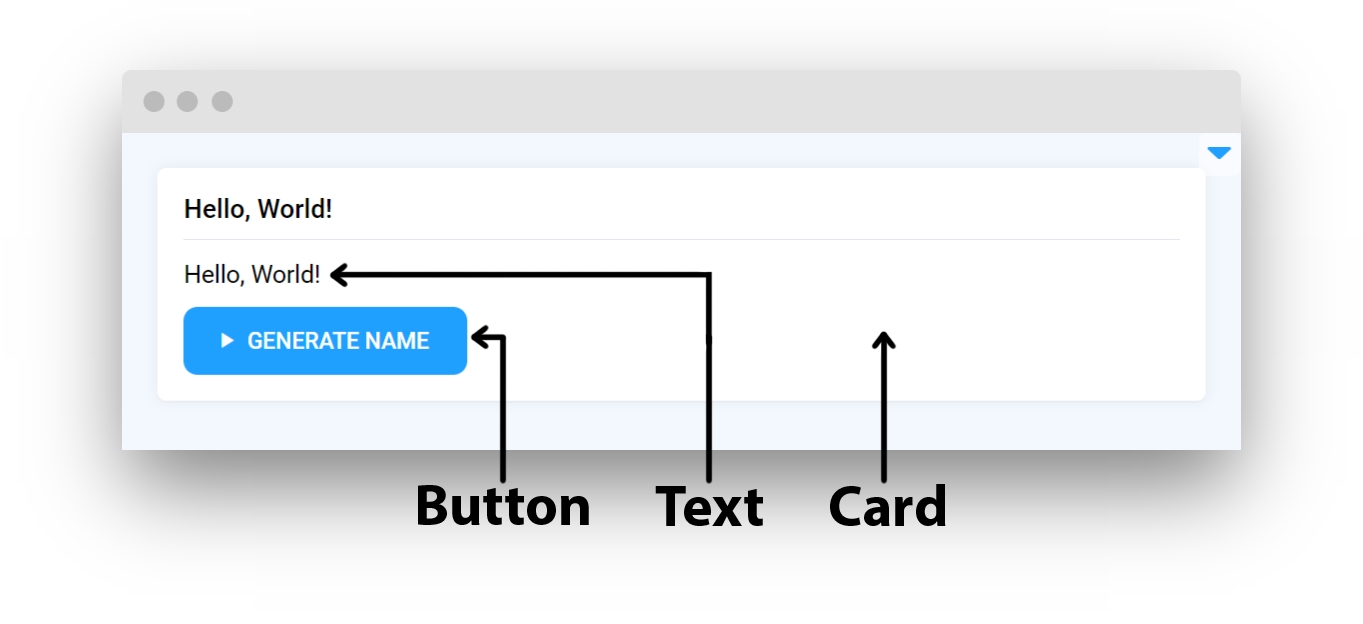
Handle button clicks
Use the decorator as shown below to handle button click. When we change hello_msg.text value, data will be pushed to web browser via web sockets.
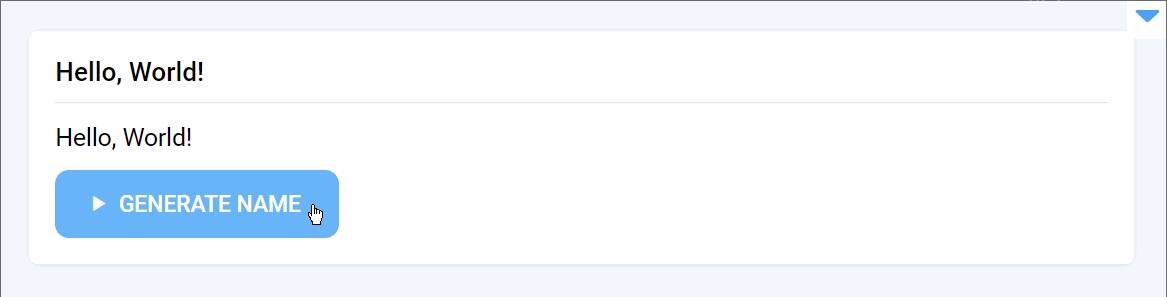
Last updated
Was this helpful?