Iterate over a local project
In this article, we will learn how to iterate through a project in Supervisely format, which is stored locally on your machine. It is one of the most frequent operations in Superviely Apps and python automation scripts. You will see how easy it is to get all the necessary information from the project, as well as how quickly you can visualize the contents of the project even without internet access.
In this guide we will go through the following steps:
**** Step 1. Get a demo project with labeled lemons and kiwis.
**** Step 2. Download the demo project to your local machine in Supervisely format using Export to Supervisely format app in Supervisely Ecosystem.
**** Step 3. Run python script.
1. Demo project
If you don't have any projects in Supervisely format on your local machine, go to the ecosystem and add the demo project 🍋 Lemons annotated to your current workspace.
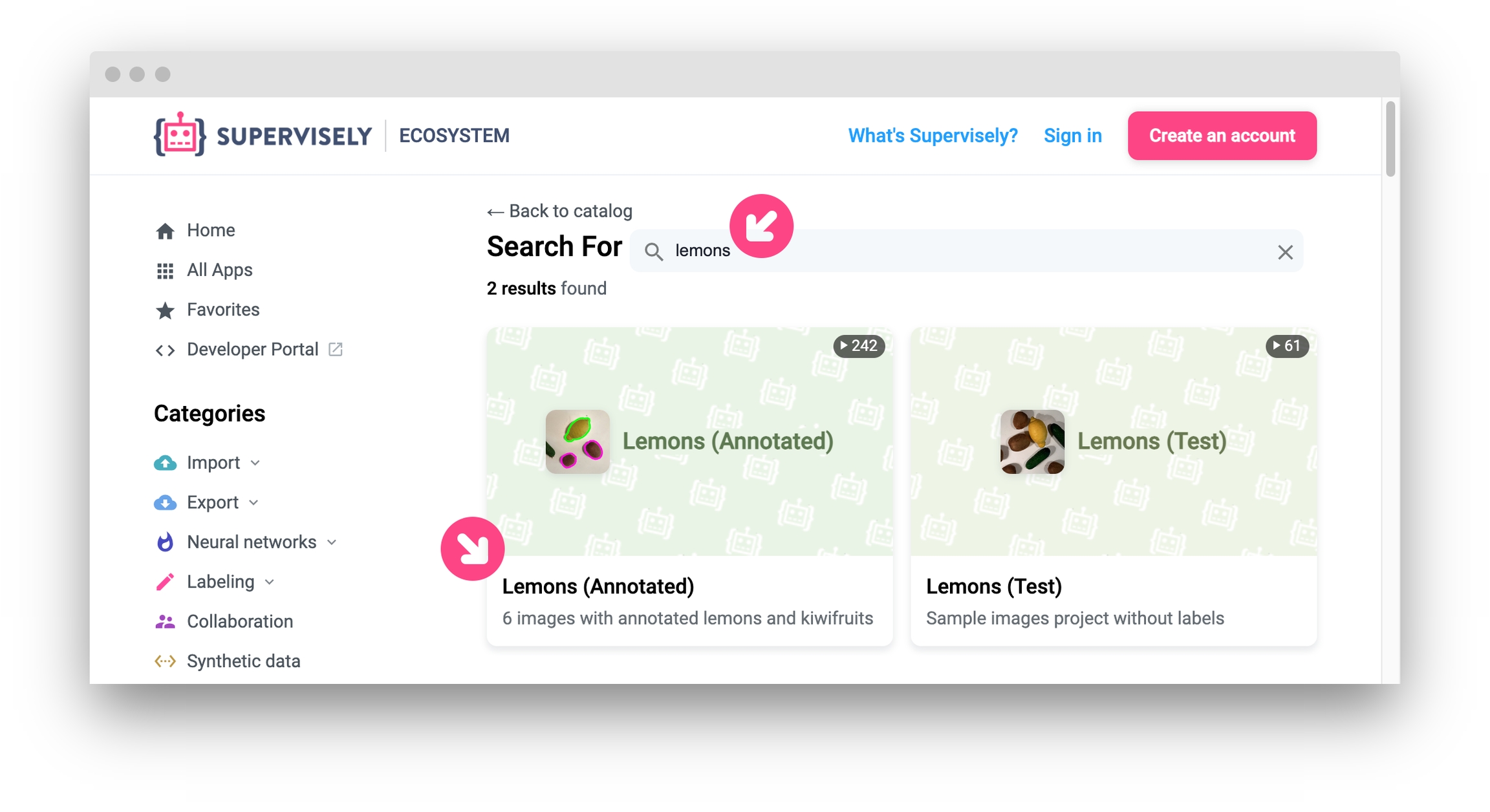
2. Download project in Supervisely format
Go to the ecosystem and launch the app Export to Supervisely format. Select the demo project, you created in the previous step (or use any existing project in Supervisely), and download the result archive to your local machine.
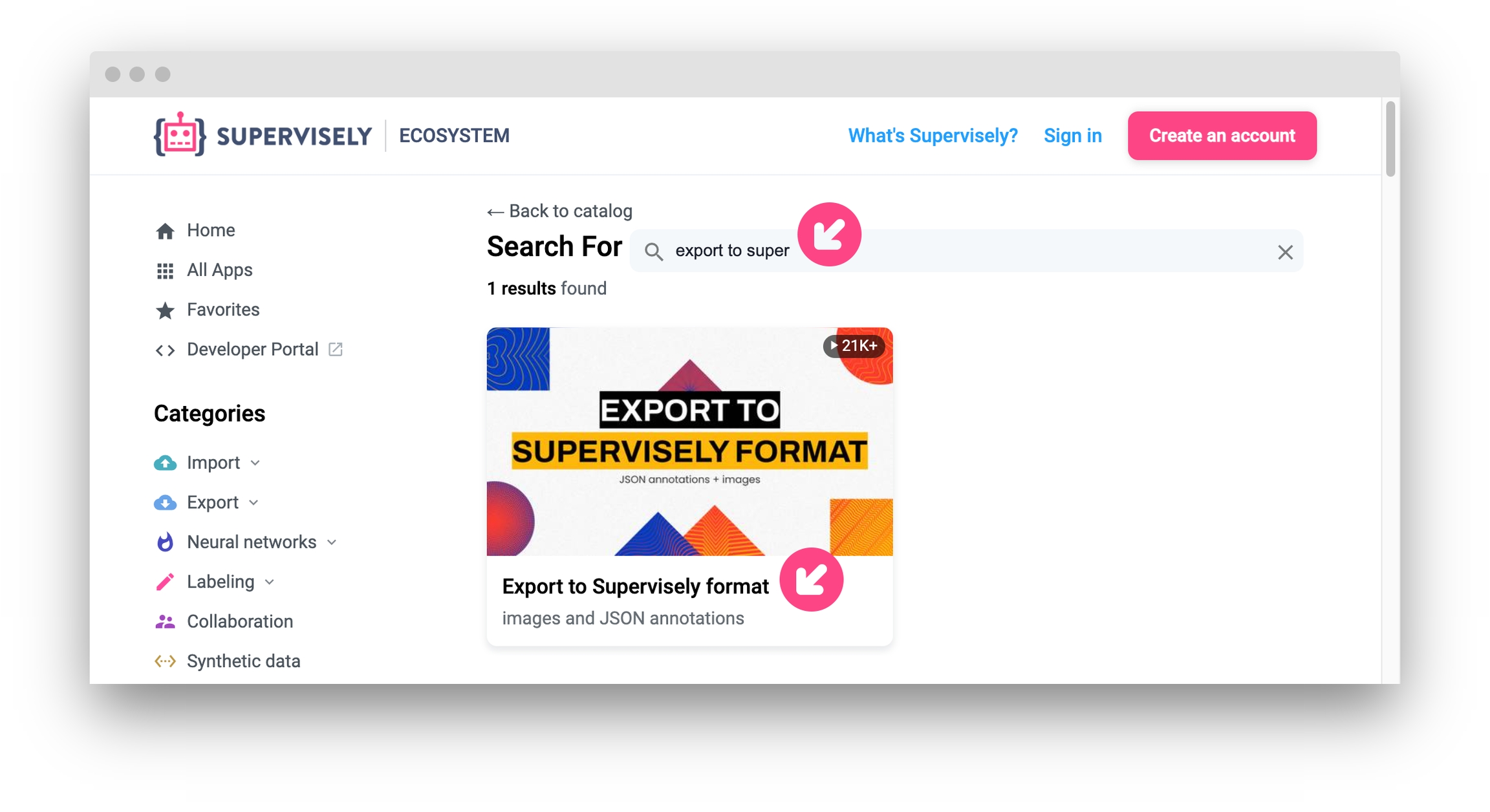
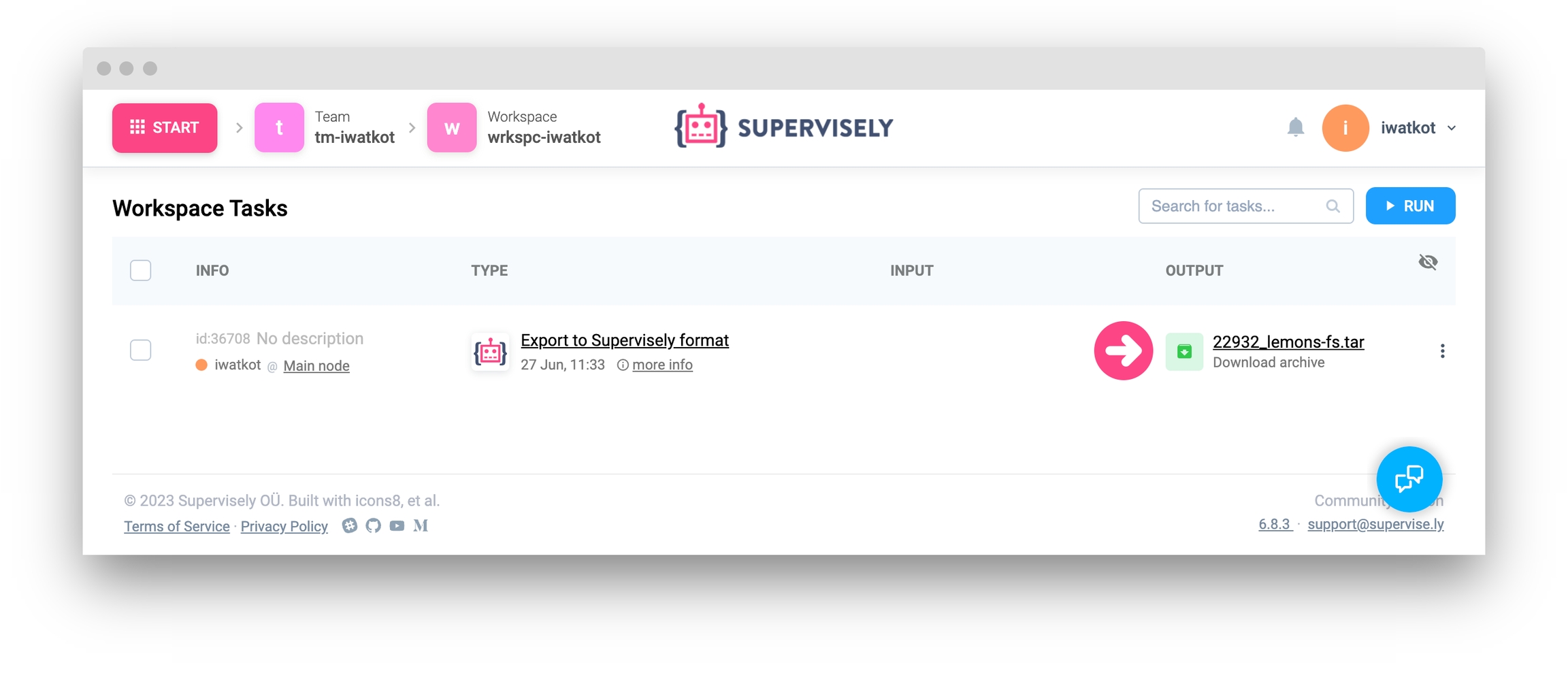
Extract the archive to any folder and check that it has the following structure:
The project root directory contains the meta.json file with the project meta information and directories for each dataset. Each dataset directory contains two subdirectories: img with images and ann with annotations in Supervisely format.
3. Python script
To start debugging you need to:
Clone the repo
Create venv by running the script
create_venv.shSet the correct path to the downloaded and extracted project on your local machine in the script
main.py
Source code:
Output
The script above produces the following output:
As a result of running the script there also will be created a directory results, which will contain the images with drawn annotations.
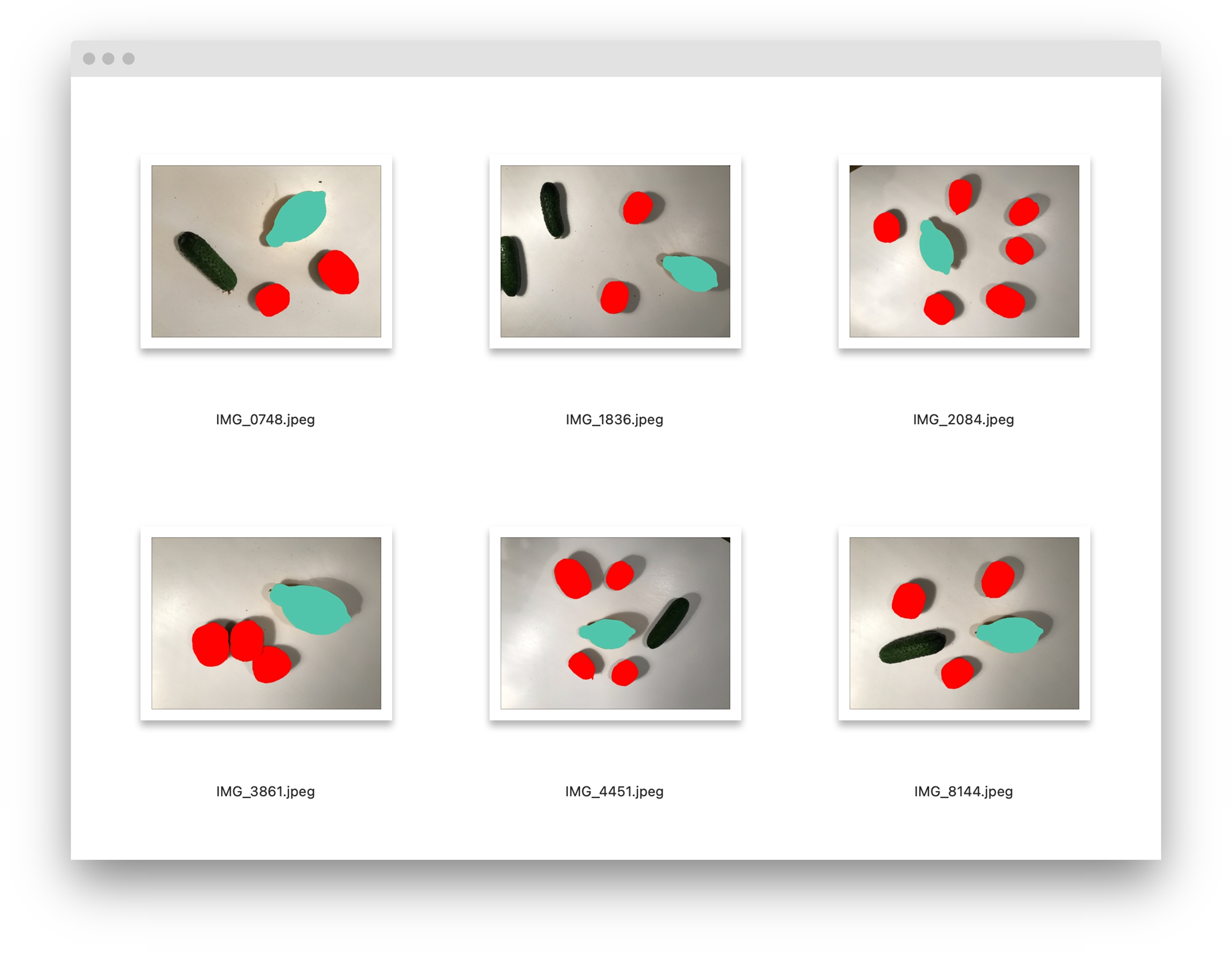
Last updated
Was this helpful?