Stepper
Introduction
Stepper widget in Supervisely is a graphical user interface tool that allows users to navigate through a sequence of widgets step by step. It is particularly useful for inspecting large size content in apps. The widget offers navigation option to set active step from code. Overall, Stepper widget is a helpful tool for navigating through complex interfaces and exploring large sets of data.
Function signature
Stepper(
titles=[],
widgets=[],
active_step=1,
widget_id=None,
)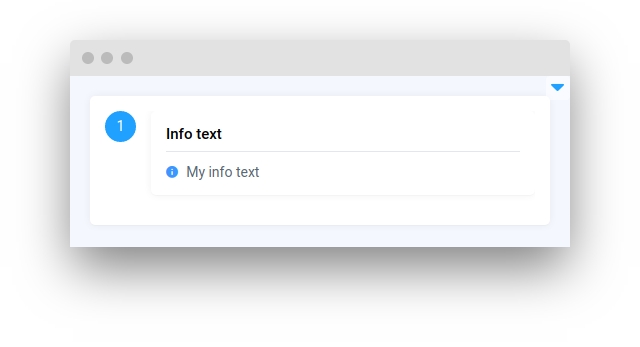
Parameters
titles
list
Widgets titles
widgets
list
List of widgets provided in Stepper
active_step
int
Set active step
widget_id
str
ID of the widget
titles
Determine widgets titles.
type: list
default value: []
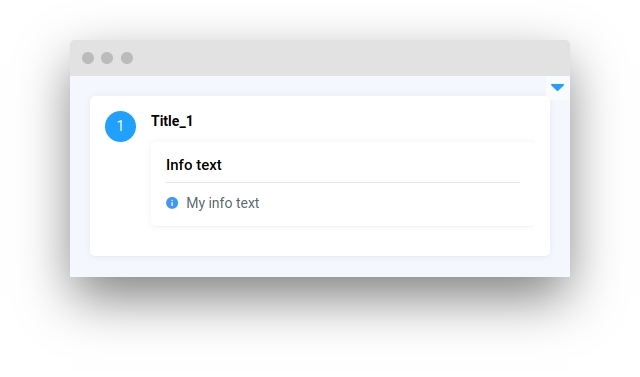
widgets
Determine widgets provided in Stepper.
type: list
default value: []
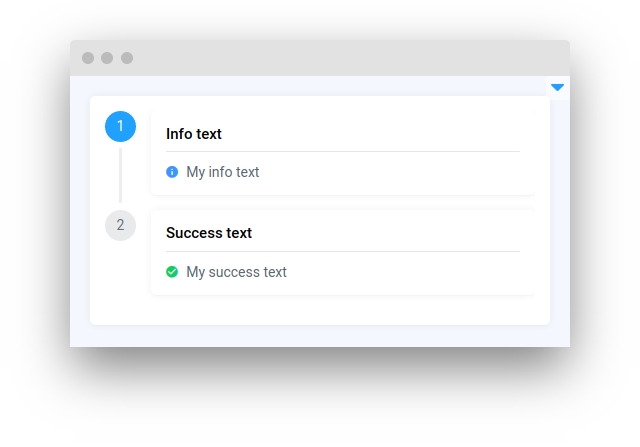
active_step
Set active step.
type: int
default value: 1
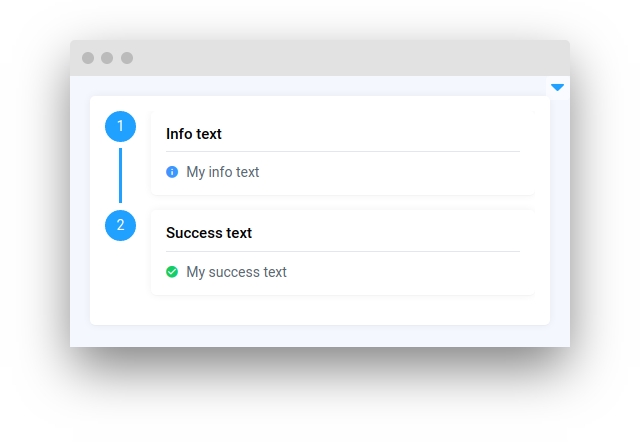
widget_id
ID of the widget.
type: str
default value: None
Methods and attributes
set_active_step(value: int)
Set active step value.
get_active_step()
Returns active step value.
Mini App Example
You can find this example in our Github repository:
ui-widgets-demos/layouts and containers/010_stepper/src/main.py
Import libraries
Init API client
First, we load environment variables with credentials and init API for communicating with Supervisely Instance:
Initialize Card widgets we will use
Card widgets we will useInitialize Stepper widget
Stepper widgetInitialize Button widgets we will use to increase and decrease Stepper steps
Button widgets we will use to increase and decrease Stepper stepsCreate app layout
Prepare a layout for app using Card widget with the content parameter and place widget that we've just created in the Container widget.
Create app using layout
Create an app object with layout parameter.
Add functions to control widgets from python code
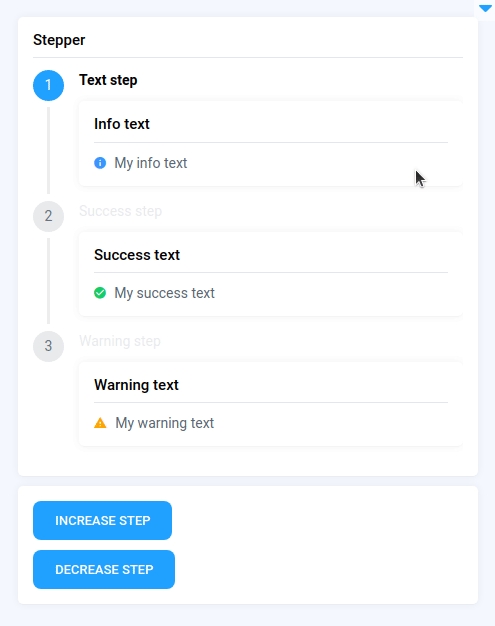
Last updated
Was this helpful?