GridGallery
Introduction
GridGallery is a widget in Supervisely used for displaying multiple images in a grid format. Allowing for annotations to be displayed on the images, the ability to hide annotations of specific classes, adjust their transparency and zoom level make it a convenient widget for visualizing annotated image results.
Function signature
GridGallery(
columns_number,
annotations_opacity=0.5,
show_opacity_slider=True,
enable_zoom=False,
esize_on_zoom=False,
sync_views=False,
fill_rectangle=True,
border_width=3,
widget_id=None,
)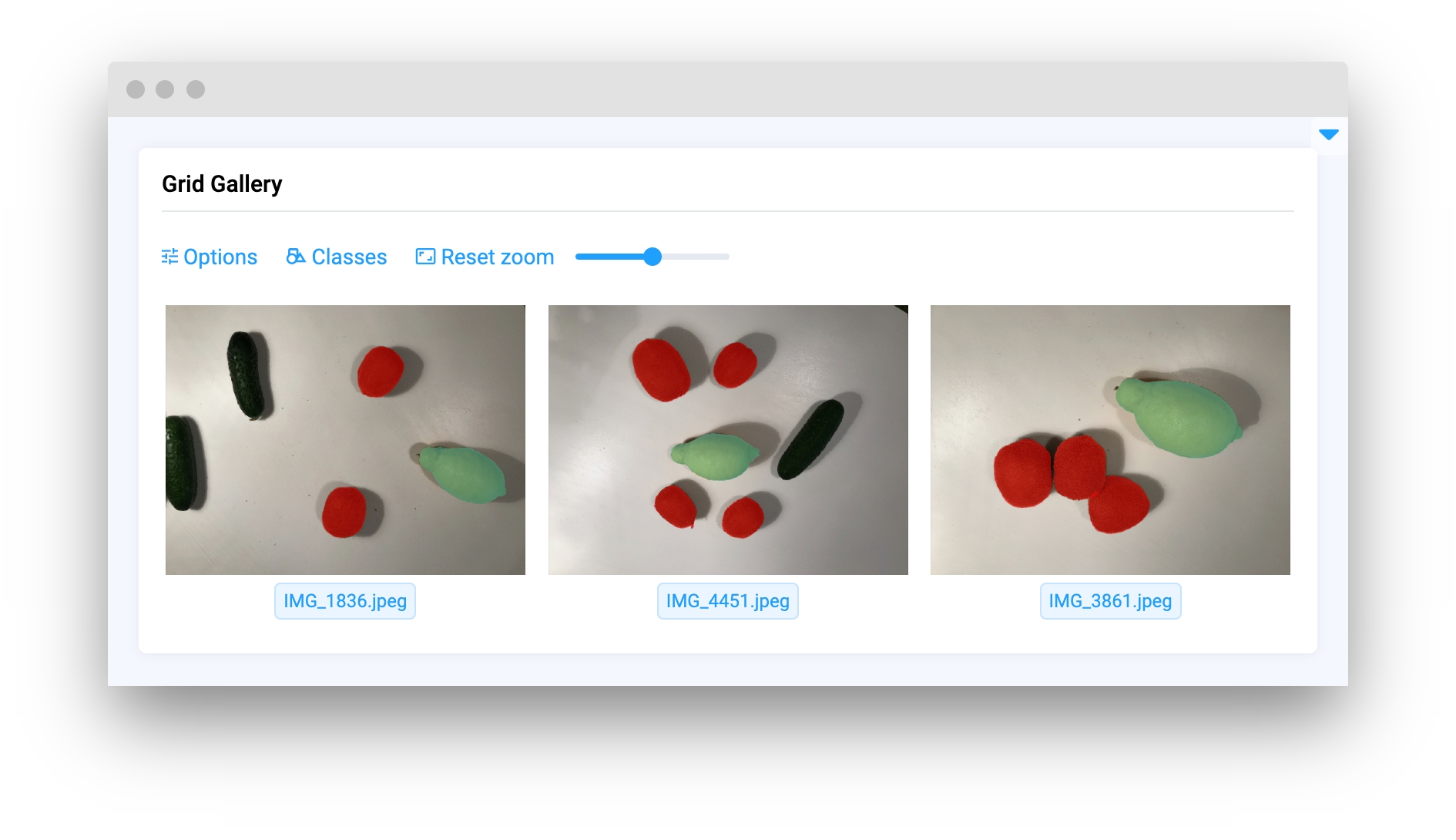
Parameters
columns_number
int
Determines number of columns on GridGallery
annotations_opacity
float
Figures opacity
show_opacity_slider
bool
Determines the presence of opacity slider on GridGallery
enable_zoom
bool
Enable zoom on GridGallery
resize_on_zoom
bool
Resize card to fit figure
sync_views
bool
Sync pan & zoom between views
fill_rectangle
bool
Fill rectange
border_width
int
Border width
empty_message
str
If no images are given, this message will be displayed.
widget_id
str
Id of the widget
columns_number
Determines number of columns on GridGallery.
type: int
default value: 1
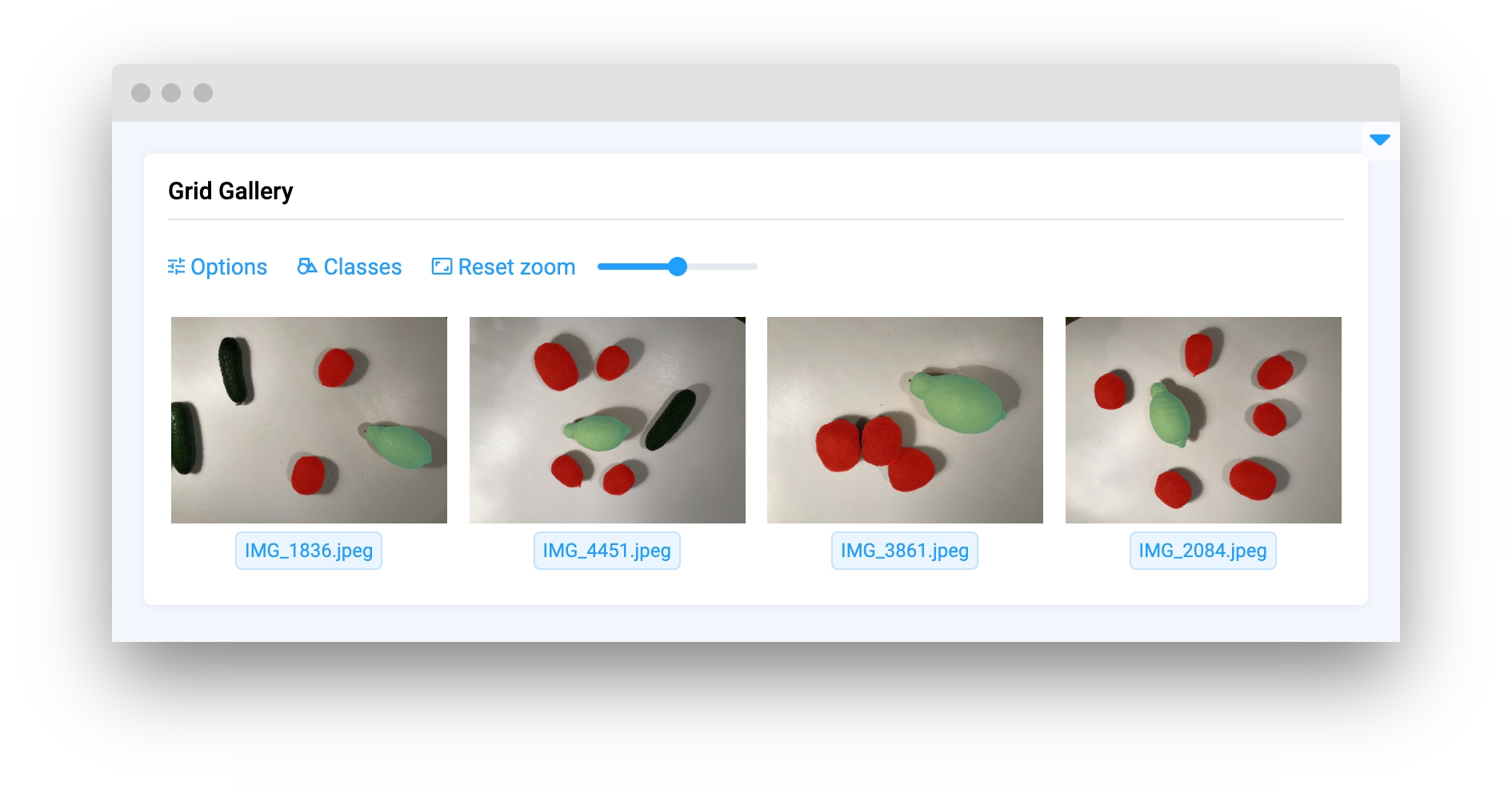
annotations_opacity
Figures opacity.
type: float
default value: 0.5
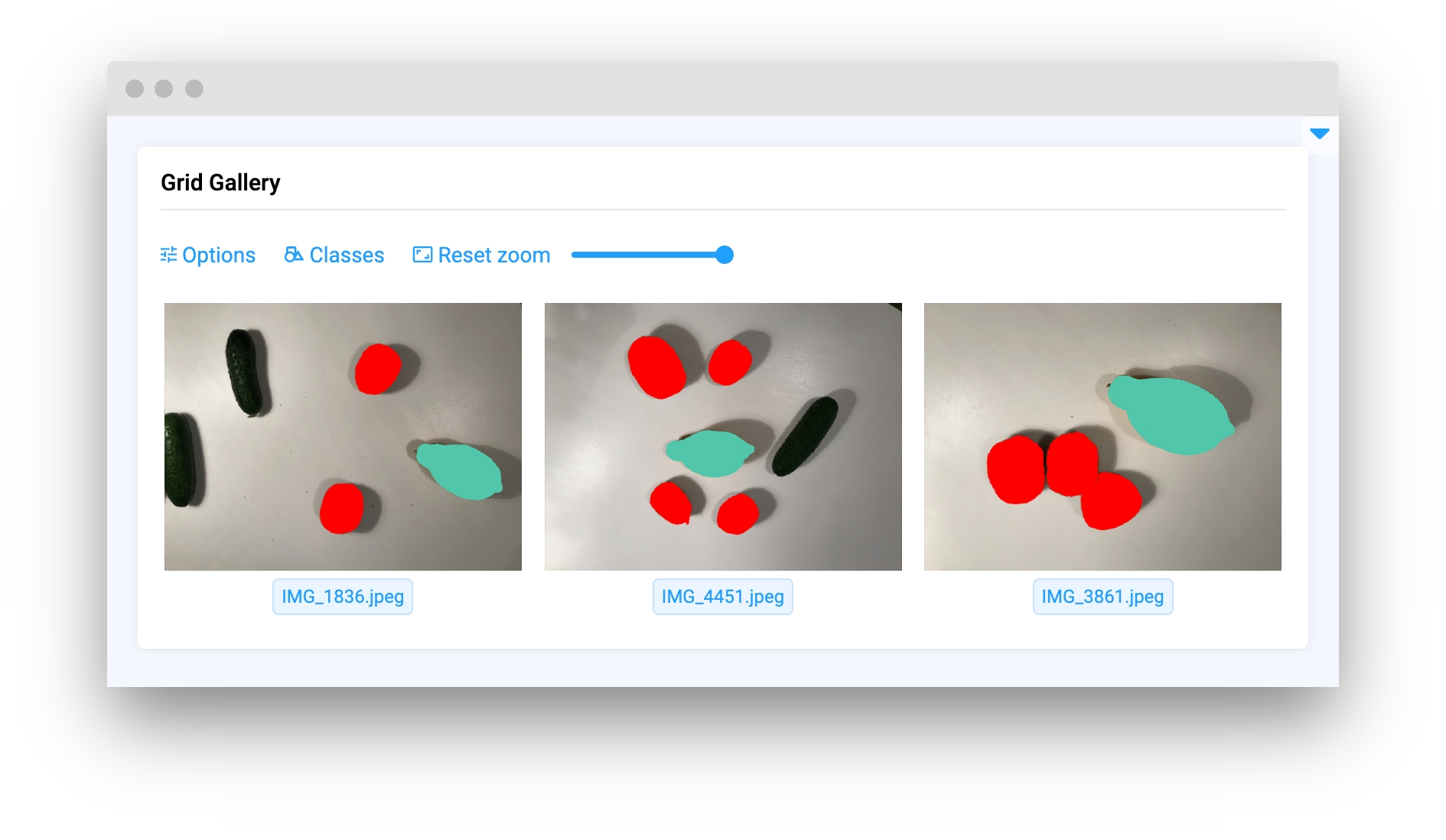
show_opacity_slider
Determines the presence of opacity slider on GridGallery.
type: bool
default value: true

enable_zoom
Enable zoom on GridGallery.
type: bool
default value: false
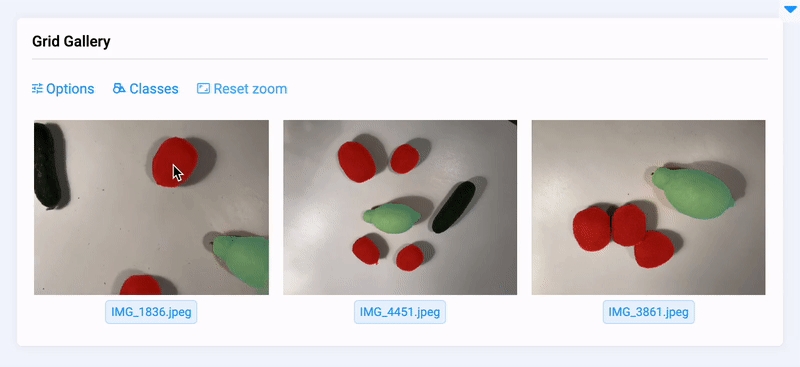
resize_on_zoom
Resize card to fit figure.
type: bool
default value: false
sync_views
Sync pan & zoom between views.
type: bool
default value: false
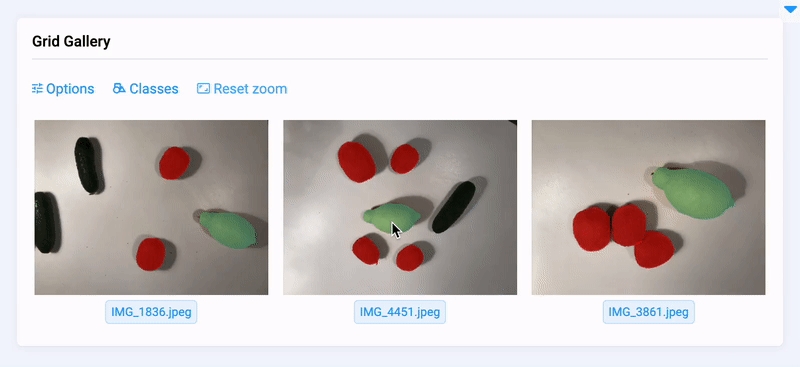
fill_rectangle
Determines to fill rectange figure or not.
type: bool
default value: true
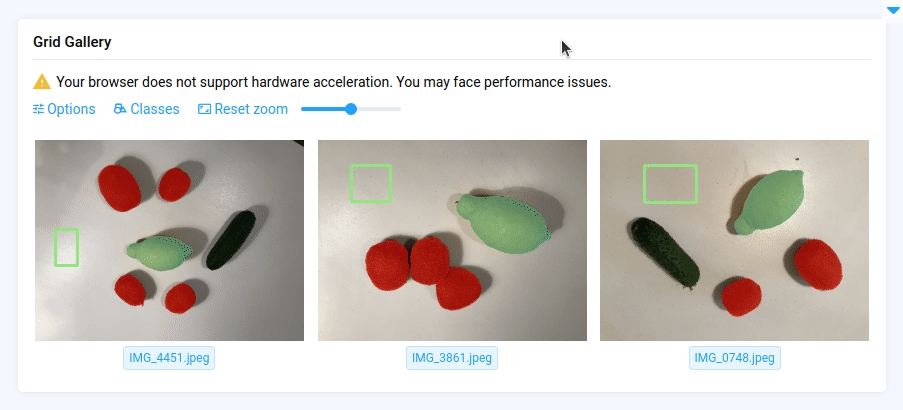
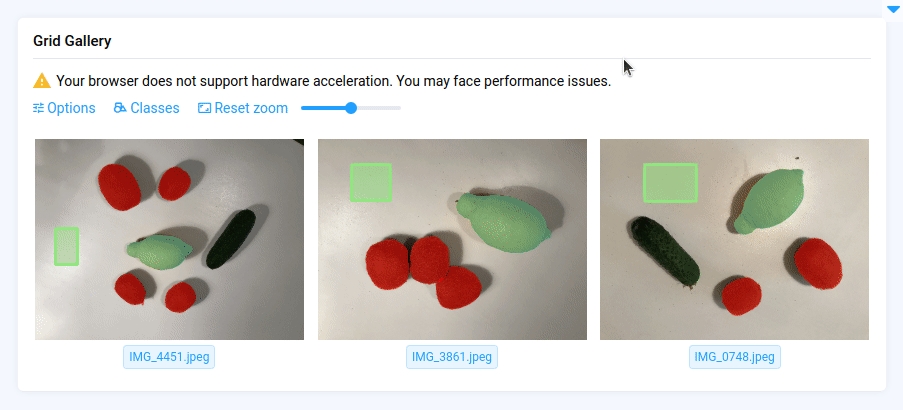
border_width
Determines border width to rectange figures.
type: int
default value: 3
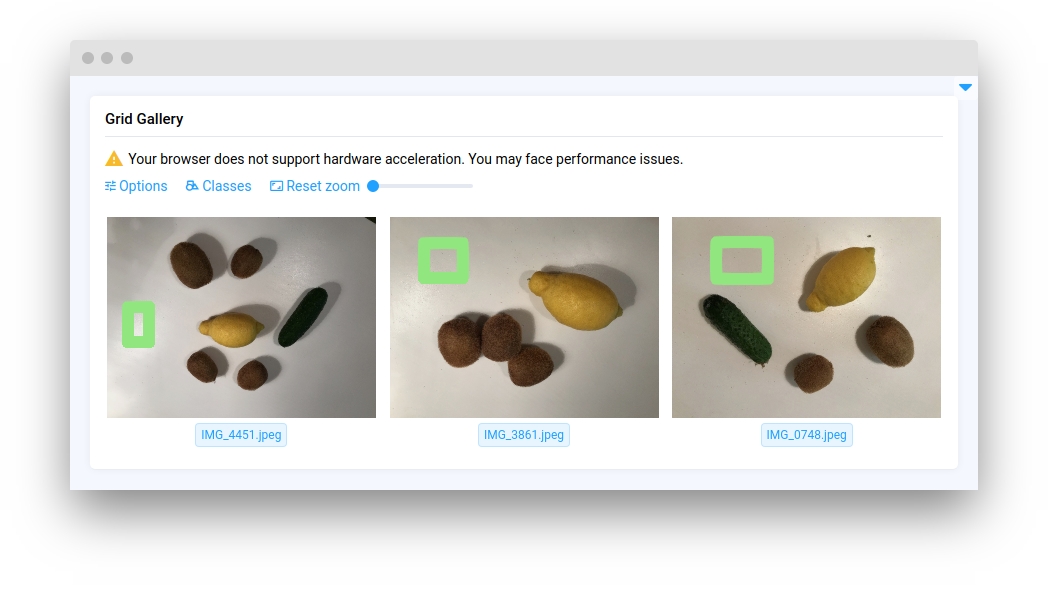
empty_message
If no images are given, this message will be displayed.
type: str
default value: Gallery is empty
widget_id
ID of the widget.
type: str
default value: None
Methods and attributes
loading
Get or set loading property.
get_column_index(incoming_value)
Return column index by given value.
append(image_url, annotation, title, column_index, zoom_to, zoom_factor, title_url)
Add item in GridGallery.
clean_up()
Clean GridGallery from all items.
Mini App Example
You can find this example in our Github repository:
ui-widgets-demos/media/003_grid_gallery/src/main.py
Import libraries
Init API client
First, we load environment variables with credentials and init API for communicating with Supervisely Instance:
Get project ID and dataset ID from environment variables
Initialize GridGallery widget we will use in UI
GridGallery widget we will use in UISet data to GridGallery widget
GridGallery widgetCreate app layout
Prepare a layout for app using Card widget with the content parameter and place widget that we've just created in the Container widget.
Create app using layout
Create an app object with layout parameter.
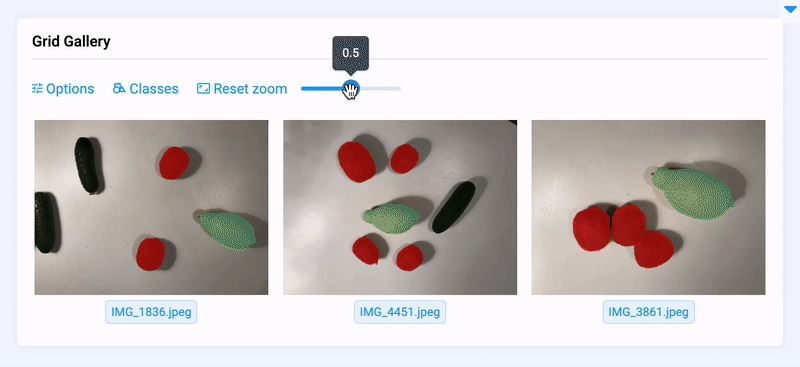
Last updated
Was this helpful?