DialogMessage
Introduction
show_dialog widget in Supervisely is a function that is used to display a modal dialog window with customizable content. Users can specify the title, message, and status of the dialog window, such as informational, success, warning, or error.
Function signature
sly.app.show_dialog(
title,
description,
status="info",
)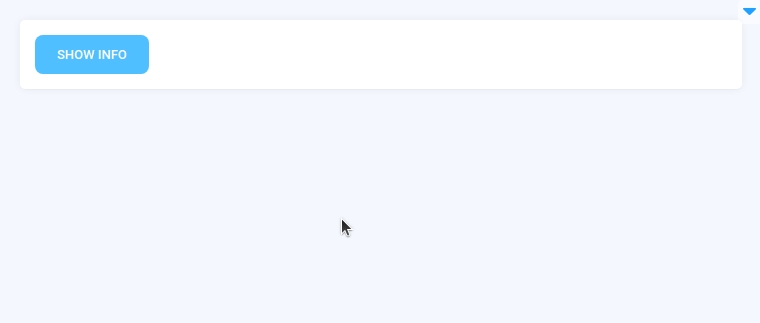
Parameters
title
str
Dialog window title
description
str
Dialog window description text
status
Literal["info", "success", "warning", "error"]
Dialog window status
title
Dialog window title.
type: str
description
Dialog window description.
type: str
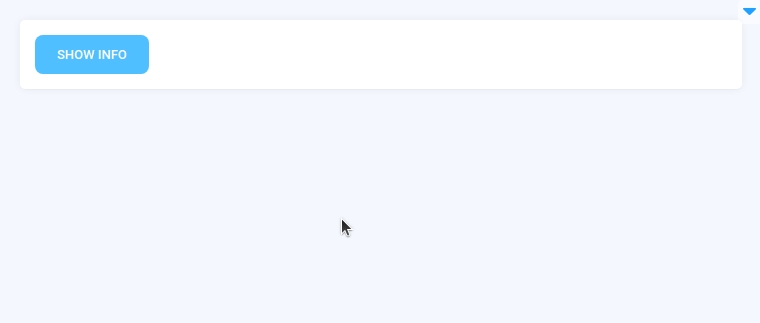
status
Dialog window status.
type: Literal["info", "success", "warning", "error"]
default value: info
Mini App Example
You can find this example in our Github repository:
ui-widgets-demos/status elements/004_dialog_message/src/main.py
Import libraries
Init API client
First, we load environment variables with credentials and init API for communicating with Supervisely Instance:
Initialize Button widgets we will use
Button widgets we will useCreate app layout
Prepare a layout for app using Card widget with the content parameter.
Create app using card
Create an app object with card parameter.
Add functions to control Button widgets from python code and use show_dialog widget
Button widgets from python code and use show_dialog widget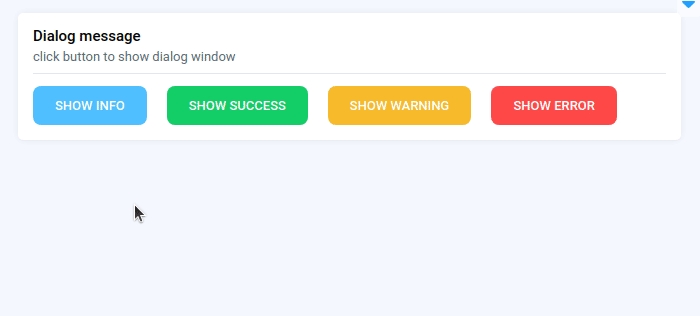
Last updated
Was this helpful?