Images
Introduction
In this tutorial we will focus on working with images using Supervisely SDK.
You will learn how to:
📗 Everything you need to reproduce this tutorial is on GitHub: source code and demo data.
How to debug this tutorial
Step 1. Prepare ~/supervisely.env file with credentials. Learn more here.
Step 2. Clone repository with source code and demo data and create Virtual Environment.
Step 3. Open repository directory in Visual Studio Code.
Step 4. Change workspace ID in local.env file by copying the ID from the context menu of the workspace.
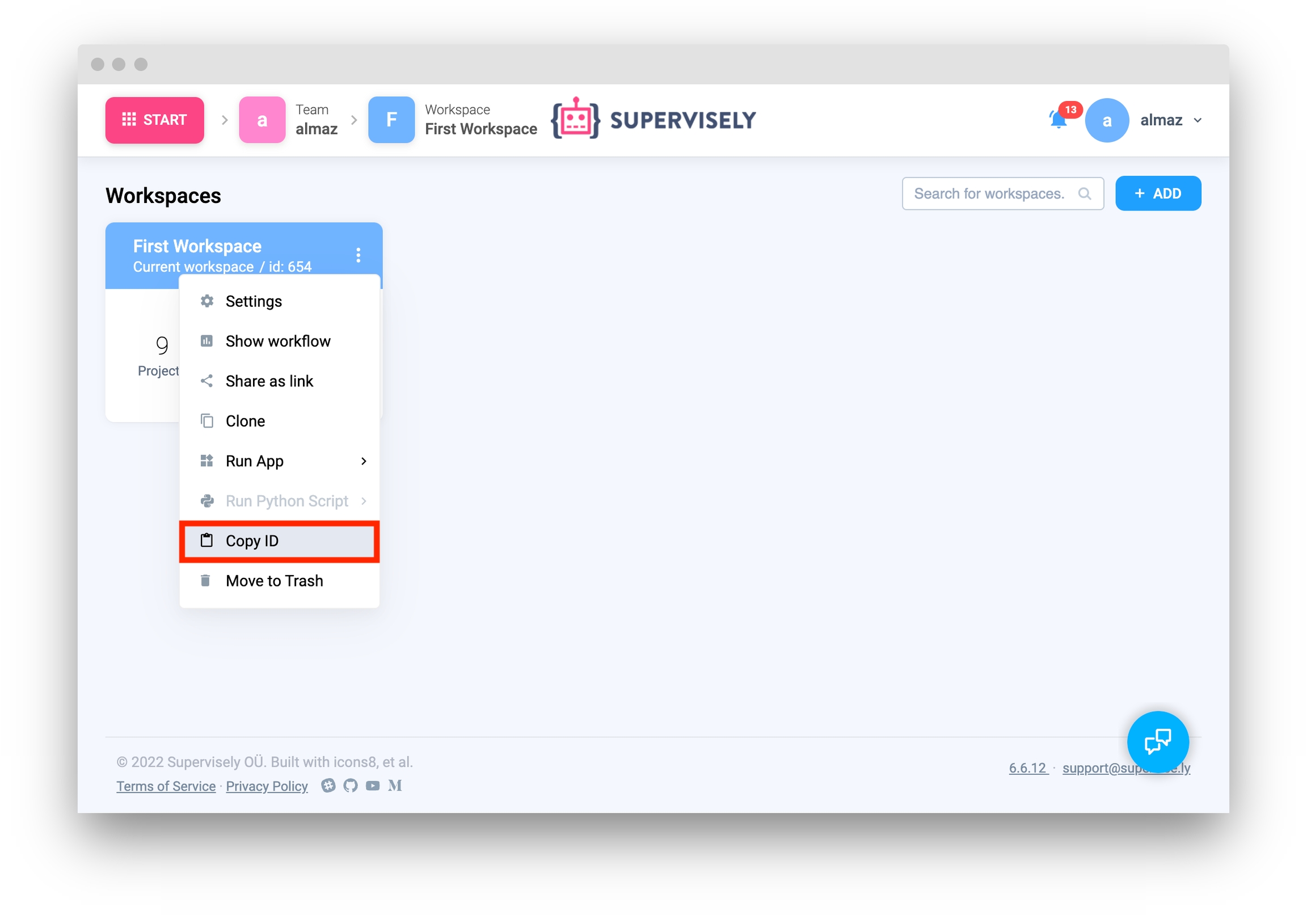
Step 5. Start debugging src/main.py.
Import libraries
Init API client
First, we load environment variables with credentials and init API for communicating with Supervisely Instance.
Get variables from environment
In this tutorial, you will need an workspace ID that you can get from environment variables. Learn more here
Create new project and dataset
Create new project.
Source code:
Output:
Create new dataset.
Source code:
Output:
Upload images from local directory to Supervisely
Upload single image.
Source code:
Output:
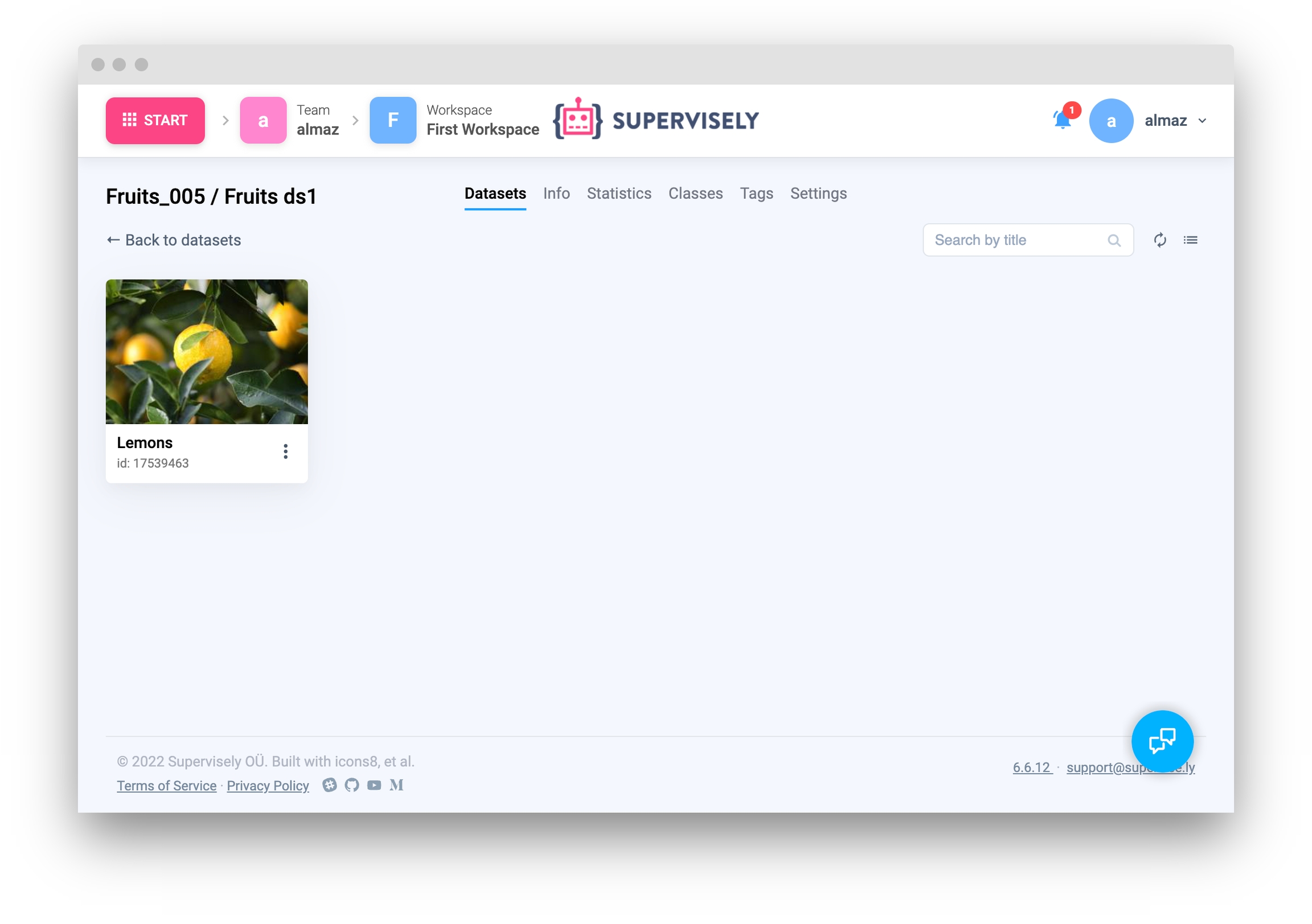
Upload list of images.
✅ Supervisely API allows uploading multiple images in a single request. The code sample below sends fewer requests and it leads to a significant speed-up of our original code.
Source code:
Output:
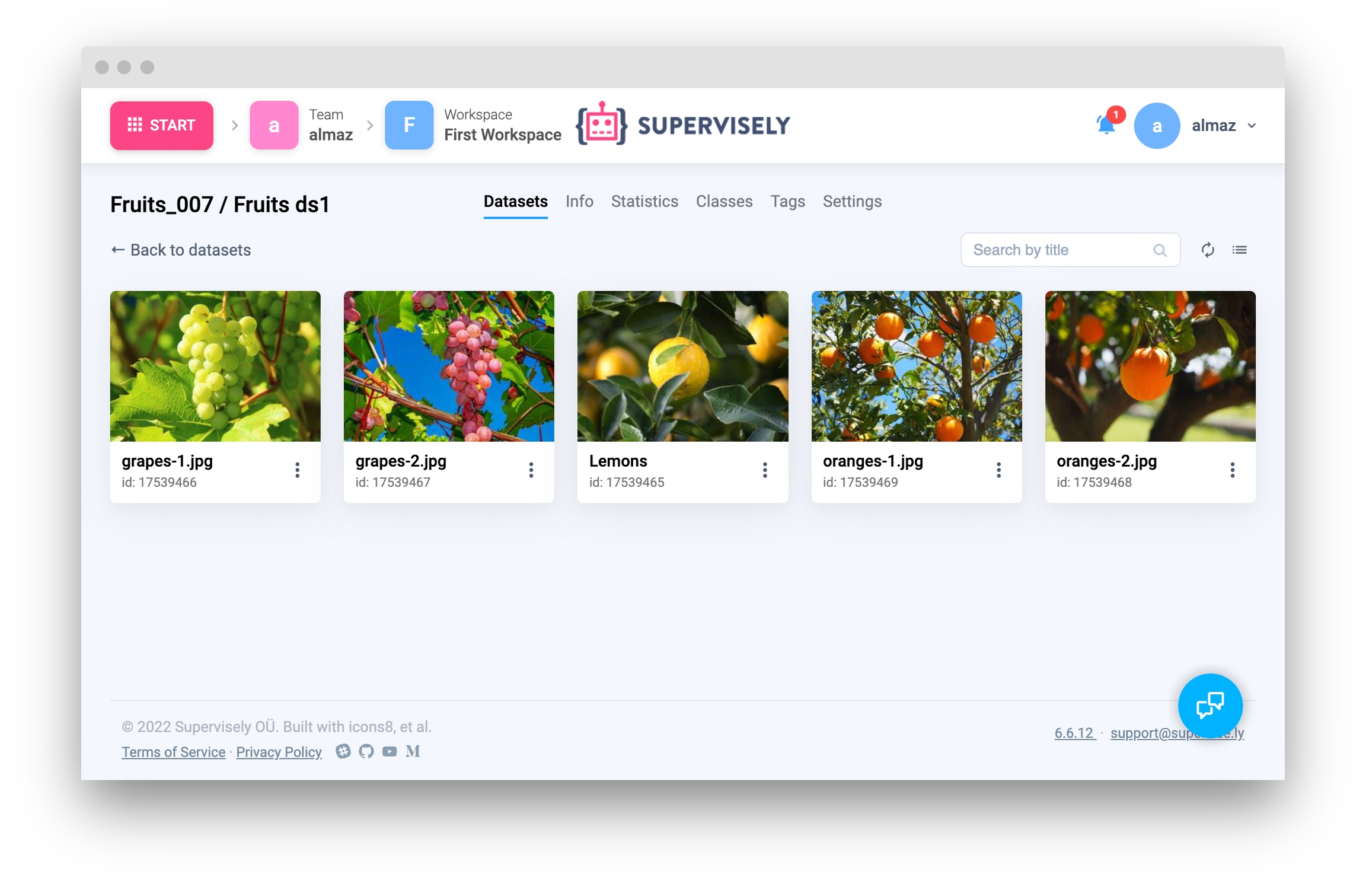
Upload images as NumPy matrix
Single image
Source code:
Output:
Upload list of images
Source code:
Output:
Get information about images
Single image
Get information about image from Supervisely by id.
Source code:
Output:
You can also get information about image from Supervisely by name.
Source code:
Output:
Get all images from dataset.
Get information about image from Supervisely by id.
Source code:
Output:
Download images to local directory
Single image
Download image from Supervisely to local directory by id.
Source code:
Output:
Download list of images to local directory
Download list of images from Supervisely to local directory by ids.
Source code:
Output:
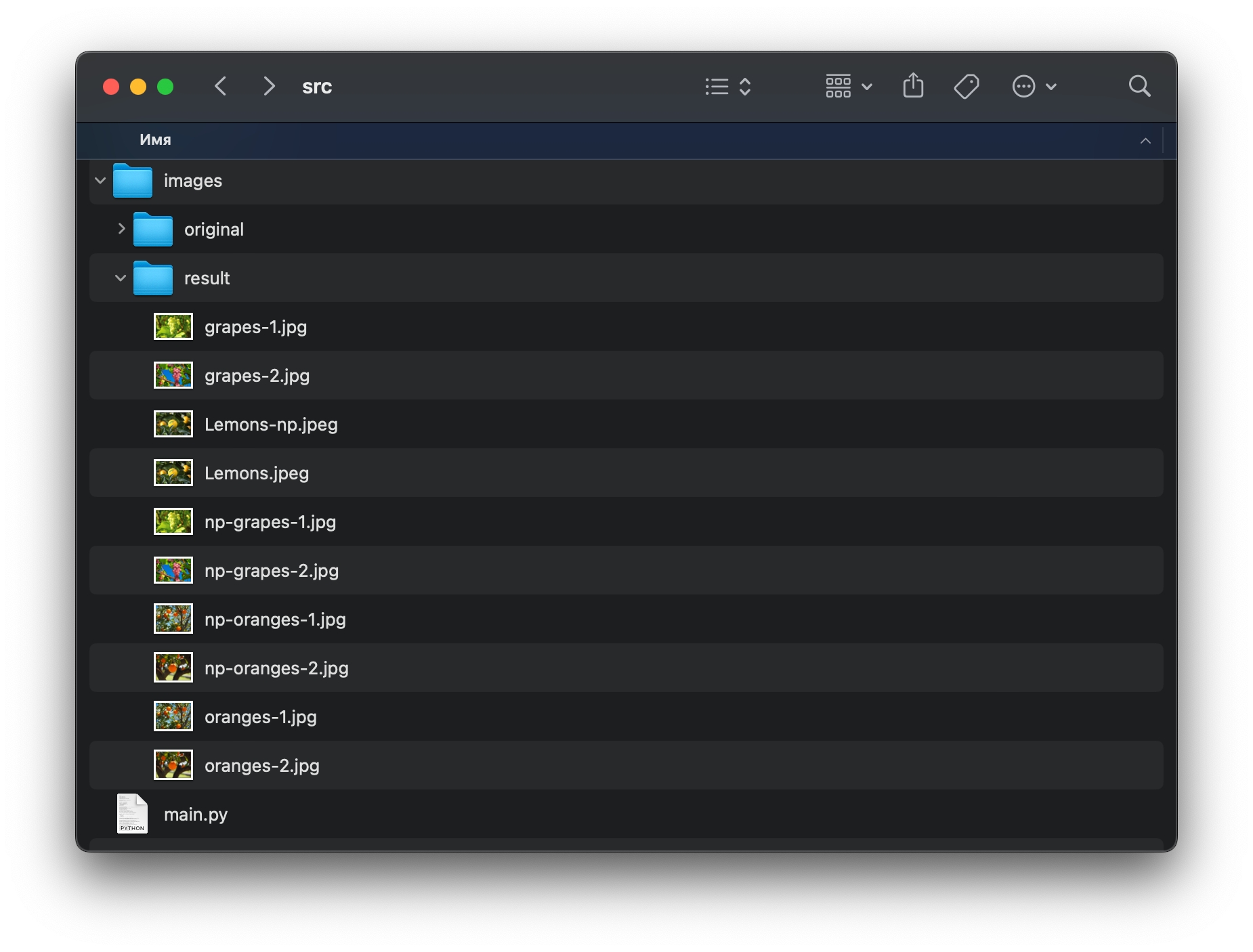
Download images as RGB NumPy matrix
Single image
Download image from Supervisely to local directory by id.
Source code:
Output:
Download list of images as RGB NumPy matrix
Download list of images from Supervisely to local directory by ids.
Source code:
Output:
Get and update image metadata
Get image metadata from server
Source code:
Output:
Update image metadata
Source code:
Output:
Get metadata in Image labeling toolbox
You can also get image metadata in Image labeling toolbox interface
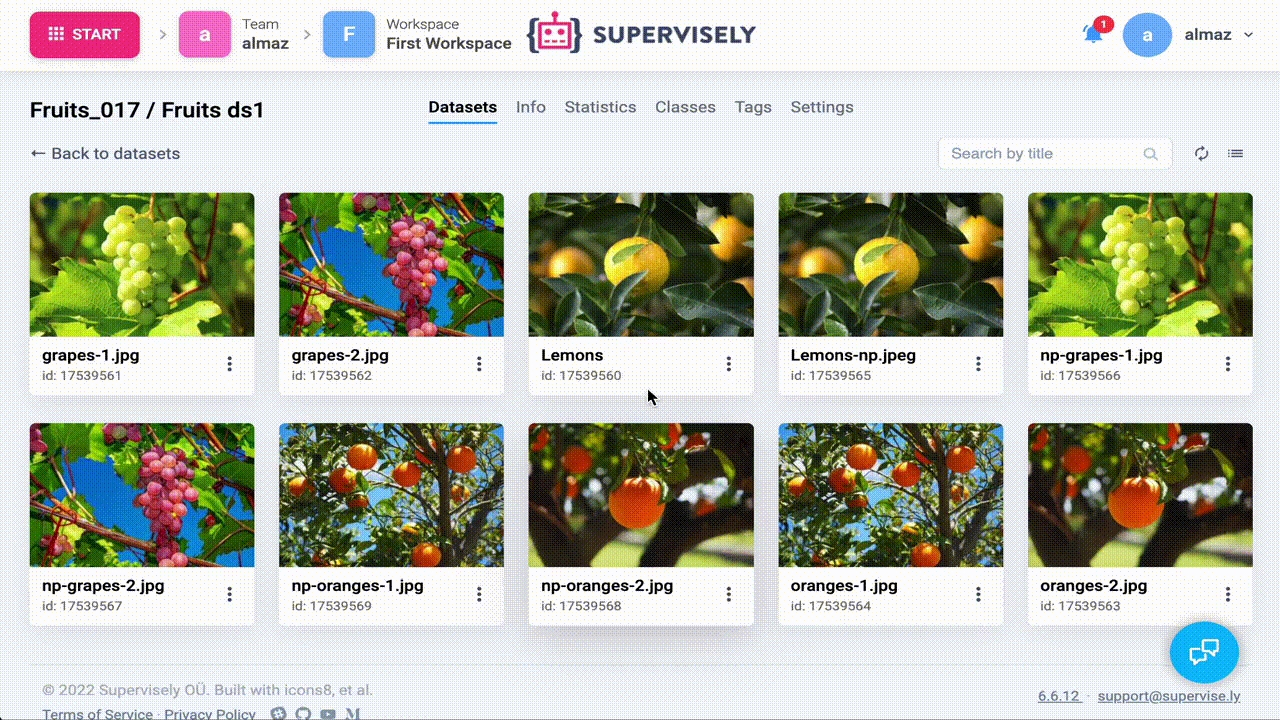
Remove images from Supervisely
Remove one image.
Remove image from Supervisely by id
Source code:
Output:
Remove list of images.
Remove list of images from Supervisely by ids.
Source code:
Output:
Custom image sorting for Image Labeling Toolbox
To enhance the usability of working with images in the Image Labeling Toolbox, a custom sorting parameter can be added for project images. This parameter will define the order of images in the interface list.
Sort button
Sorting parameter
Upload list of images with added custom sorting parameter
The best and fastest way to accomplish this is to use context manager ImageApi.add_custom_sort This context manager allows you to set the sort_by attribute of ImageApi object for the duration of the context, then delete it. If nested functions support this functionality, each image they process will automatically receive a custom sorting parameter based on the available meta object.
Currently, almost all image uploading methods support this functionality. Methods that support it have a corresponding description in the docstring.
Source code:
Output:
Upload whole images project in Supervisely format with added custom sorting parameter
It is also recommended to use a context manager for uploading the entire project. The only difference from the previous point is that there is no need to pass meta in dictionaries. It can be stored either in image info files or in meta files within the project structure. To learn more about the project structure and its files, see the Project Structure section.
Source code:
Output:
Add custom sorting parameter to meta object
Here are several ways to modify meta for images
1. Add parameter to meta dict and update meta on server
Source code:
Output:
2. Set directly on server
Source code:
Output:
3. Set directly on server in bulk
Same as the previous case, but for more than one image
Source code:
Output:
Last updated
Was this helpful?