TeamFilesSelector
Introduction
TeamFilesSelector is a graphic interface widget in the Supervisely platform that enables users to easily select files and/or folders from their Team files. It allows to customize selecting type (files, folder or both of this types) and displaying additional columns with information about files and folder (size, created date, updated date, type, mime type). The widget features a user-friendly interface and is optimized for performance, making it a valuable tool for teams working.
Function signature
TeamFilesSelector(
team_id=435,
multiple_selection=False,
max_height=500,
selection_file_type=None,
hide_header=True,
hide_empty_table=True,
additional_fields=[],
widget_id=None,
)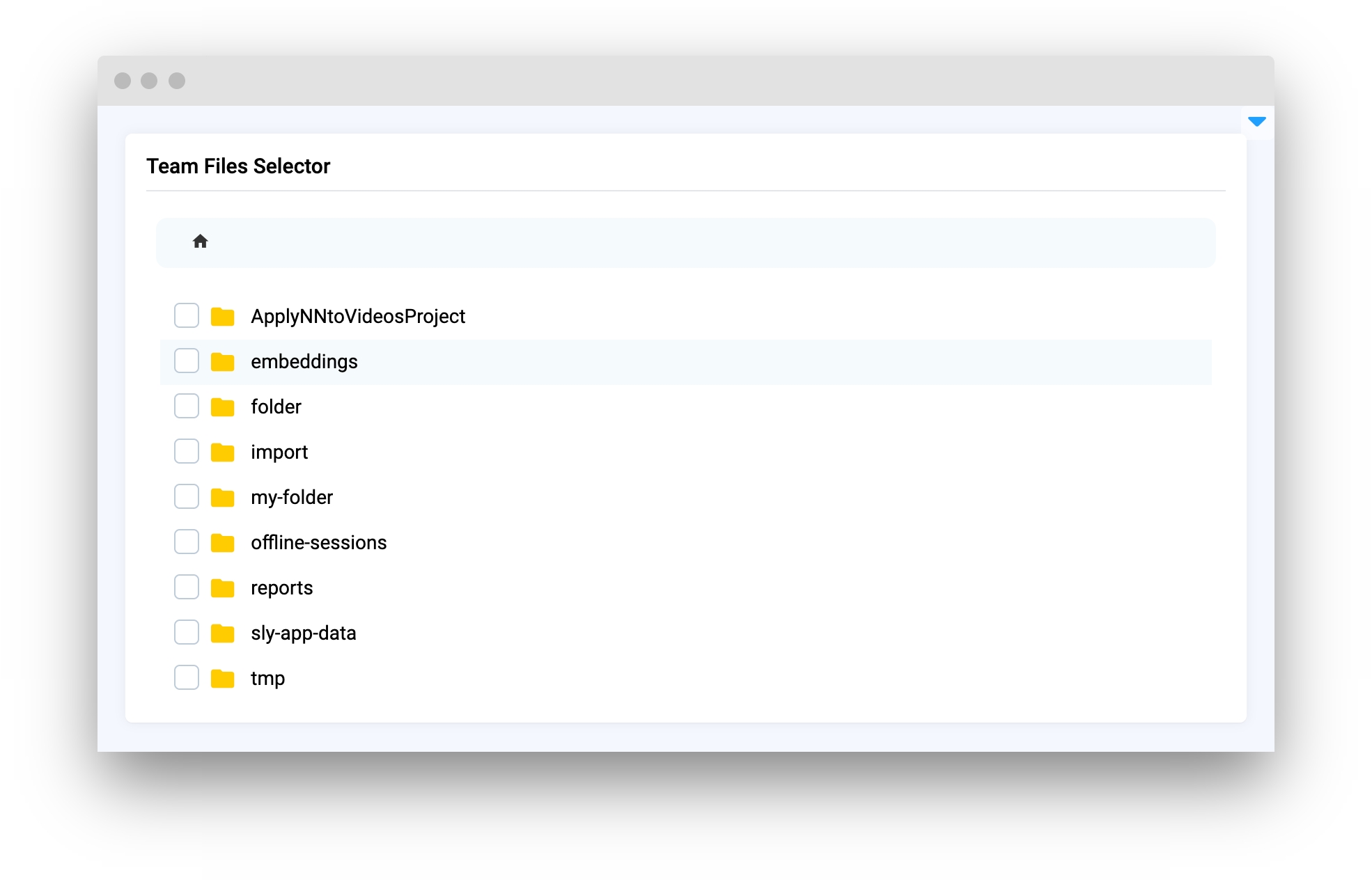
Parameters
team_id
int
Team ID
multiple_selection
bool
Whether available selection multiple files/folders
max_height
int
Determine maximum height of the widget
selection_file_type
Literal["folder", "file"] or None
Determine type of items available for selection
hide_header
bool
If True hide widget table header
hide_empty_table
bool
If True and Team files directory is empty it will display message
additional_fields
List[Literal["id", "createdAt", "updatedAt", "type", "size", "mimeType"]]
Determine column names to display additional information about files/folders
widget_id
str
ID of the widget
team_id
Team ID
type: int
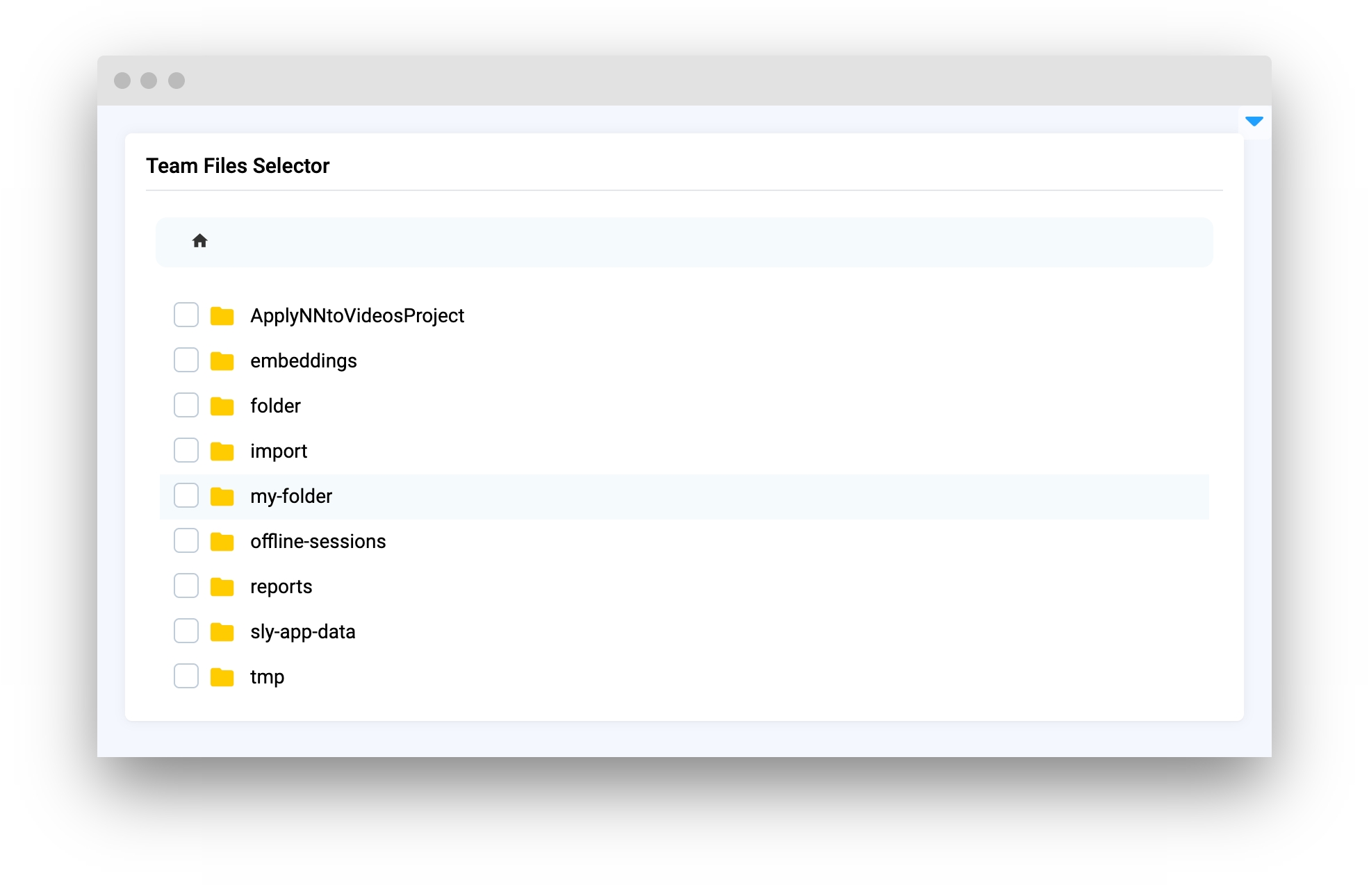
multiple_selection
Whether available selection multiple files/folders
type: bool
default value: False
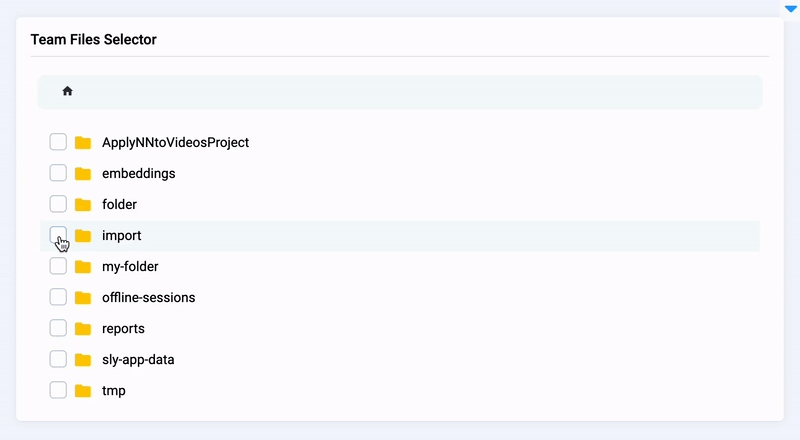
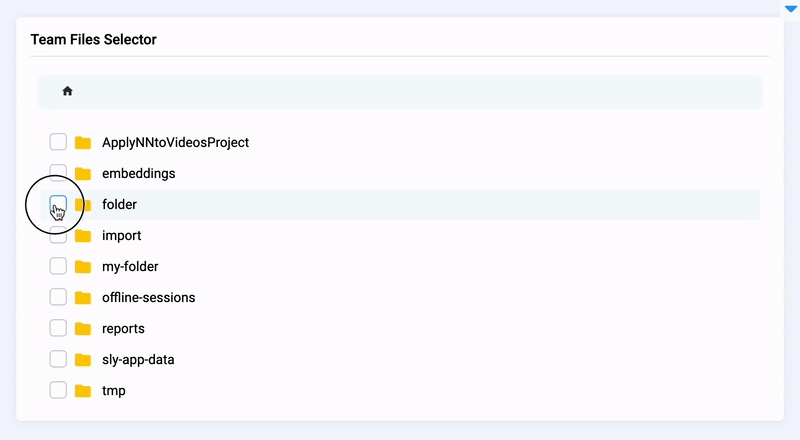
max_height
Determine maximum height of the widget
type: int
default value: 500
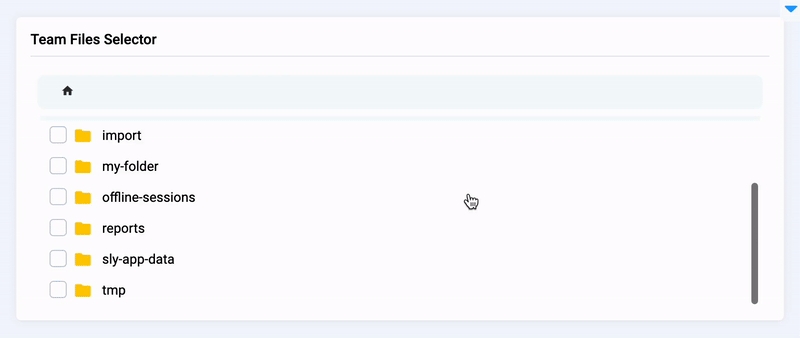
hide_header
If True hide widget table header
type bool
default value: True
selection_file_type
Determine type of items available for selection
type: Literal["folder", "file"] or None
default value: None
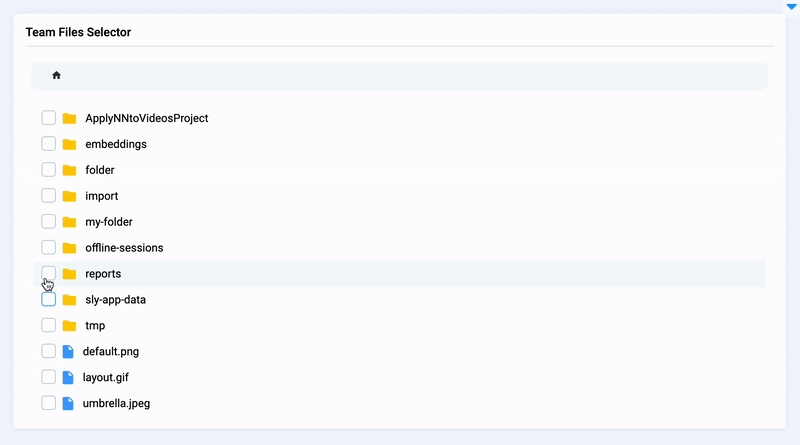
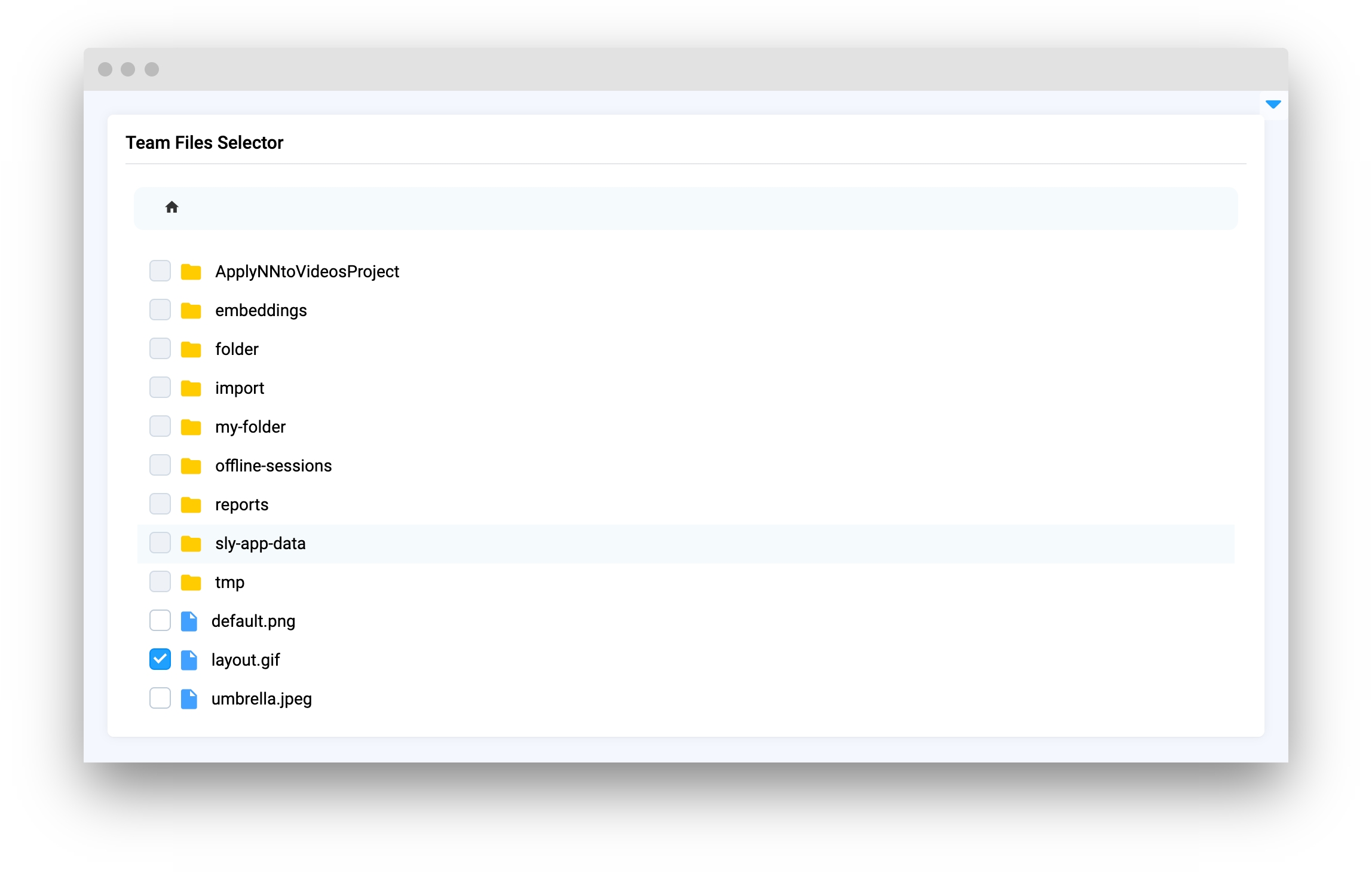
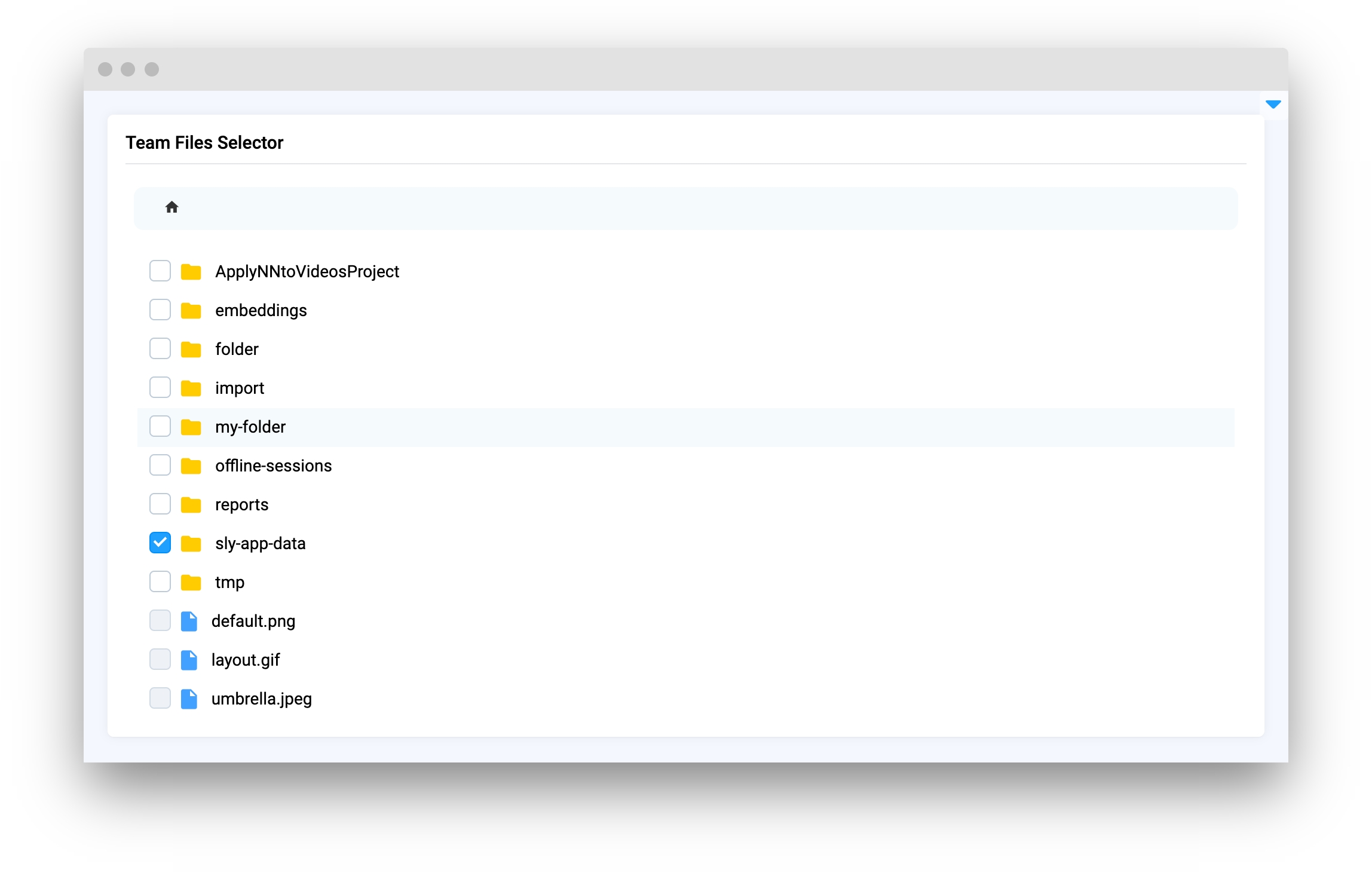
hide_empty_table
If True and Team files directory is empty it will display message
type: bool
default value: True
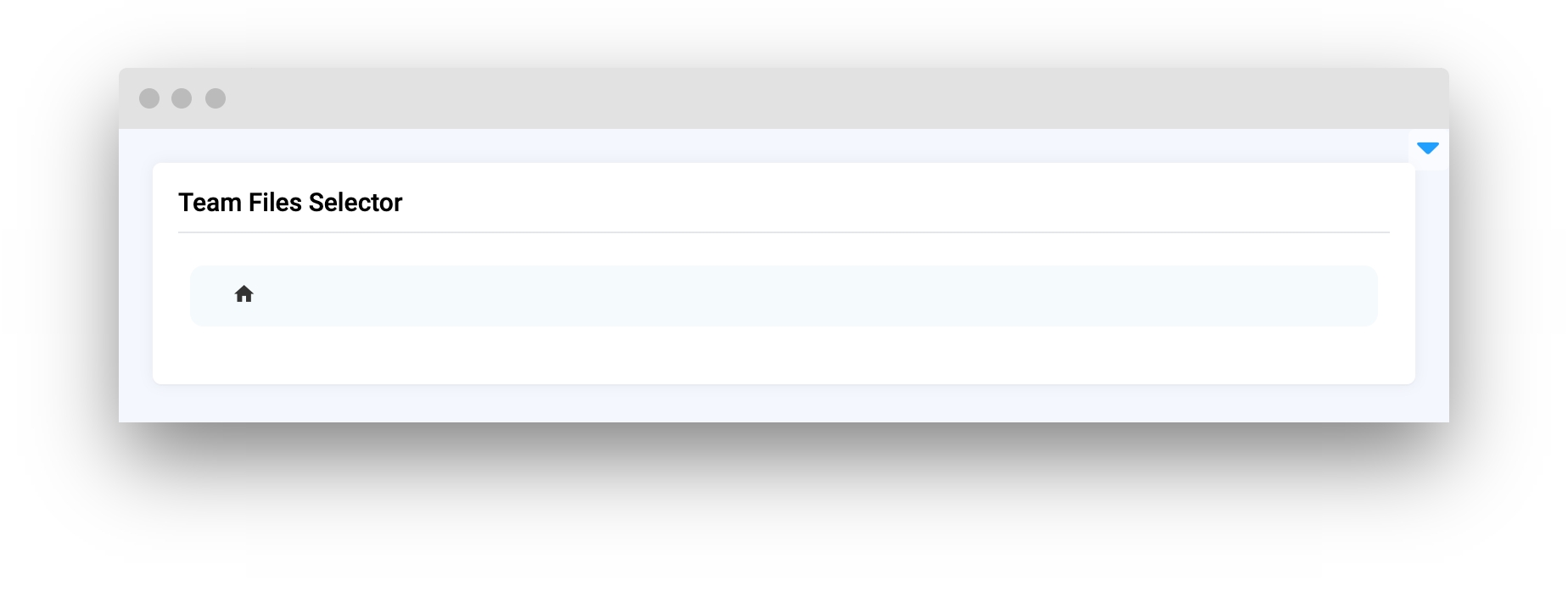
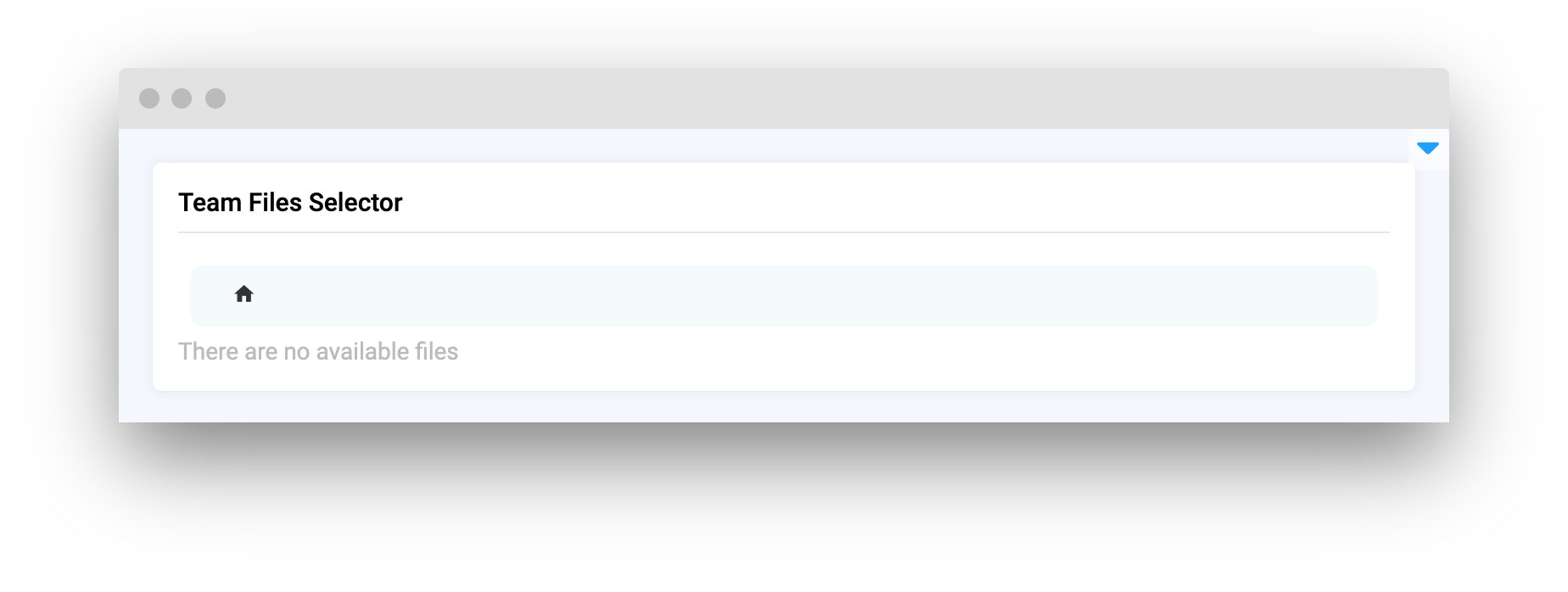
additional_fields
Determine column names to display additional information about files/folders
type: List[Literal["id", "createdAt", "updatedAt", "type", "size", "mimeType"]]
default value: []
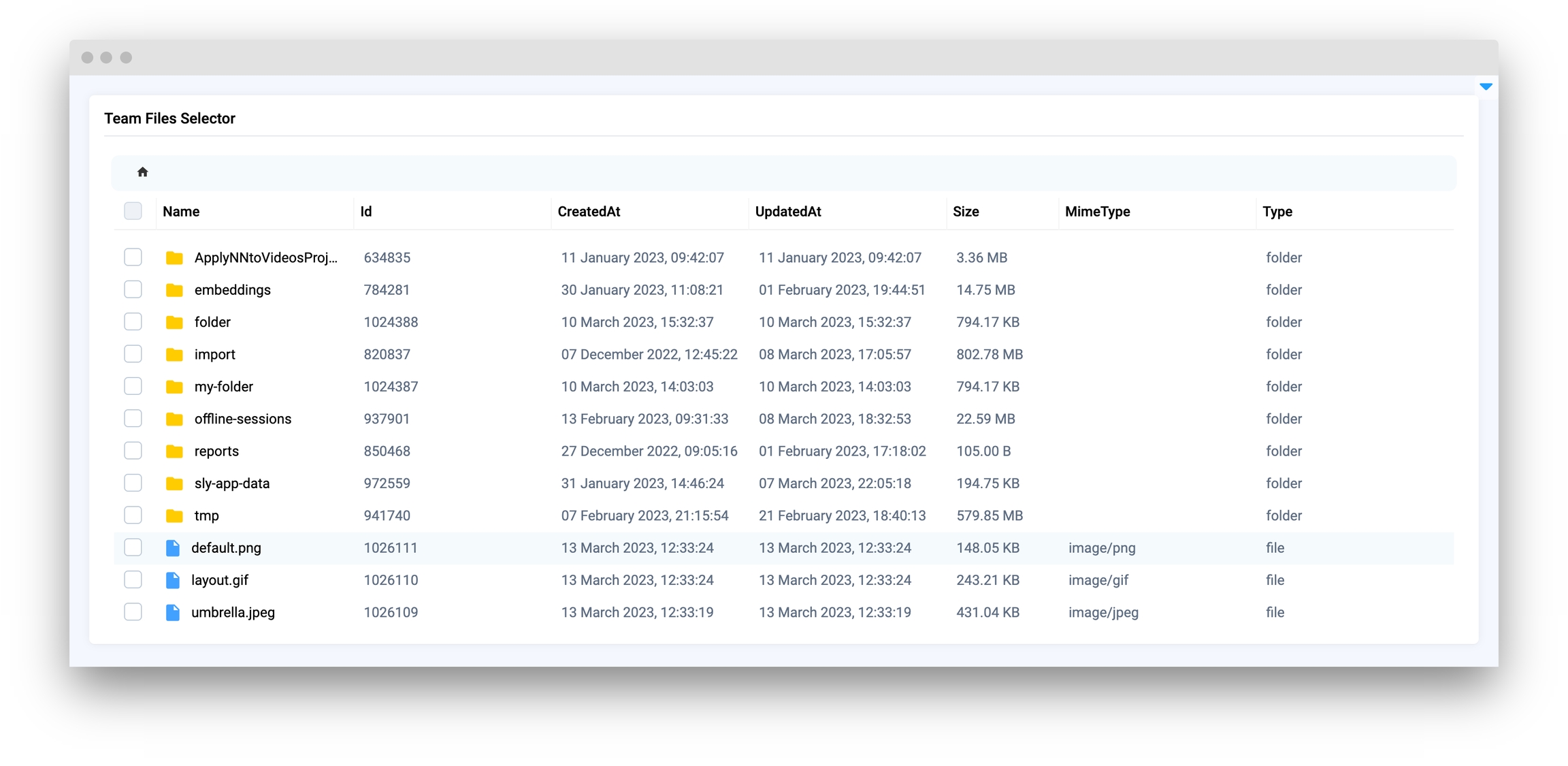
widget_id
ID of the widget
type: str
default value: ``
Methods and attributes
get_selected_paths()
Get list of path for selected files/folders in Team files.
get_selected_items()
Get list of selected files/folders information in Team files.
set_team_id(team_id: int)
Set team_id for TeamFilesSelector widget.
Mini App Example
You can find this example in our Github repository:
supervisely-ecosystem/ui-widgets-demos/selection/012_team_files_selector/src/main.py
Import libraries
Init API client
First, we load environment variables with credentials and init API for communicating with Supervisely Instance:
Get team_id from environment variables
team_id from environment variablesInitialize TeamFilesSelector widget
TeamFilesSelector widgetCreate Text, Button widgets we will use in UI for demo
Text, Button widgets we will use in UI for demoCreate app layout
Prepare a layout for app using Card widget with the content parameter and place widget that we've just created in the Container widget.
Create app using layout
Create an app object with layout parameter.
Add functions to control widgets from code
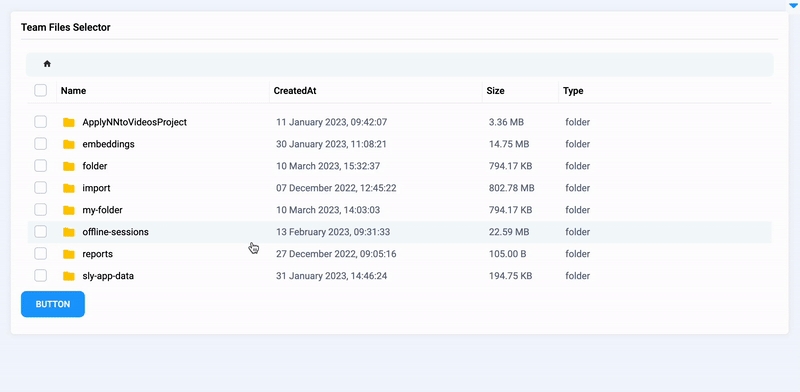
Last updated
Was this helpful?