Card
Introduction
Card widget in Supervisely is a simple widget that can be used to display information or content in a compact format. It can be controlled by setting loading/lock properties and can be collapsed to save space. It provides a straightforward and easy-to-use solution for displaying information clearly and concisely.
Function signature
card = Card(
title="Title",
description="Description text",
collapsable=False,
content=Text("some text"),
content_top_right=None,
lock_message="Card content is locked",
widget_id=None,
)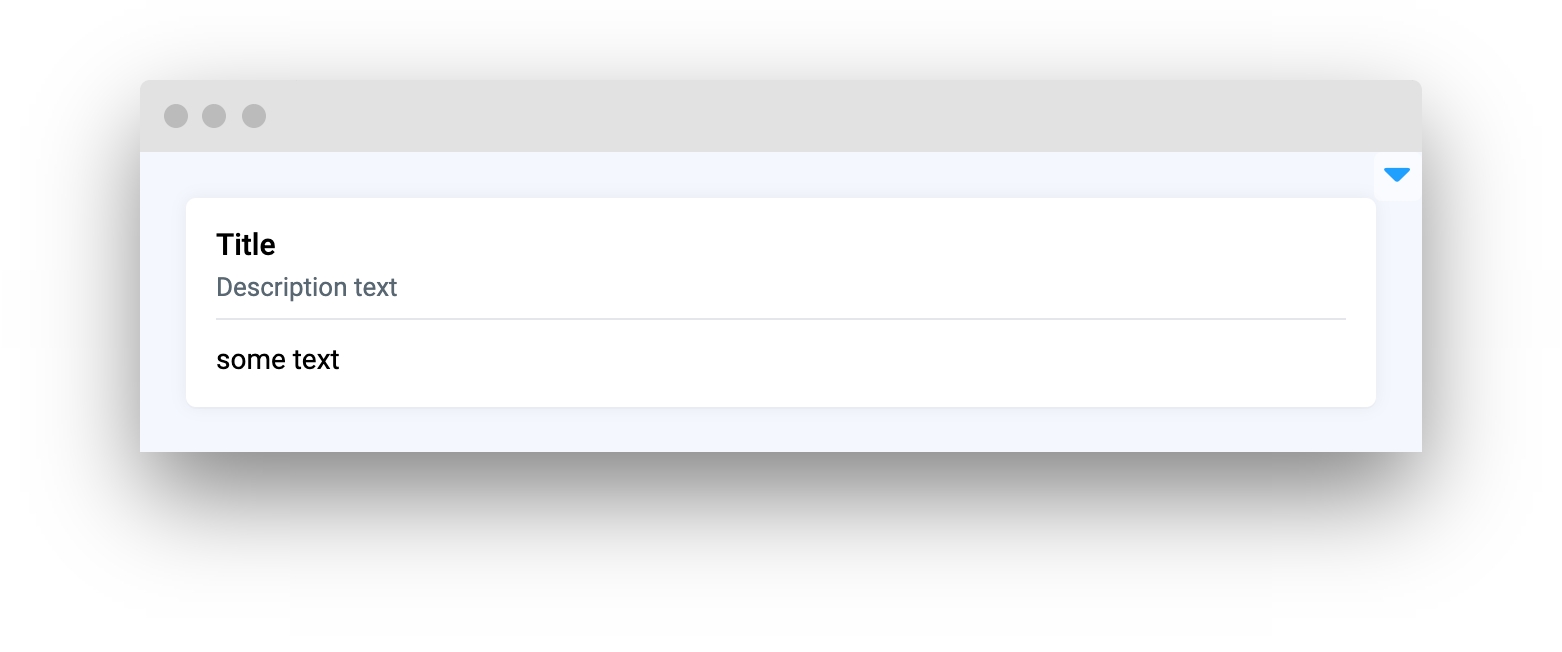
Parameters
title
str
Card widget title
description
str
Description text for card widget
collapsable
bool
Enable collapsable property to allow minimize card widget
content
Widget
Widget to place in Card widget
content_top_right
Widget
Widget to place in top right corner of Card widget
lock_message
str
Message to display when card will be locked
widget_id
str
Widget ID
title
Card widget title
type: str
default None
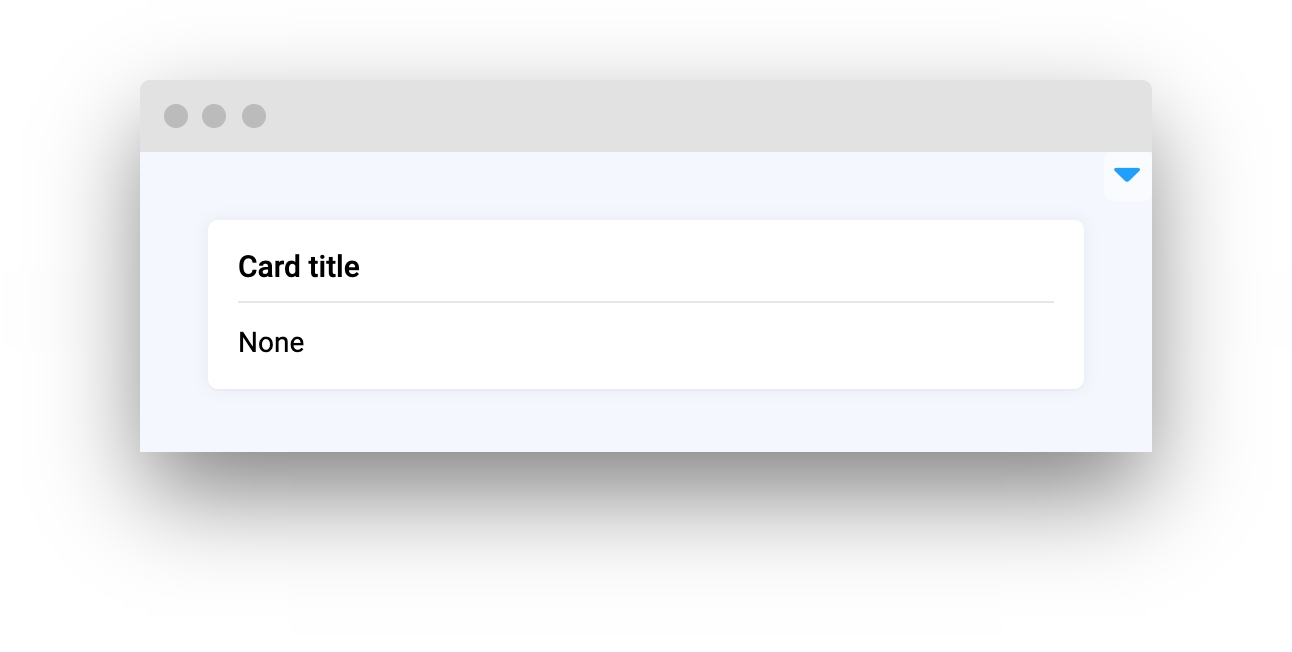
description
Description text for card widget
type: str
default None
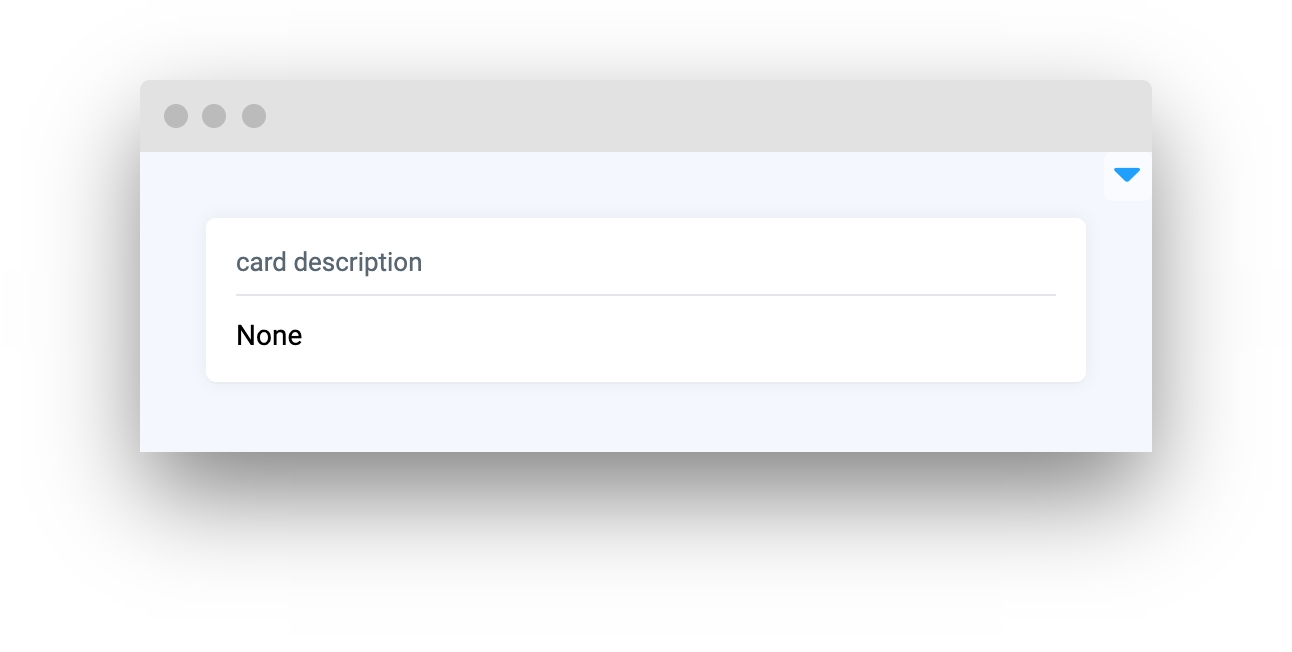
collapsable
Enable collapsable property to allow minimize card widget
type: bool
default False
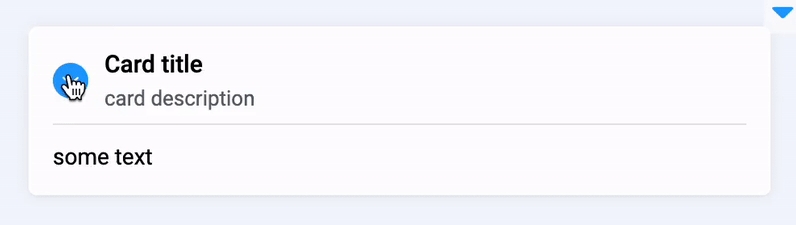
content
Widget to place in Card widget
type: Widget
default None
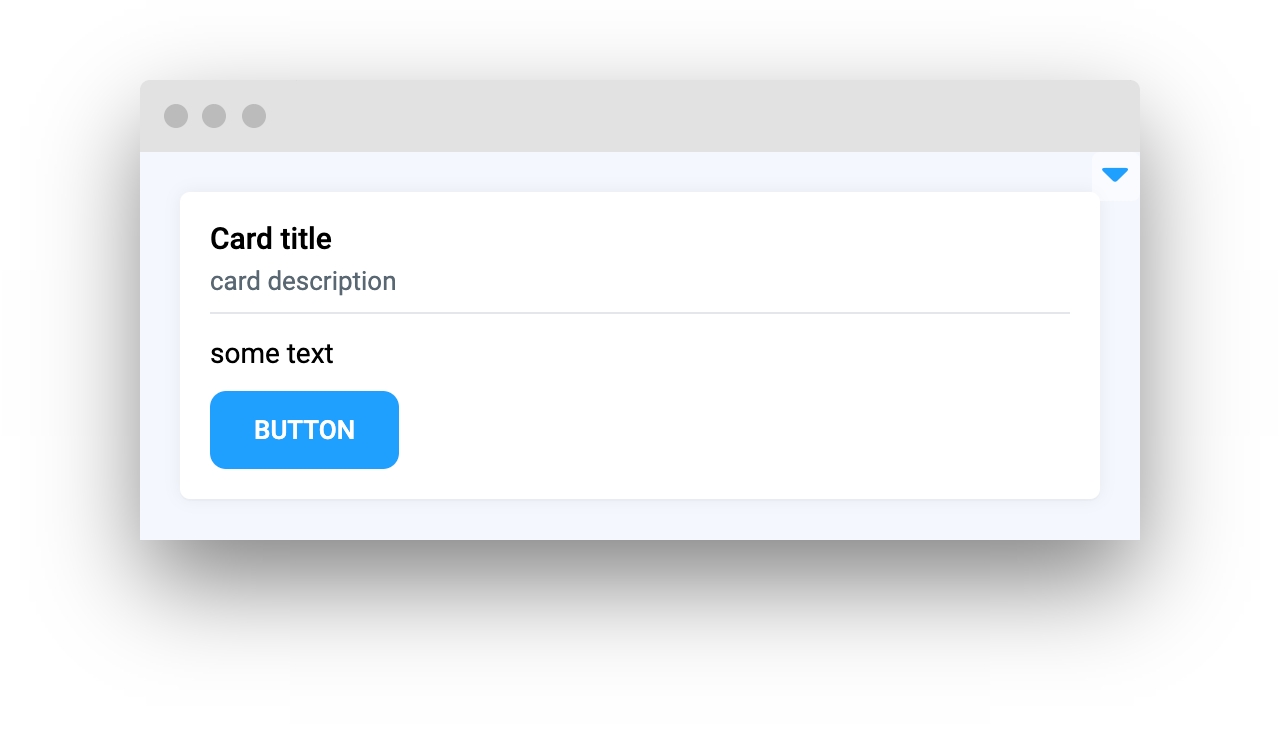
content_top_right
Widget to place in top right corner of Card widget
type: Widget
default None
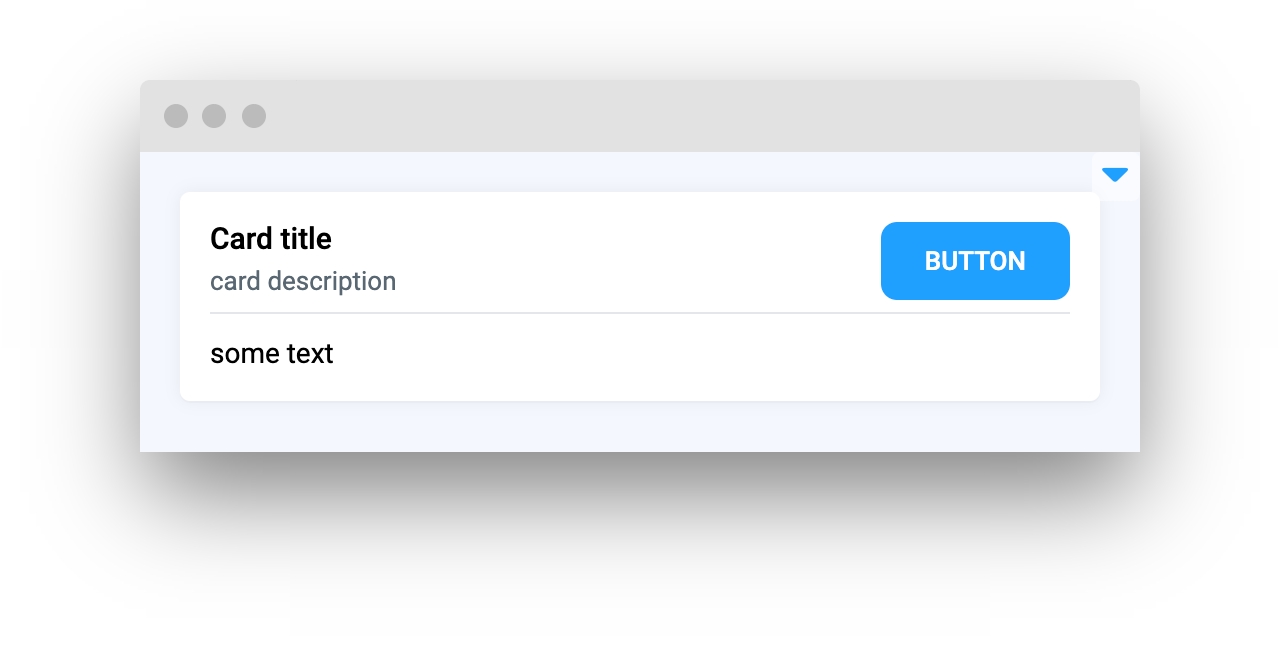
lock_message
Message to display when card will be locked
type: str
default "Card content is locked"
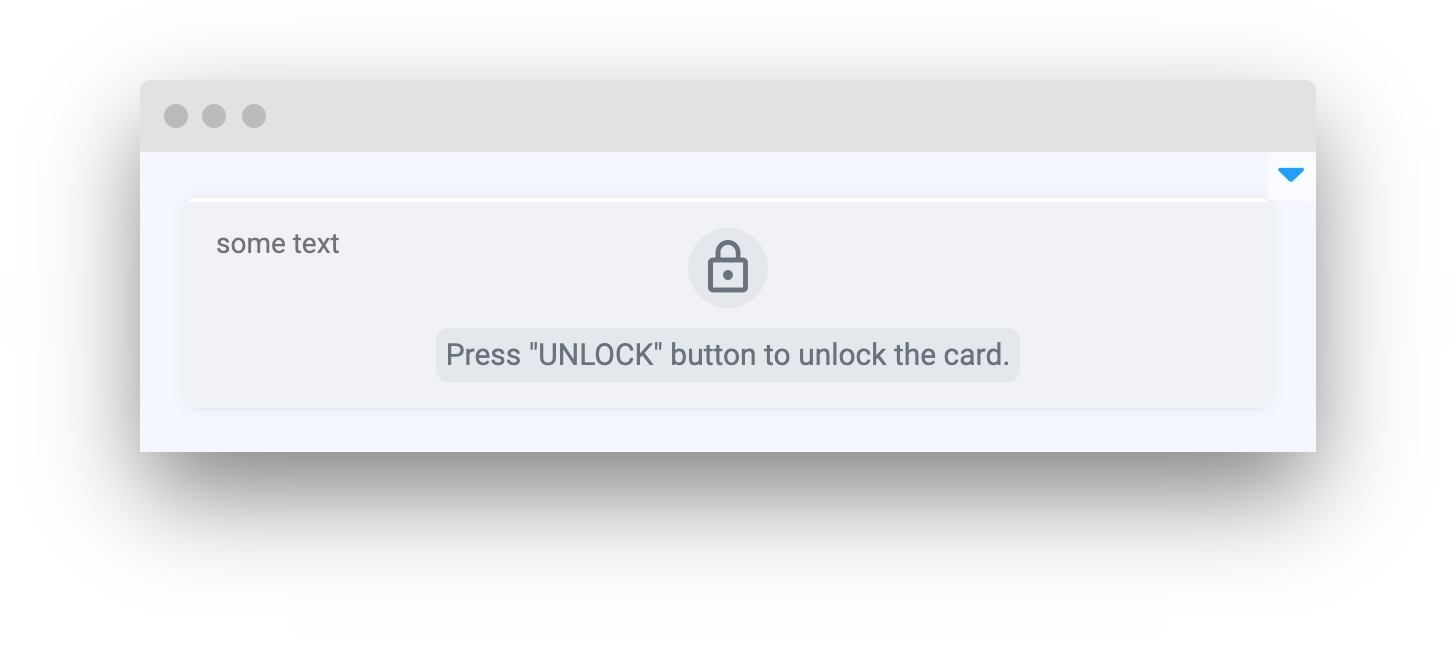
widget_id
Widget ID
type: str
default None
Methods and attributes
loading
Get or set loading property.
collapse()
Minimize card widget.
uncollapse()
Expand card widget.
is_collapsed()
Checks if card widget is collapsed or not.
lock()
Lock card widget and show message.
unlock()
Unlock card widget and hide lock message.
is_locked()
Check if card widget is locked.
Mini App Example
You can find this example in our Github repository:
ui-widgets-demos/layouts and containers/001_card/src/main.py
Import libraries
Init API client
First, we load environment variables with credentials and init API for communicating with Supervisely Instance:
Prepare widgets we will use in Card widget
Card widgetButtons to enable loading property, lock and collapse Card widget:
Buttons to unlock, uncollapse and disable loading property of Card widget:
Use Container widget to join Button widgets in groups.
Prepare widgets to display some image.
Initialize Card widgets
Card widgetsInitialize one Card widget for buttons
Initialize second Card widget for previewing images.
Create app layout
Prepare a layout for app using Card widget with the content parameter.
Create app using layout
Create an app object with layout parameter.
Add functions to control widgets from python code
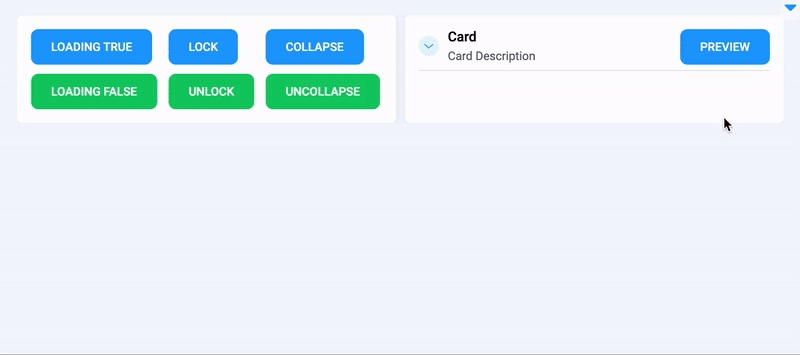
Last updated
Was this helpful?