Video
Introduction
Video widget in Supervisely is a custom player designed for displaying videos and annotations frame-by-frame. It allows to play, pause, rewind, and fast-forward videos, as well as move through them frame by frame. It is a powerful tool for visualizing and analyzing video data with annotations.
Function signature
Video(video_id=None, widget_id=None)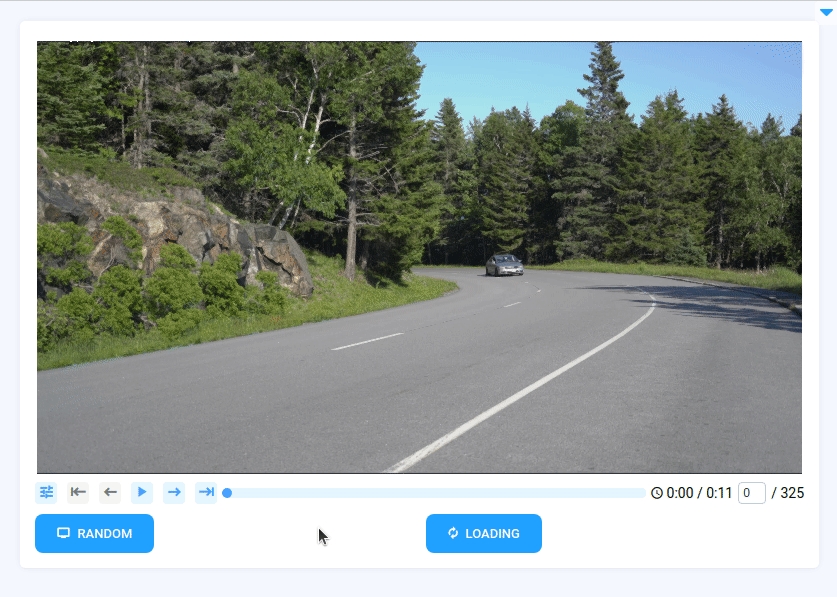
Parameters
video_id
int
Video ID
widget_id
str
ID of the widget
video_id
Determines Video ID, used in Video widget.
type: int
default value: None
widget_id
ID of the widget.
type: str
default value: None
Methods and attributes
video_id(id: int)
Get video_id property.
loading(value: bool)
Get or set loading property to Video widget.
set_video(id: int)
Set video in Video widget by ID.
set_current_frame(value: int)
Set video player to given frame.
get_current_frame()
Get current video player frame.
get_frames_count()
Return number of frames in video.
@play_clicked
Decodator function is handled when video start to play.
@pause_clicked
Decodator function is handled when video stopped.
@frame_change_started
Decodator function is handled when a frame index is being changed.
@frame_change_finished
Decodator function is handled when there was no change in frame index for the last second.
Mini App Example
You can find this example in our Github repository:
ui-widgets-demos/media/004_video/src/main.py
Import libraries
Init API client
First, we load environment variables with credentials and init API for communicating with Supervisely Instance:
Get Video ID from environment variables
Get VideoInfo from server
VideoInfo from serverInitialize Video widget we will use in UI
Video widget we will use in UIInitialize buttons to control widget
Create app layout
Prepare a layout for app using Card widget with the content parameter and place widget that we've just created in the Container widget.
Create app using layout
Create an app object with layout parameter.
Handle button clicks
Use the decorator as shown below to handle button click. We have 6 buttons: to play video, to stop video, to change video frame, to stop change video frame, to set random frame, to download video.
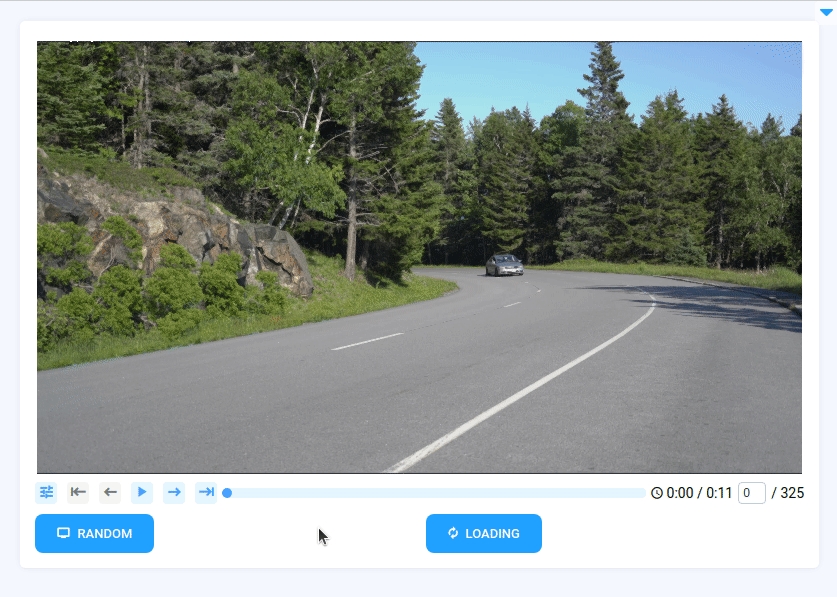
Last updated
Was this helpful?